Release Notes – September 9, 2025 (ver.2.0.78.0)
Enhanced Admin page
Enhanced client app
Enhanced Admin page
| Type | Description | Importance |
|---|---|---|
| Added features | System admins can now control the available generative AI services | Medium |
| Feature improvements | You can now change the triggering user for certain trigger blocks | High |
| Added features | You can now configure the settings to use the Zoom meeting feature in dejiren chat rooms | Medium |
System admins can now specify which generative AI services are available
Added a menu called “Generative AI settings” to the Admin page to manage connection settings with the generative AI.
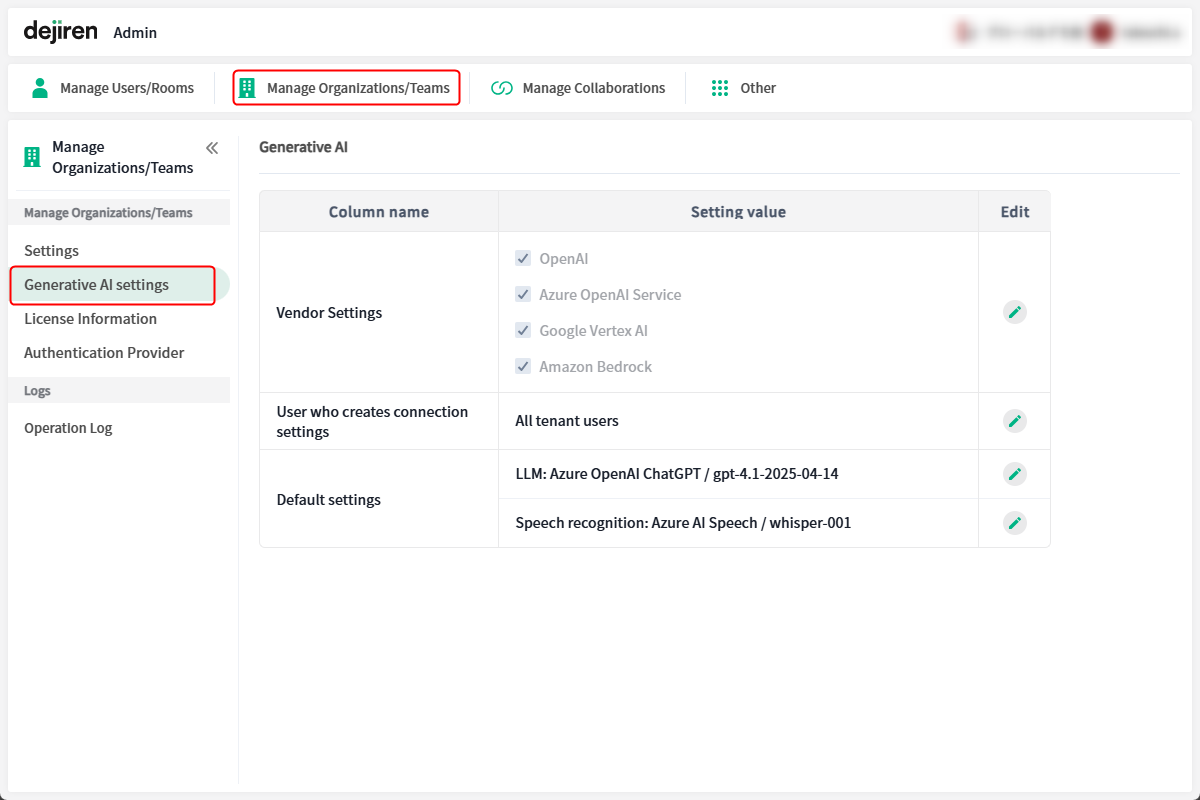
< Generative AI settings >
– Vendor Settings
Set the generative AI vendors permitted for use in the generative AI category procedure blocks: “Send Prompt,” “End Chat,” and “Transcribe Audio.”
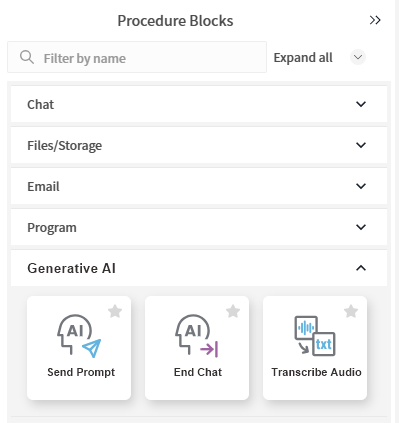
Vendors that are not permitted to use the service will no longer be able to create new connection settings, and existing connection settings will also become unusable.
Create New Connection Settings window
Generative AI vendors not permitted for use appear inactive in the list of connected services. Hovering the mouse cursor over an inactive service displays the message “The vendor setting you are using is not available.”
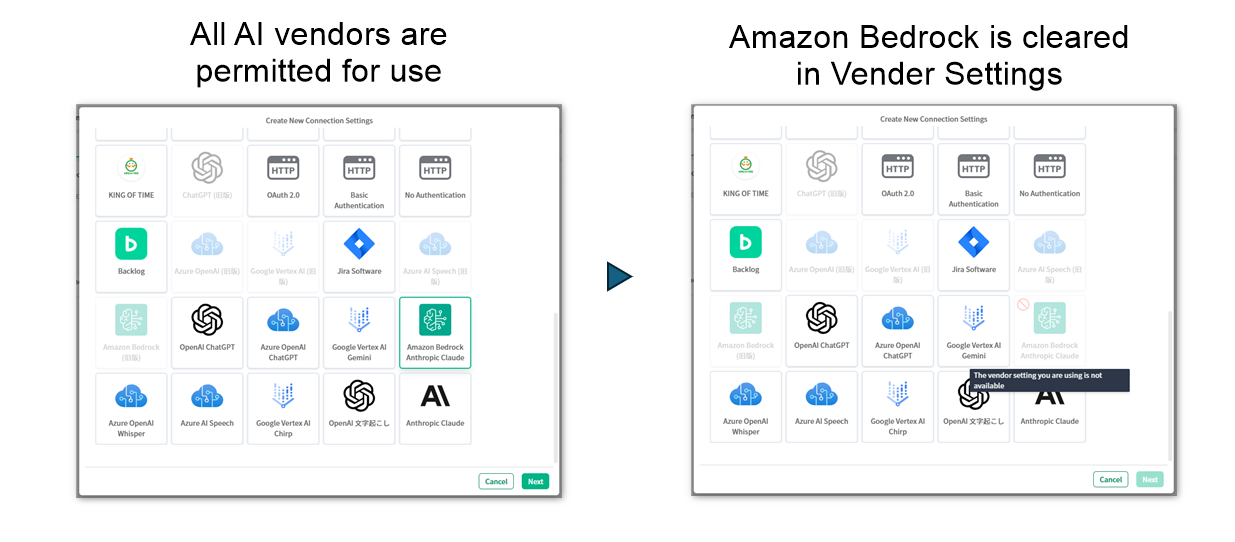
Edit Procedure Block window
Available connection settings are displayed as a list categorized by vendor, but generative AI vendors not authorized for use are excluded from the list and hidden.
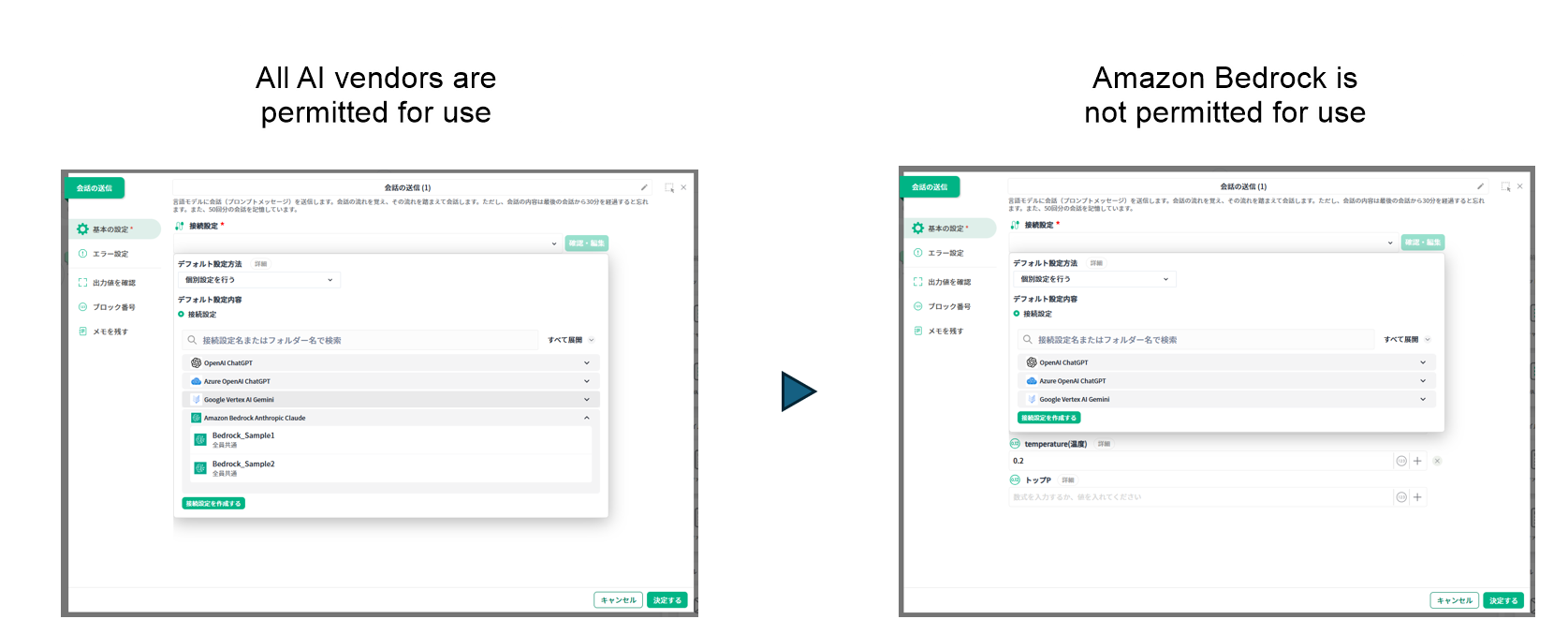
| Item | Description |
|---|---|
| Vendor Settings | Configure the generative AI vendors to allow usage. Vendors that are not authorized for use will no longer be able to create new connection settings, and existing connection settings will cease to function. |
| User who creates connection settings | Set the user scope that can create connection settings for generative AI. Initially, all tenant users (with access to the VA management screen) are granted permission. However, only users possessing system admin privileges are permitted to create new AI connection settings. |
| Default settings | When placing a generative AI procedure block within a VA procedure, you can set the target connection to be used as the default connection setting. |
– User who creates connection settings
Set the user scope that can create connection settings with generative AI.
The default setting is “All tenant users” (those with access to the VA management screen). If you wish to restrict the scope of users who can create accounts, change this to “System administrator only”.
| Setting values | Permissions (roles) required for users to create connection settings |
|---|---|
| All tenant users (default) | VA editors or VA admins |
| System administrator only | VA editors or VA admins + system admins |
You can now change the triggering user for certain trigger blocks
When setting the trigger for VA to run to “When an email arrives,” “When a file is modified,” or “At a set time,” you can now change the triggering user from the default system user.
By changing the triggering user, you can now use personal authentication connection settings that were previously unavailable.
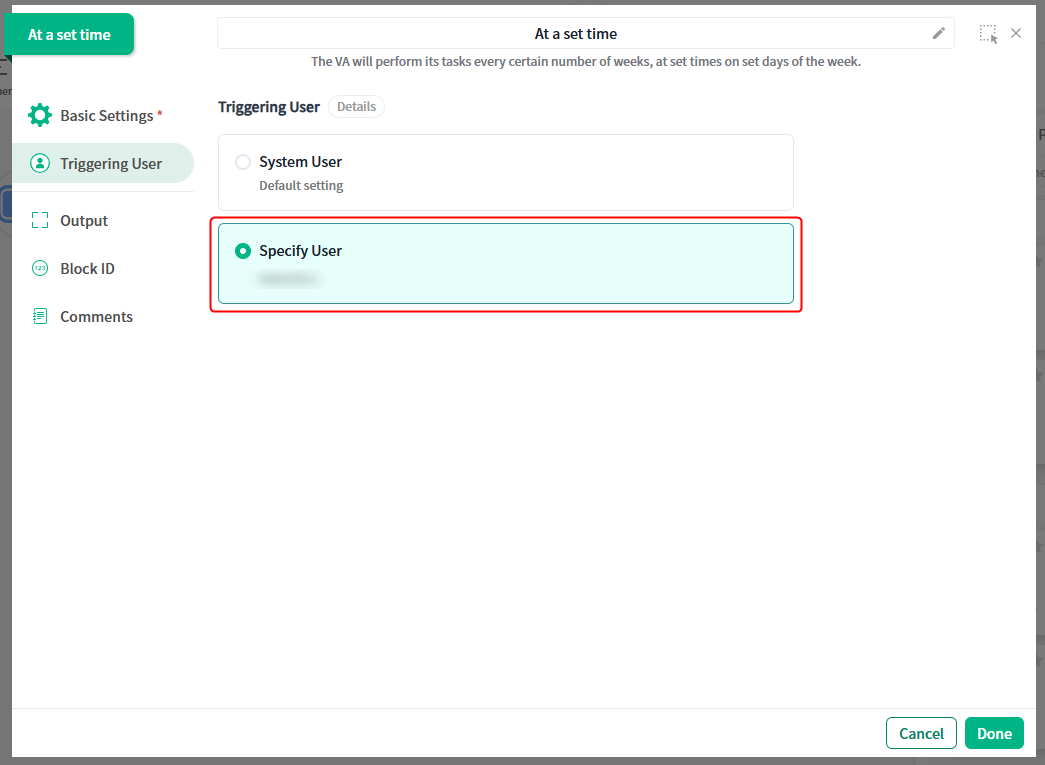
Note: Personal authentication is required for first-time use. Please create a separate verification VA triggered by “When someone posts” and perform the initial verification.
You can now configure the settings to use the Zoom meeting feature in dejiren chat rooms
This feature enables the creation of Zoom meetings and the sending of links within dejiren chat messages.
Configure Zoom authentication information in the Admin page and select the “Use” box to make it available for standard users.
Note: To use this feature, you must create a Zoom application in the Zoom App Marketplace and publish it within your organization.
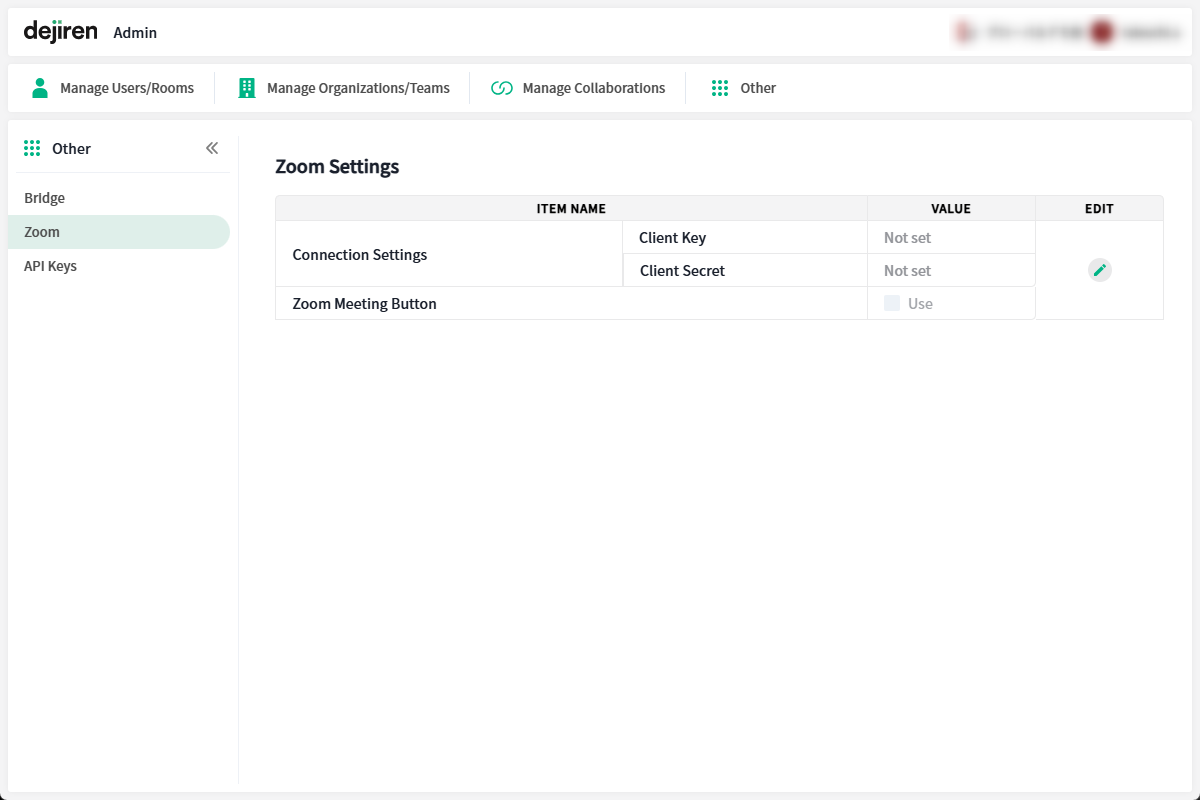
Enhanced client app
| Type | Description | Web | Desktop App | Smartphone App |
|---|---|---|---|---|
| Version | – | 2.0.311 | 2.0.389 | |
| Added features | Added Clear Draft feature | ✔ | ✔ | ✔ |
| Added features | You can now create Zoom meetings in chat rooms and send meeting links | ✔ | ✔ | ✔ |
| Added features | You can now set the URL for the chat link that sends VA actions in the `a[href]` attribute of HTML files. | ✔ | ✔ | ✔ |
Added Clear Drafts feature
Added the option to clear drafts in the Sending Messages under Preferences.
By clicking the button, you can delete all your drafts at once.
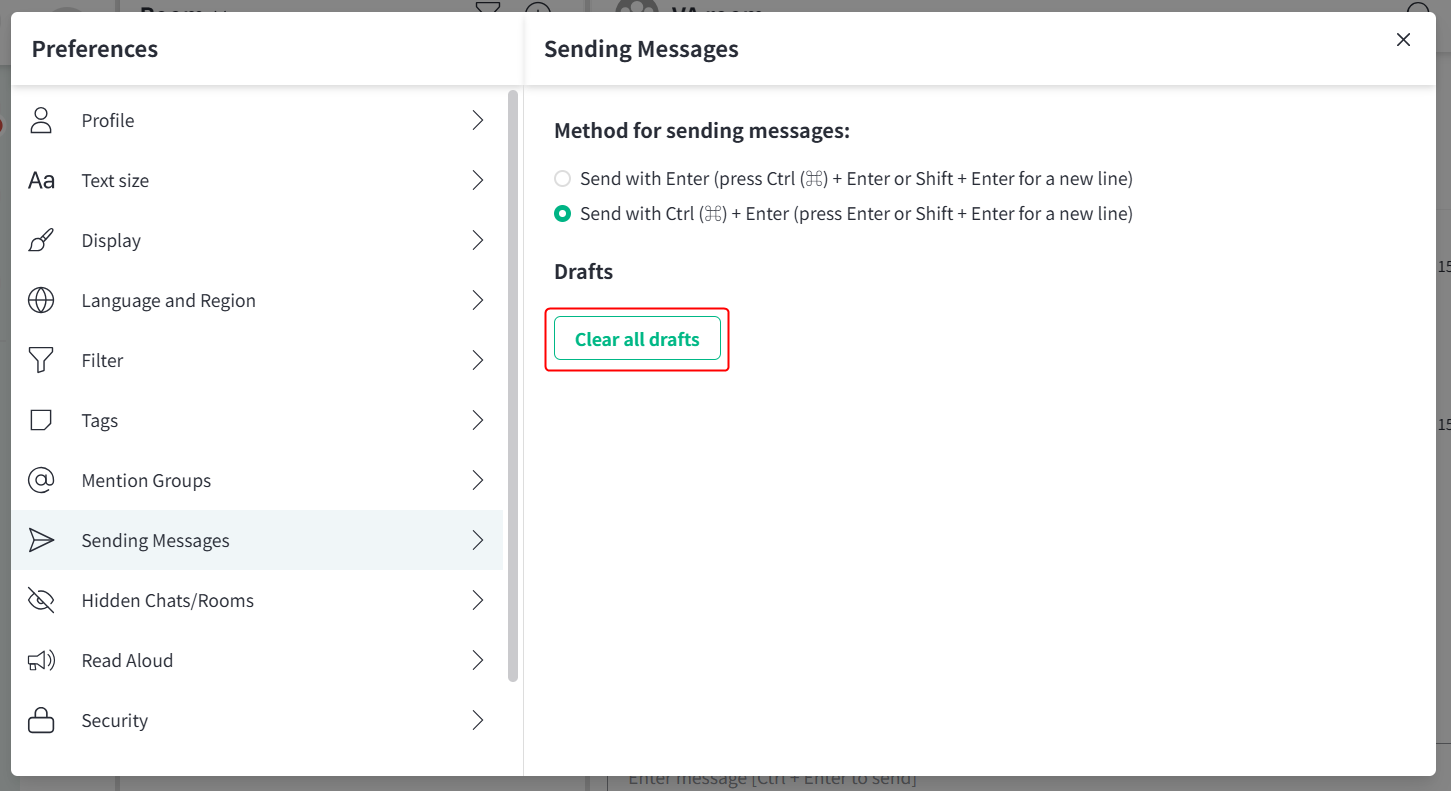
You can now create Zoom meetings in chat rooms and send meeting links
Added the ability to create Zoom meetings and send meeting links to the message input field in dejiren chat and rooms.
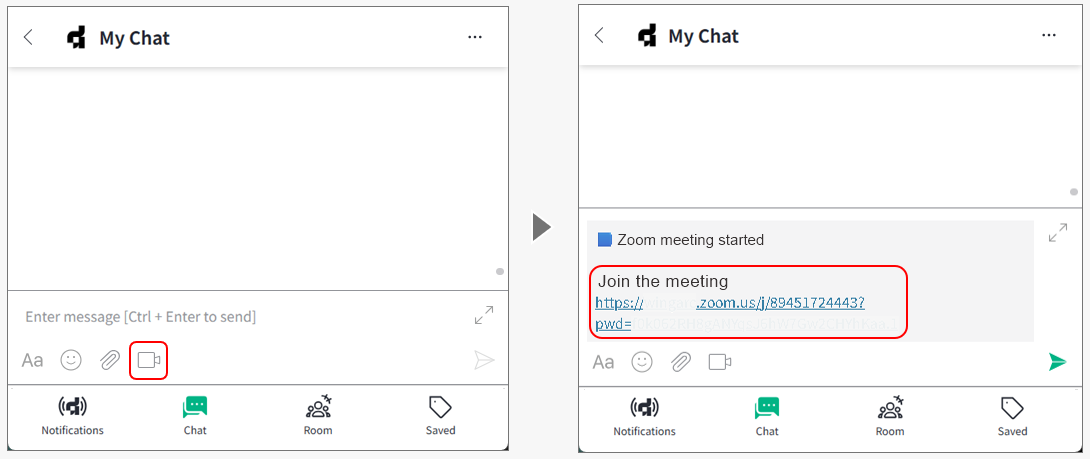
Note: To use it, your system admin must enable it.
Note: Personal authentication is required for first-time use.
You can now set the URL for the chat link that sends VA actions in the a[href] attribute of HTML files.
You can now set the chat link URL for buttons in menus created in HTML files. By clicking the button, you can trigger a VA action to execute the VA within the same room.
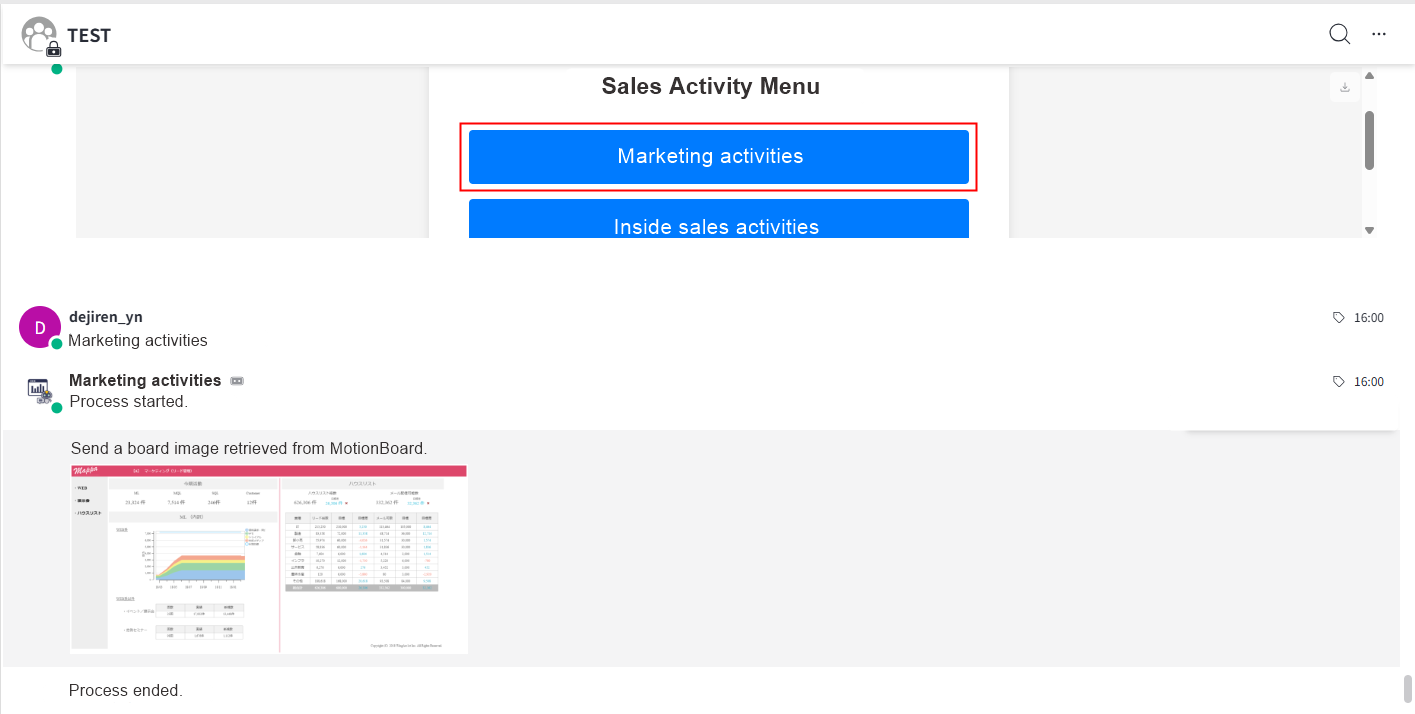
You can send VA actions by setting links like the following on buttons within HTML files.
<a href=’djr://chat/send-message/VA action name‘>
Example settings for sending a VA action named “Marketing activities”:
<a href=’djr://chat/send-message/Marketing activities‘>
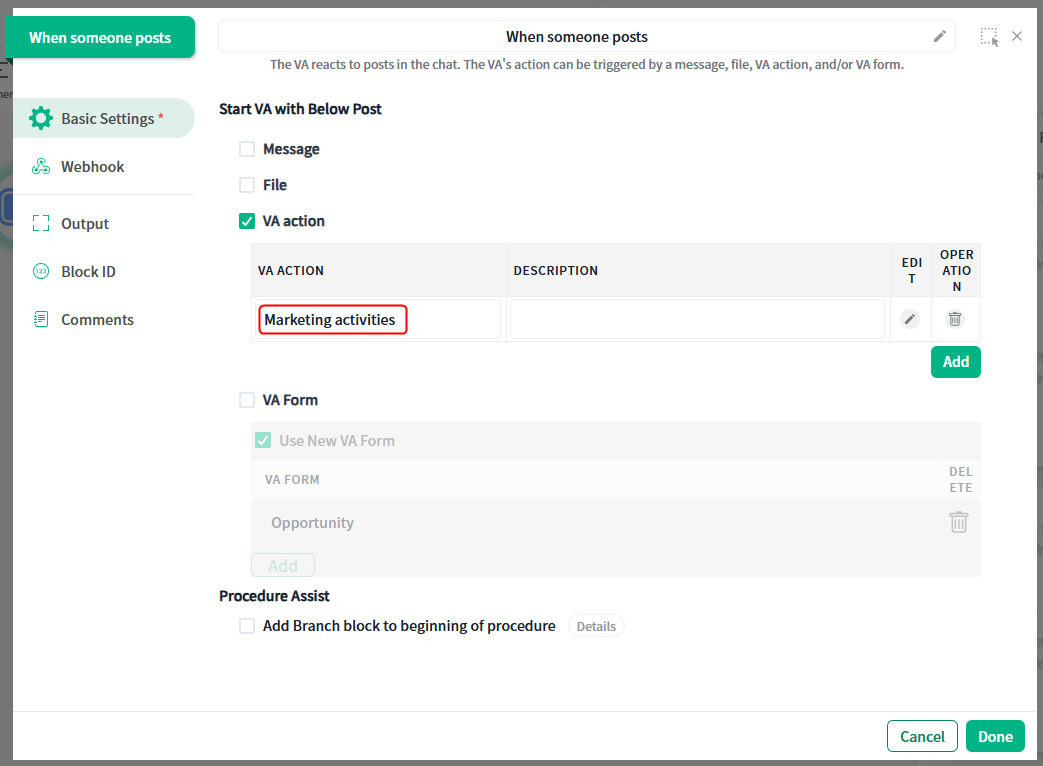
In addition, minor bug fixes and other operational improvements have been implemented.


