Release Notes – September 30, 2025 (ver.2.0.79.0)
Enhanced Admin page
Enhanced dejiren AI Client
Note: Starting with this update release, the dejiren app (user app) will be referred to as the dejiren AI Client.
Enhanced Admin page
Released the Dr.Sum Connector
Please see the following page for details.
How to set up a connection between Dr.Sum Cloud and dejiren
Released the MotionBoard Cloud Entry Edition (Datalizer) connector
Please see the following page for details.
How to set up a connection between MotionBoard Cloud Entry Edition or Dr.Sum Datalizer and dejiren
Added the option to select a timeout setting of either 30 minutes or 180 minutes when running VA
In the VA Procedure, under Advanced Settings > Error Settings, you can now choose the timeout setting when running VA from General (30 minutes) (default value) or Batch Processing (180 minutes).
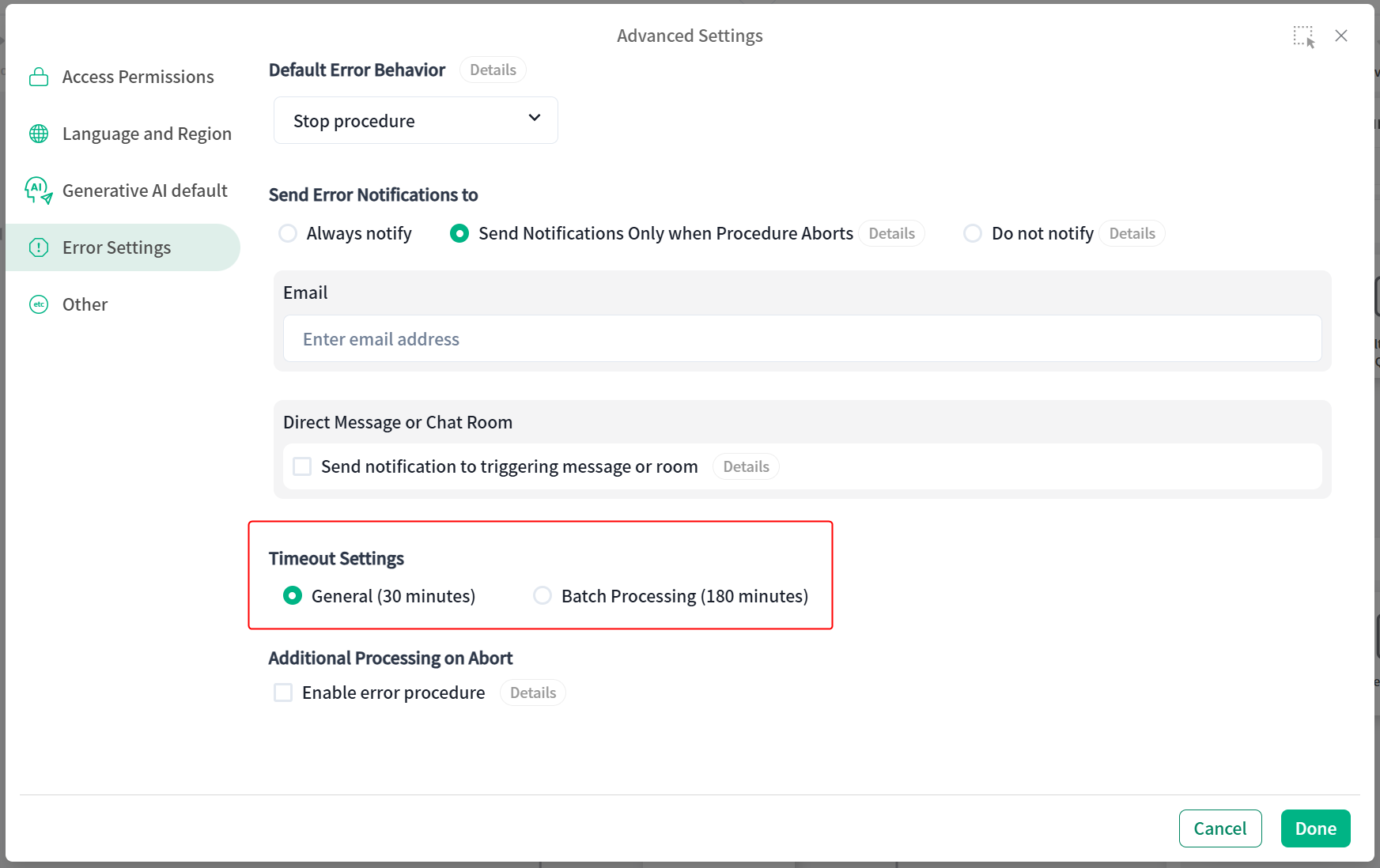
When filtering operation logs by user name, you can now choose to show or hide disabled or deleted users.
You can now select users whose user accounts have been disabled or deleted by selecting the checkbox on the user selection screen that will be used as a filtering condition.
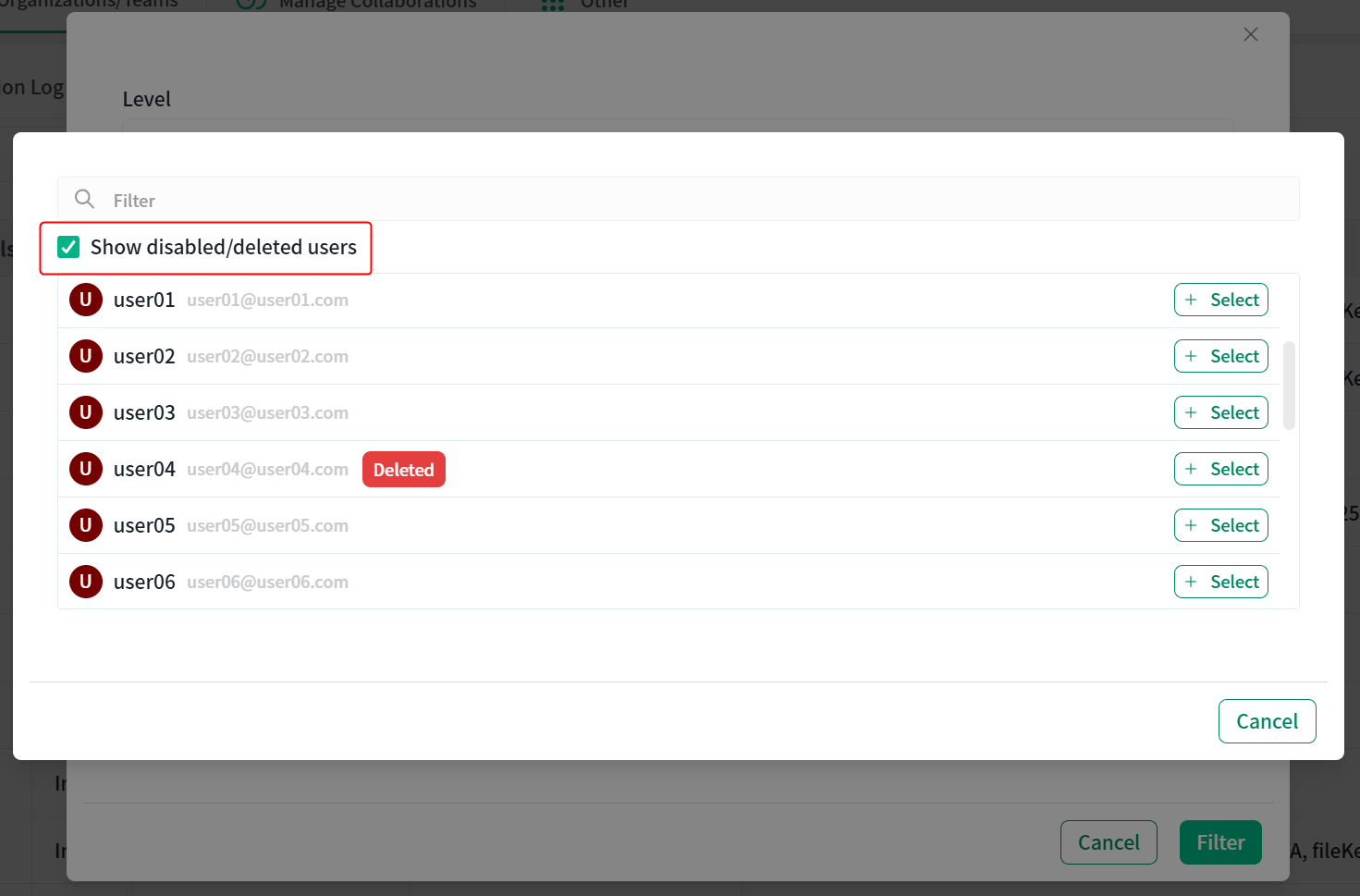
You can now unlock accounts from the user list
System admins can now unlock accounts that are locked due to consecutive failed login attempts from the user list.
An icon indicating the locked status will appear to the left of the login ID for users whose accounts have been locked.
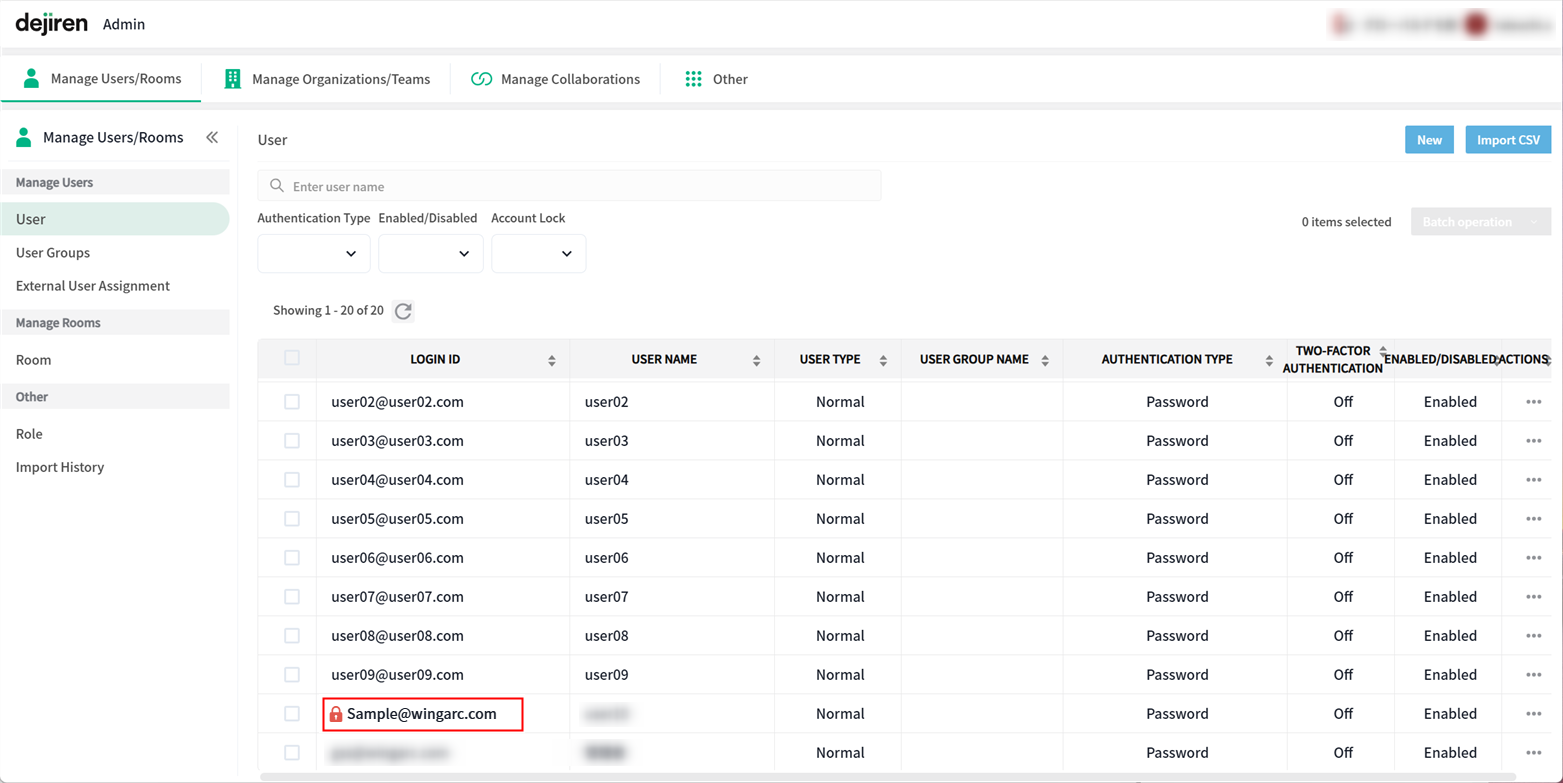
Open the ACTIONS menu of the locked user and click Release Account Lock to immediately unlock the account.
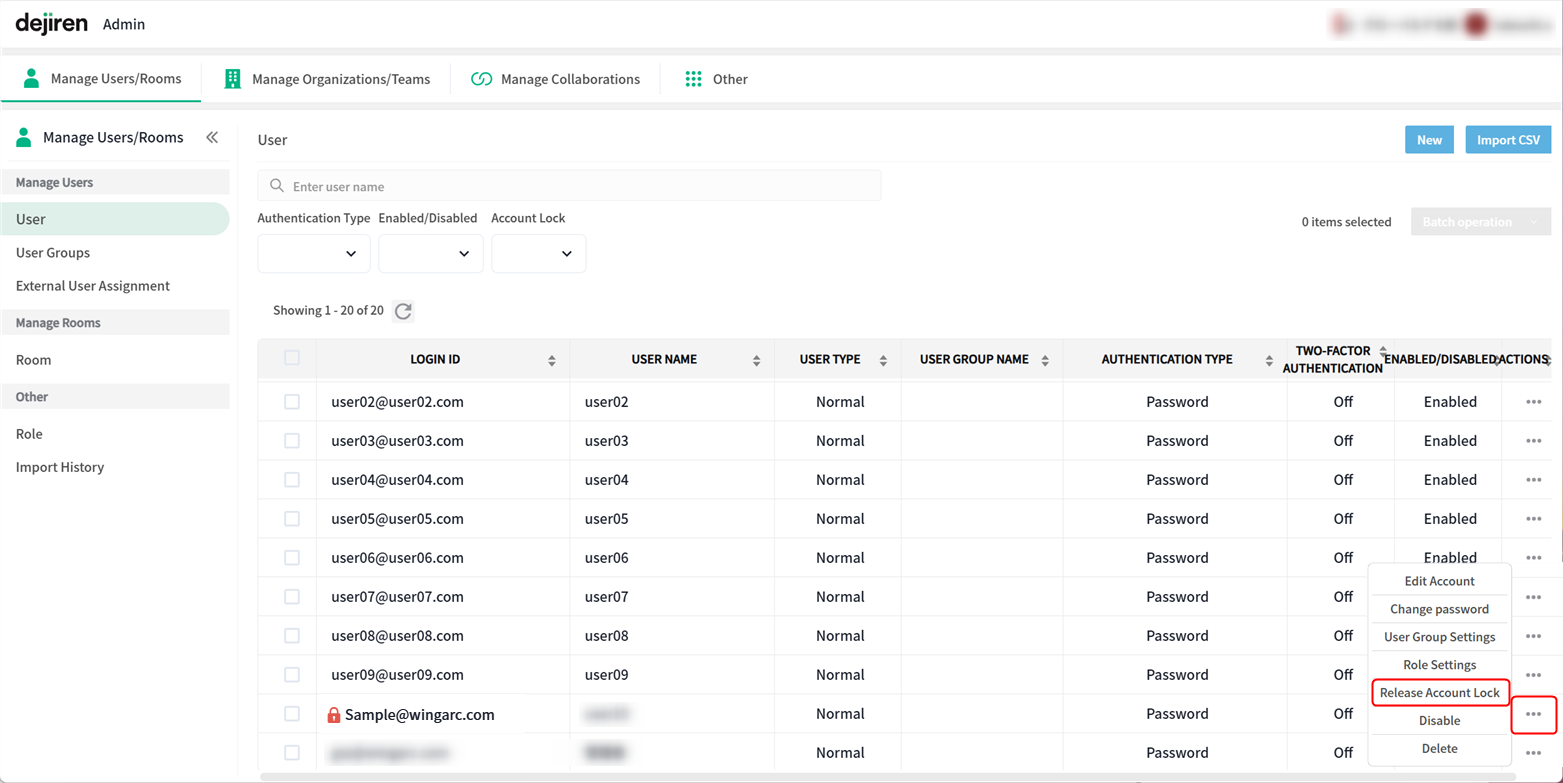
Beta: Released the function to set the output values of the previous block all at once
You can now select Set output values of previous block all at once in text fields that allow line breaks, such as the Message field in the Send Message block. All output values of the previous block can be set in the text field in the format of “Item name: Output value“.
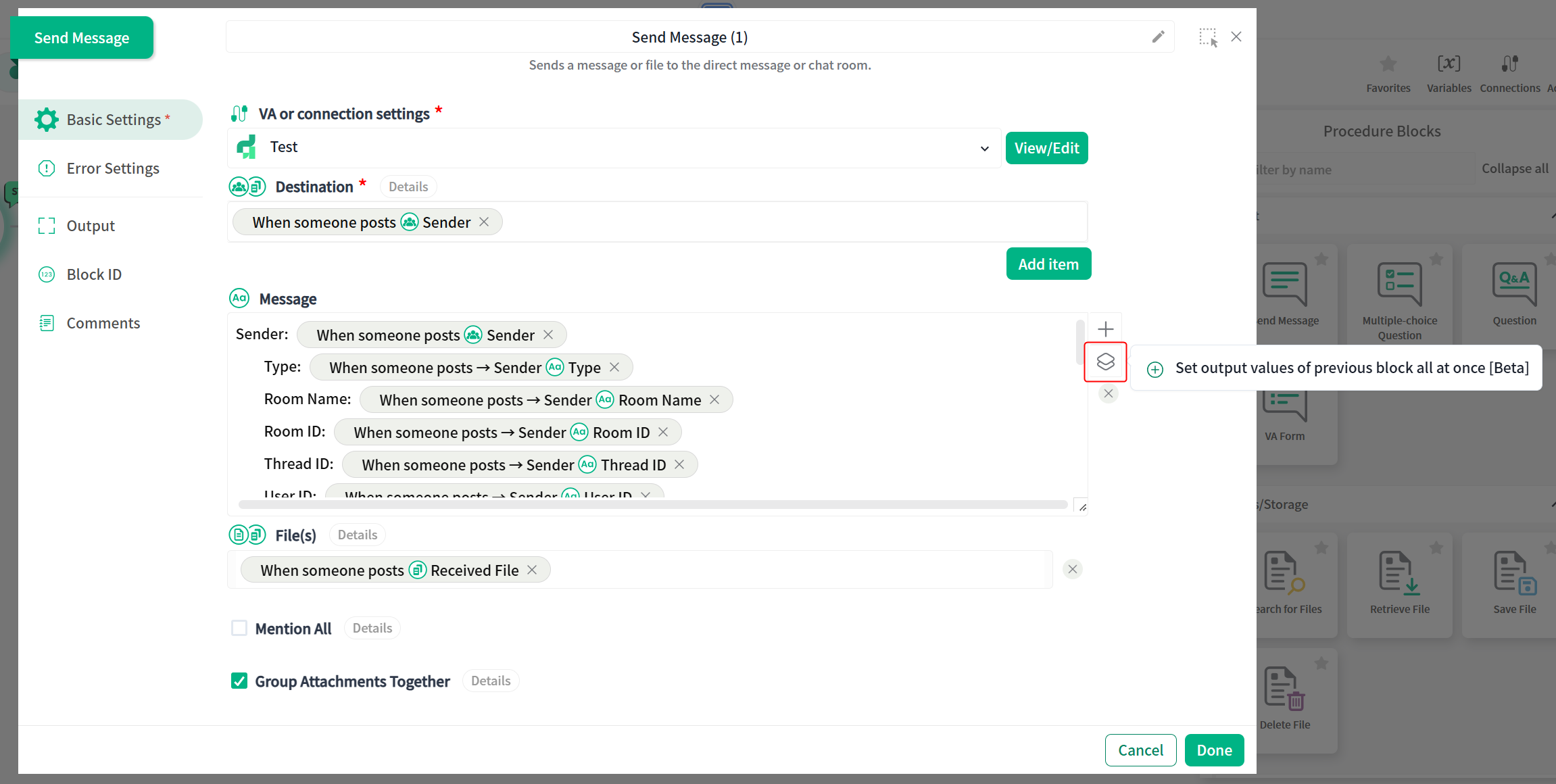
Enhanced dejiren AI Client
| Type | Description | Web | Desktop App | Smartphone App |
|---|---|---|---|---|
| Version | 2.0.394 | 2.0.316 | ||
| Added features | You can now set the color theme and design of the dejiren AI Client | ✔ | ✔ | ✔ |
| Added features | Added the ability to display comma-separated text in Markdown table format in messages sent by VA | ✔ | ✔ | ✔ |
You can now set the color theme and design of the dejiren AI Client
Click the gear icon in the top right corner of the dejiren AI Client screen to display the settings menu, including color theme and design.
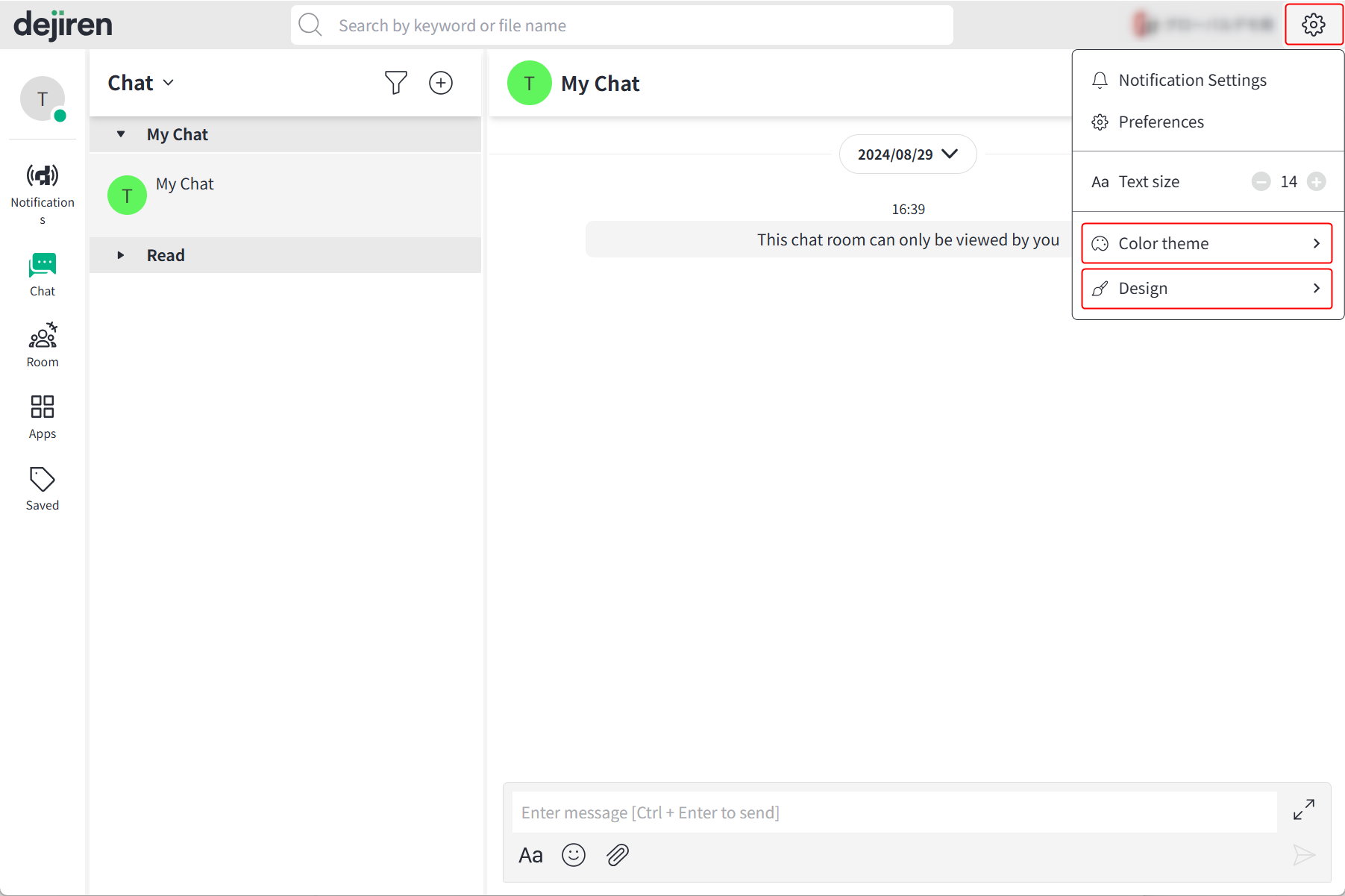
Color theme
You can choose from four color themes: Light, Dark, Aqua, and Blue.
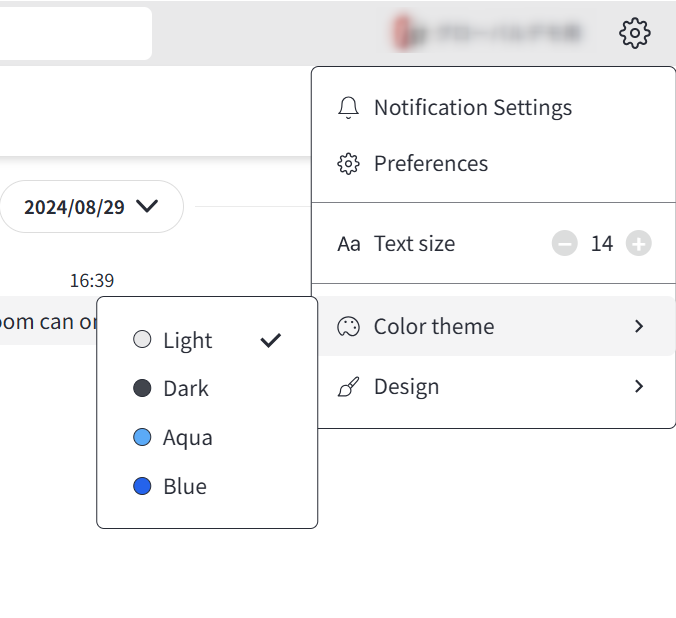
Design
By turning on Enable design settings, you will be able to set items according to the menu, such as display width and shape.
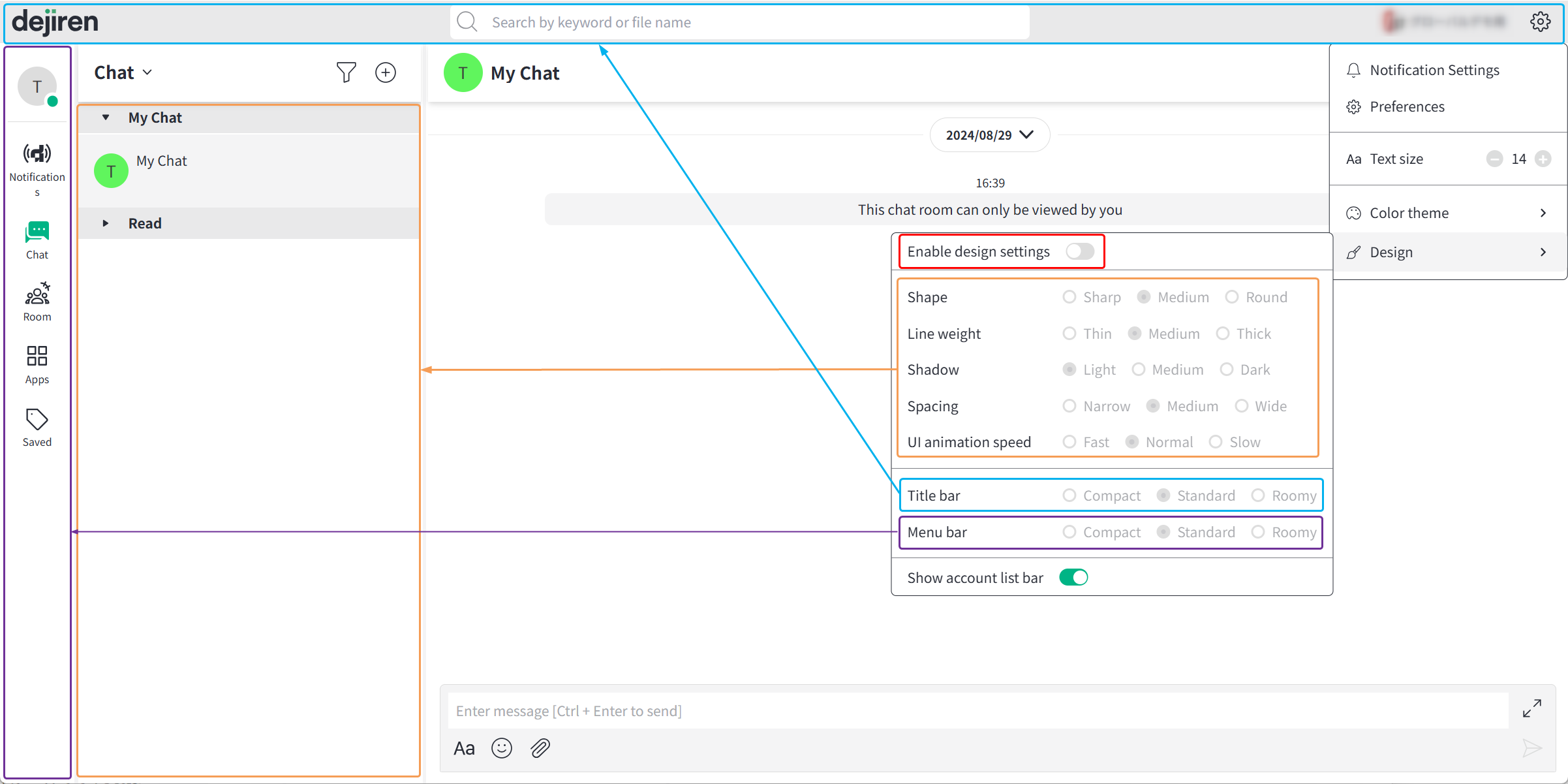
Added the ability to display comma-separated text in Markdown table format in messages sent by VA
Messages sent by VA can now be displayed in a table format by writing them in comma-separated Markdown.
– Example
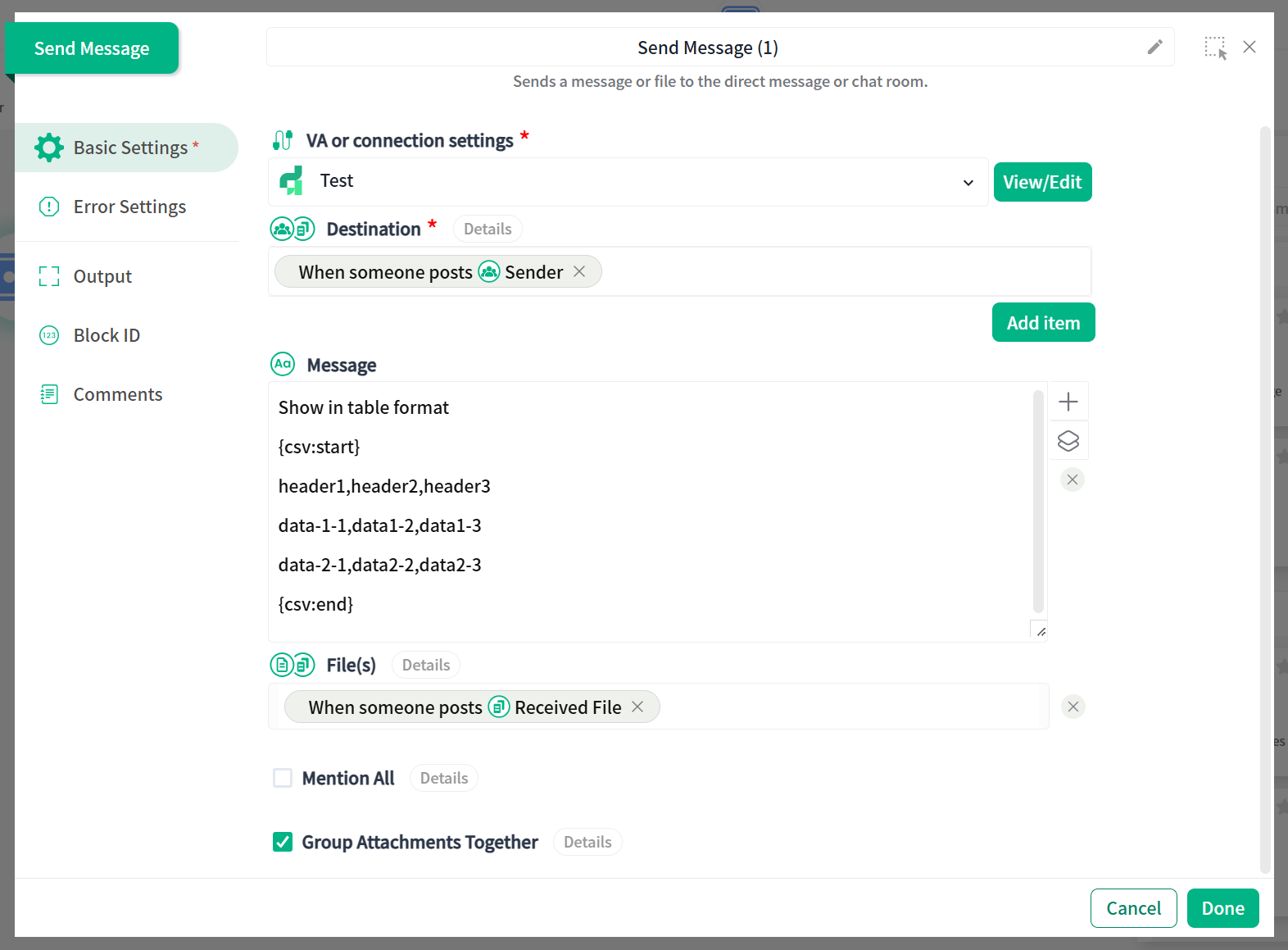
– Message sent when running the VA shown in the example
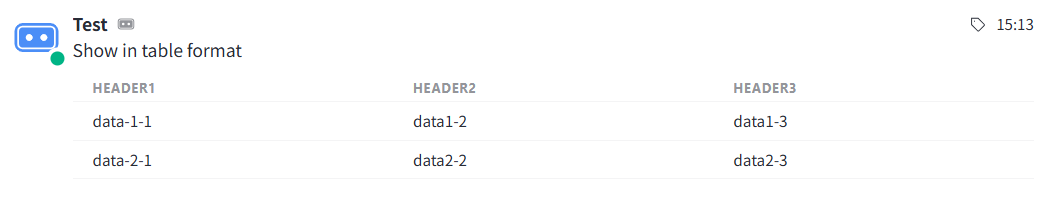
Note: Message can be converted to table format only when sent from VA to the dejiren chat or room.
Even if a user enters a message in comma-separated Markdown format in the message input field and sends it, it will not be converted.
If you use a integrated chat tool, even messages sent by VA will be displayed in their original format without being converted to a table format.
In addition, minor bug fixes and other operational improvements have been implemented.


