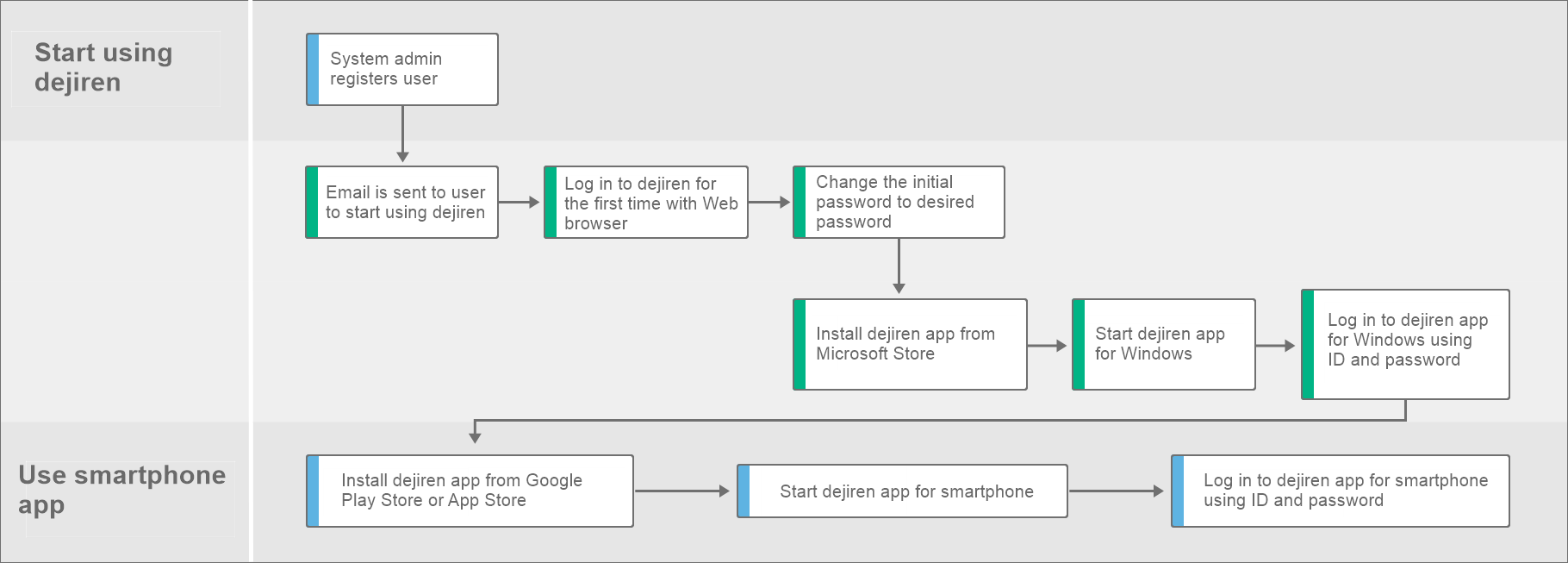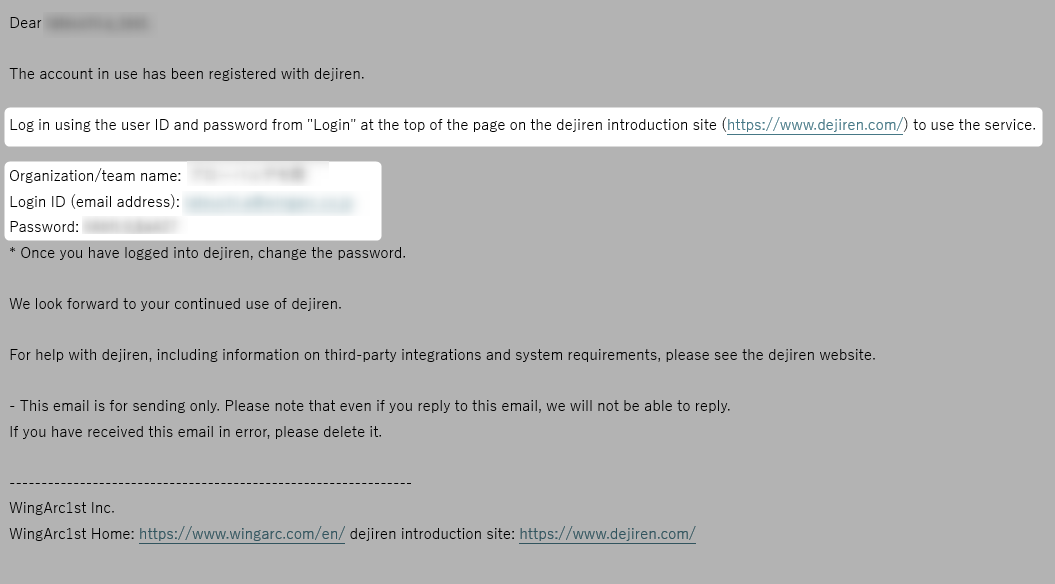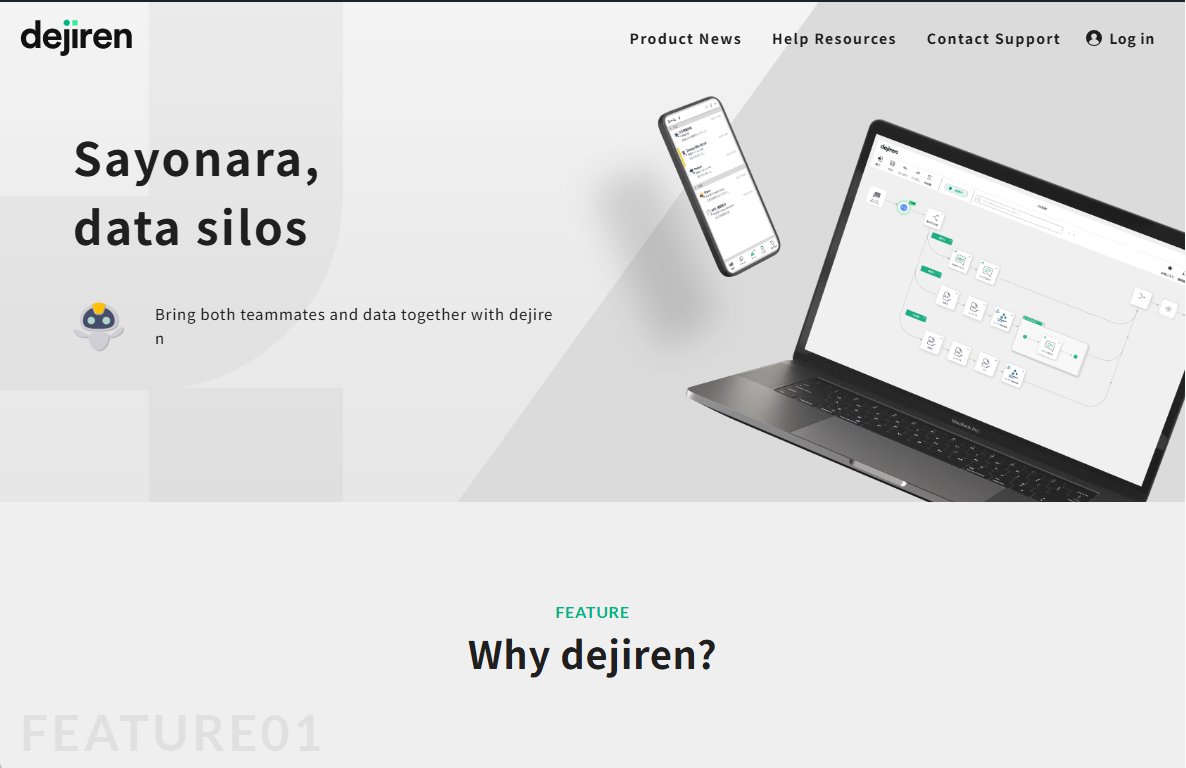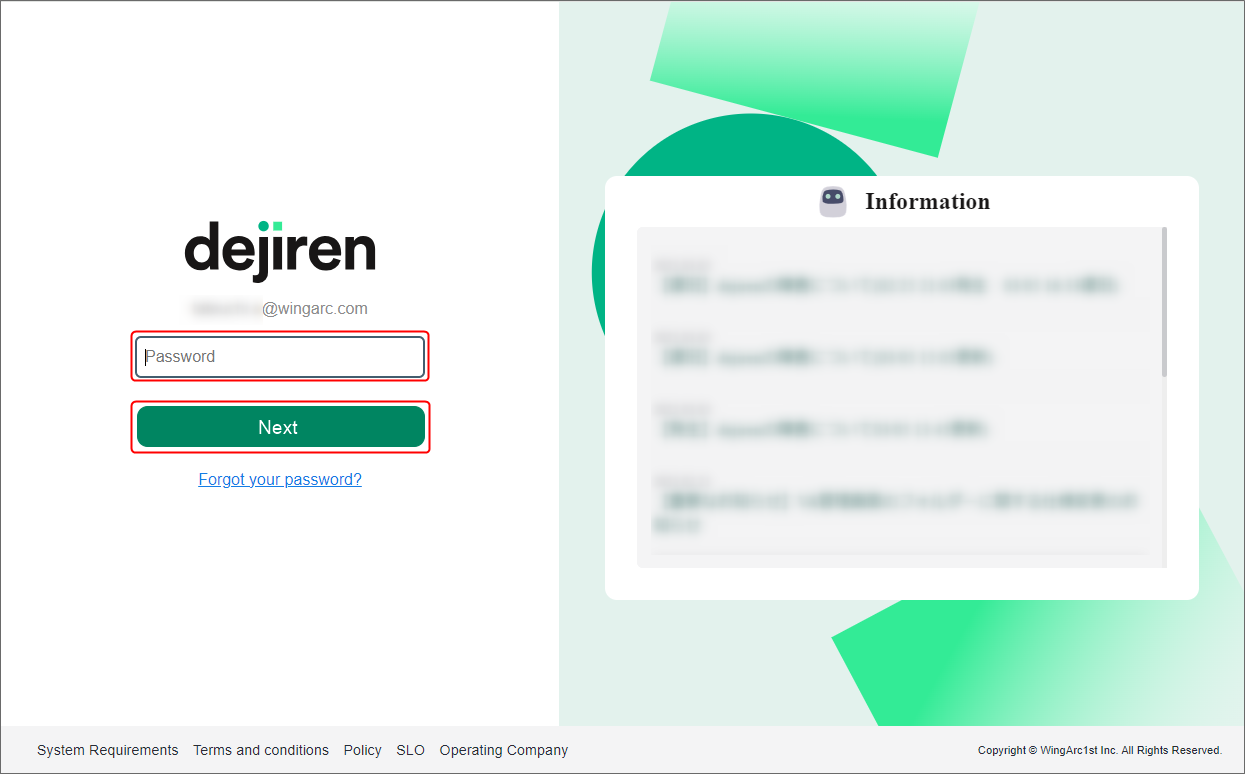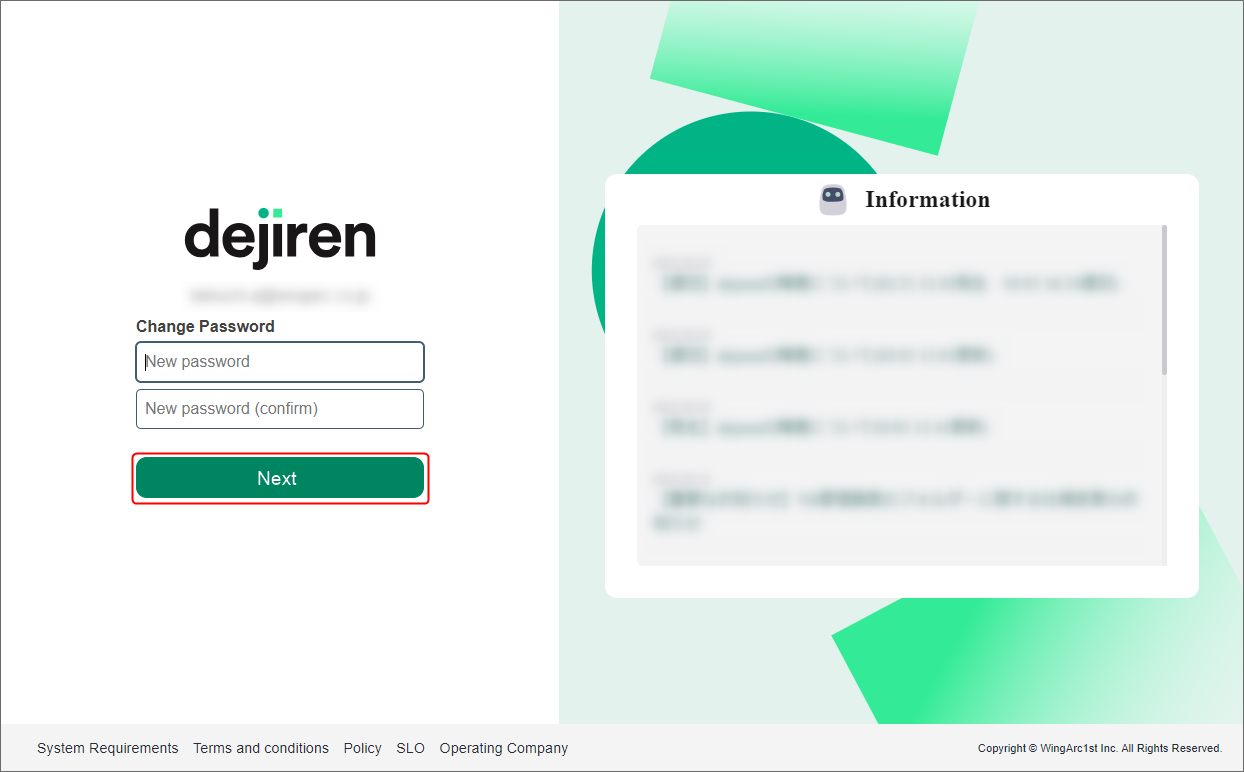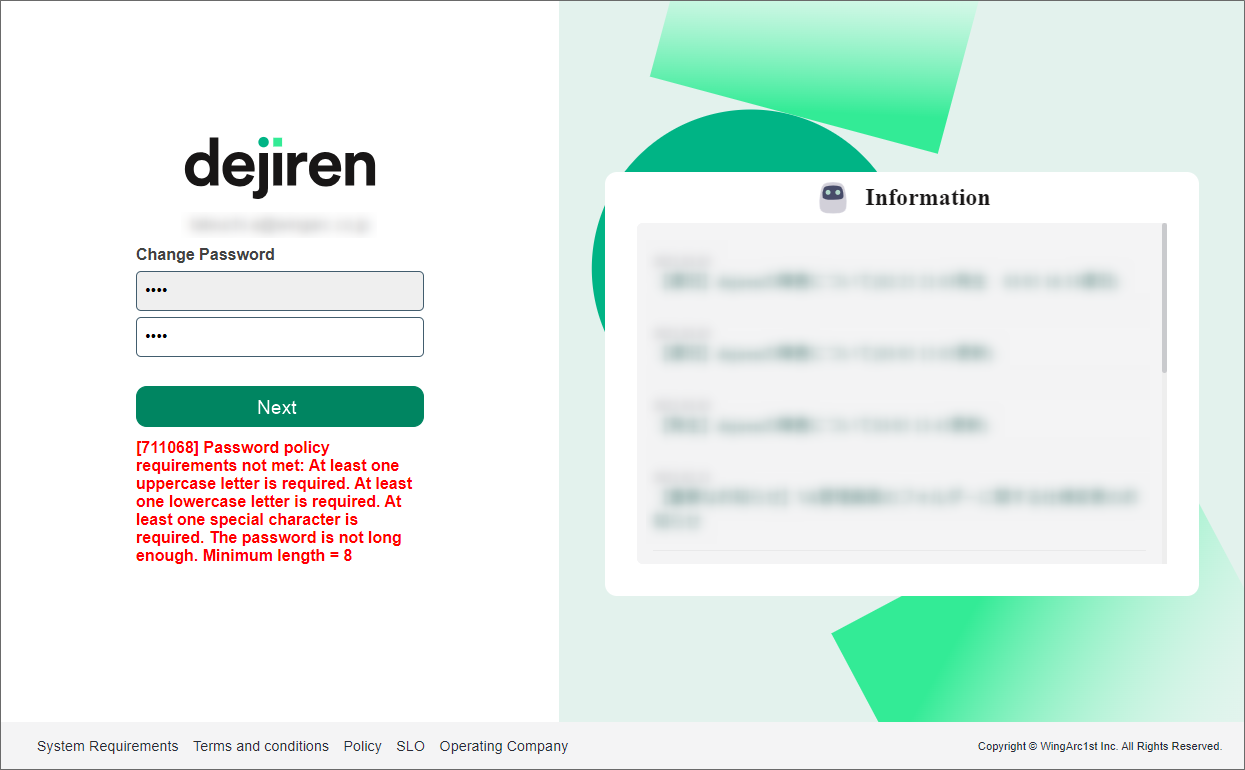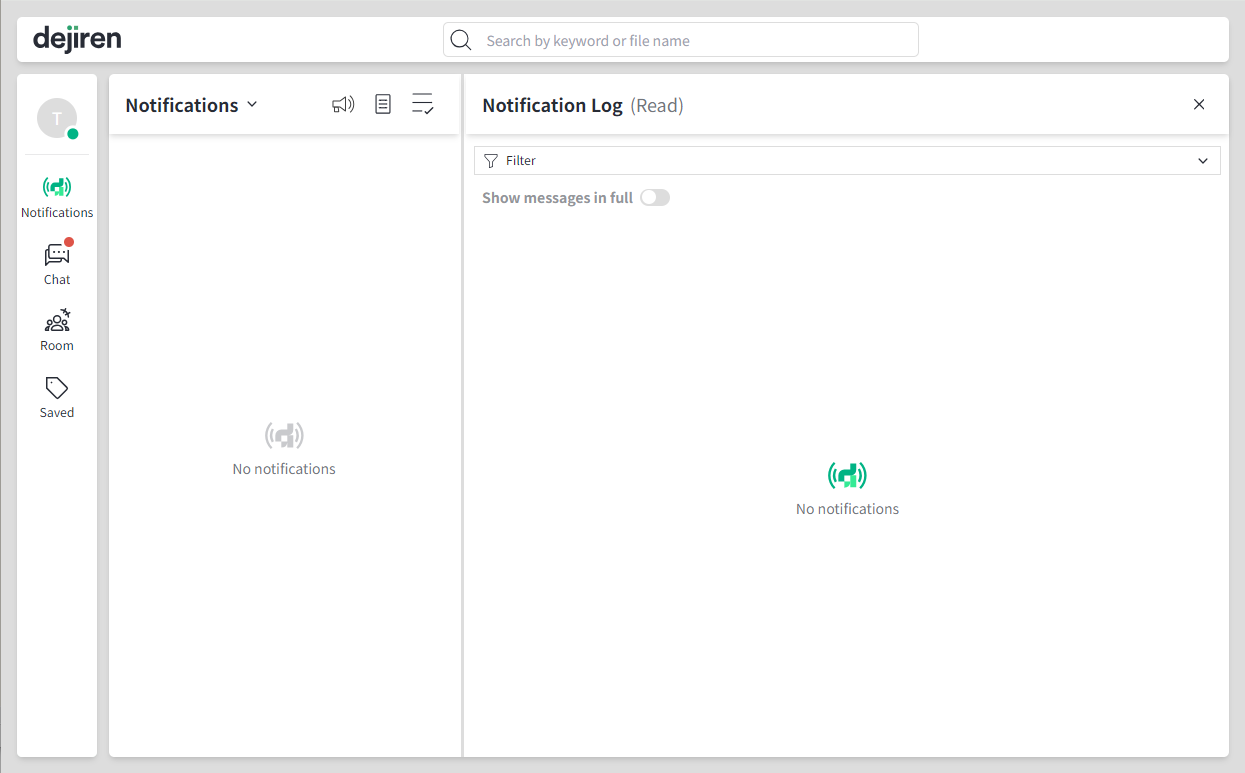2. Install app for Windows and log in for the first time
This article explains how to install the dejiren app on Windows.
Log in to dejiren for the first time and change your password
How to log in to dejiren for the first time and change your password
- Once an admin registers a new user, an email containing login information will be sent to that user.
The subject and sender address of the email sent when a user is registered are as follows:
Subject [dejiren] User registration completed Sender noreply@dejiren.com
(Dedicated email address used when emails are sent from the system)Note: If you do not receive an email after creating a user, please check your spam folder.
If you do not find the user registration completion email in your spam folder, please contact your system admin as the email address may have been entered incorrectly during user registration. - Visit the dejiren portal site from the URL listed in the user registration completion email, and click Login at the top of the screen.
- Enter the login ID (email address) listed in the user registration completion email and click the Next button.
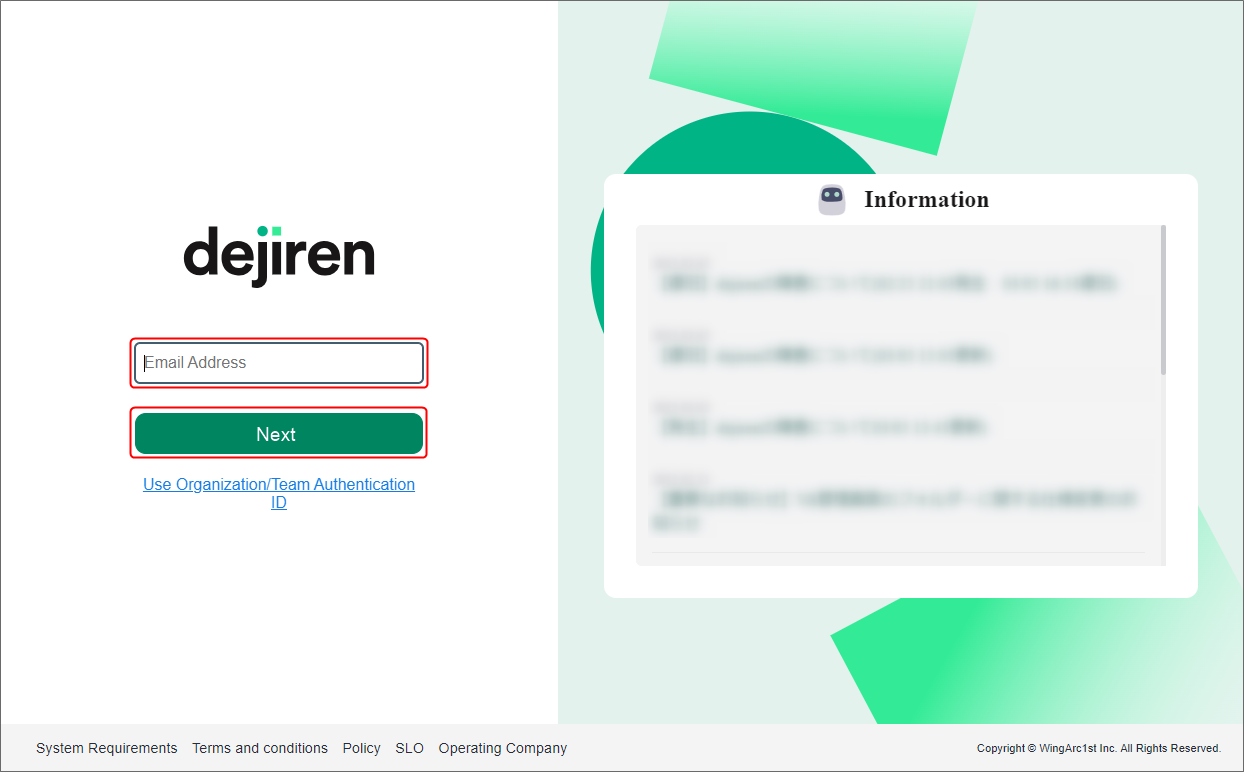
- Enter the password provided in the user registration completion email and click Next.
- Enter the new password and click Next.
Note: The new password must meet the requirements (length and complexity) set by the system admin. If the password you entered does not meet the requirements, follow the error message that appears and enter a new password that does meet the requirements.
- Login completed
Continue with installing the app.