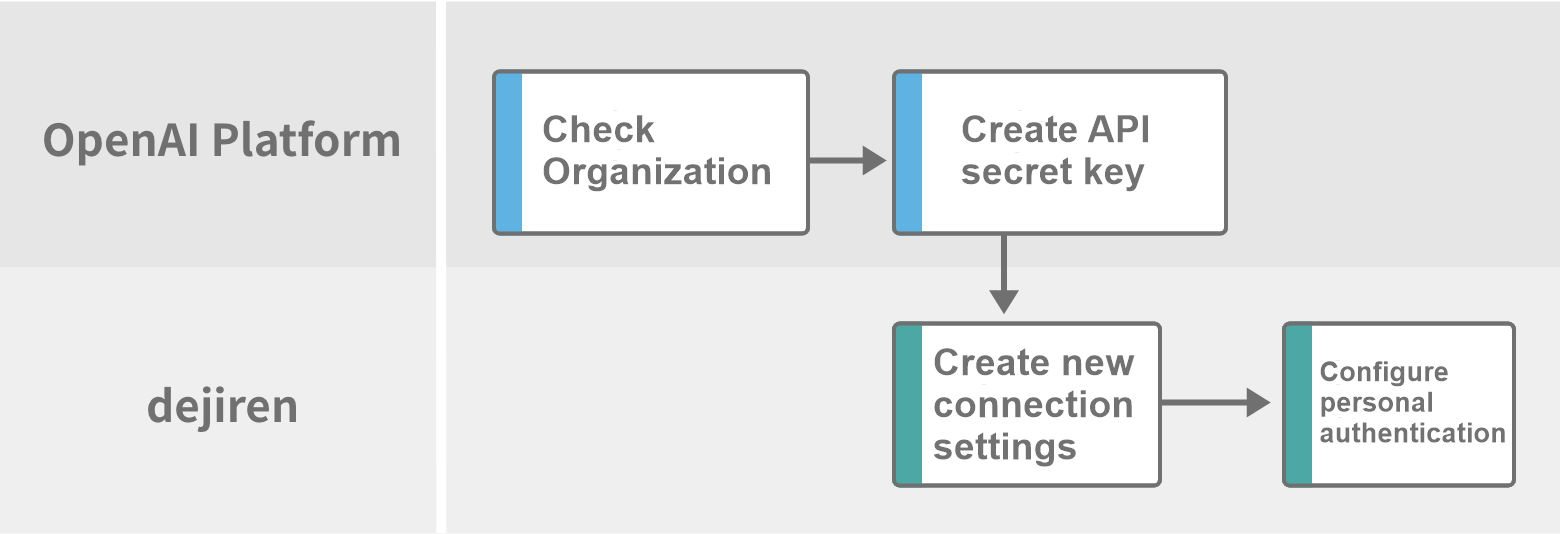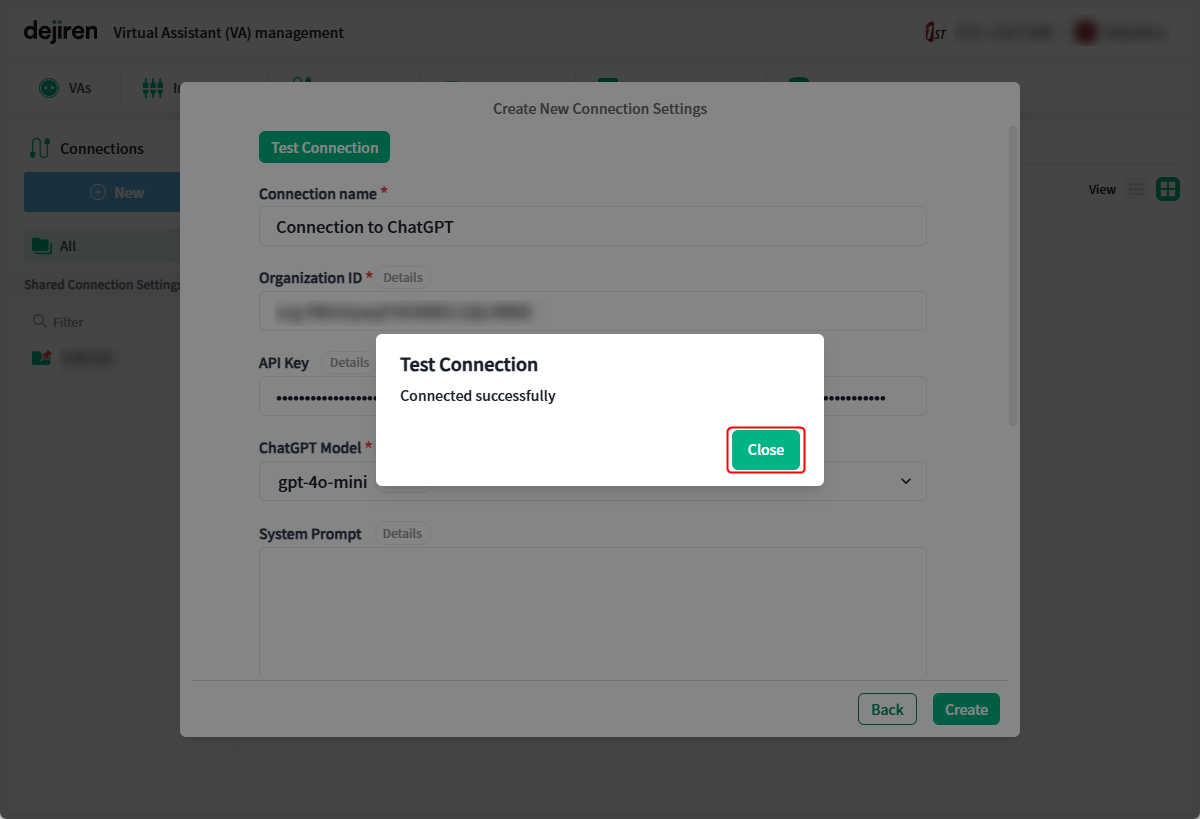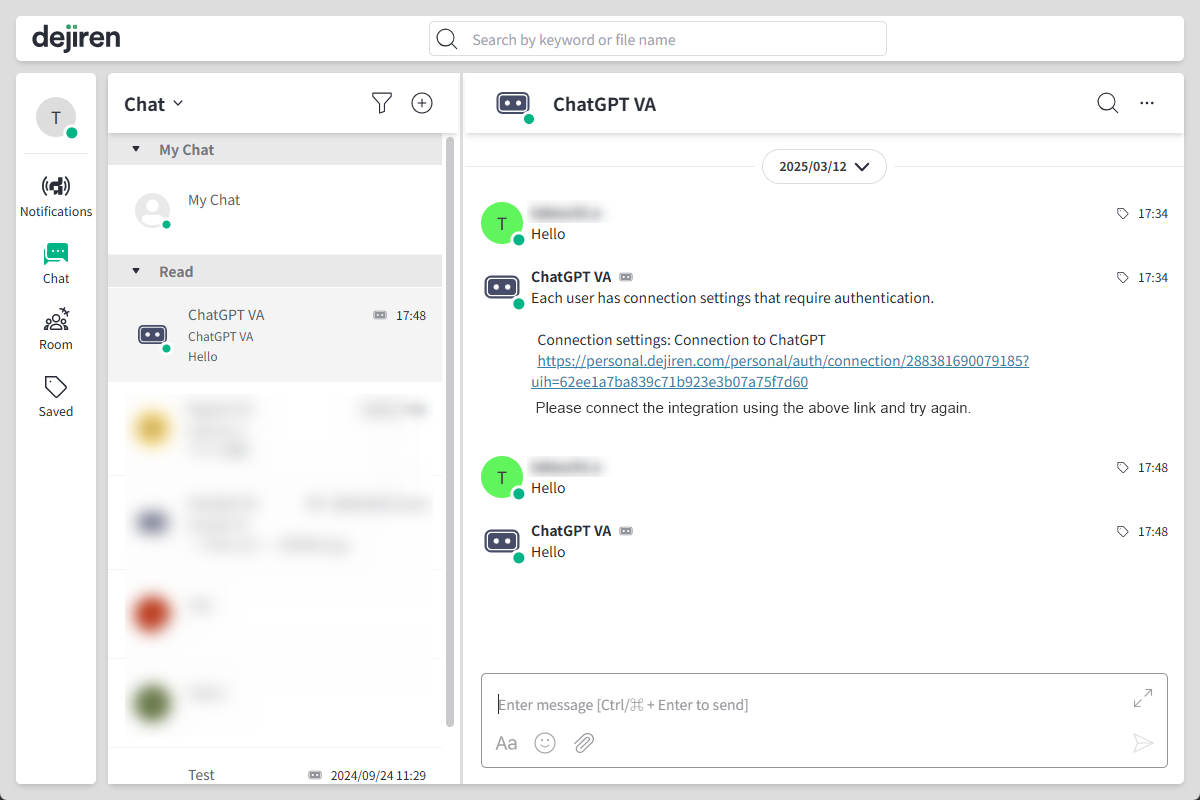How to set up a connection between ChatGPT and dejiren
This article explains how to set up the connection between dejiren and ChatGPT.
Prerequisites and required permissions
| Services | Required permissions | Operations requiring permissions |
|---|---|---|
| ChatGPT | OpenAI API paid subscription | On the OpenAI Platform – View Organization page – Create an API secret key |
| dejiren | Edit permissions for VA (VA Admin or VA Editor) |
– Create a connection setting |
Setup procedure
Setup procedure
Step 1. View the OpenAI Organization ID and create an API secret key
- Go to the OpenAI Platform > Organization settings page.
https://platform.openai.com/settings/organization/general - Note the value for Organization ID.

- Go to the API keys page and click Create new secret key.
https://platform.openai.com/api-keys
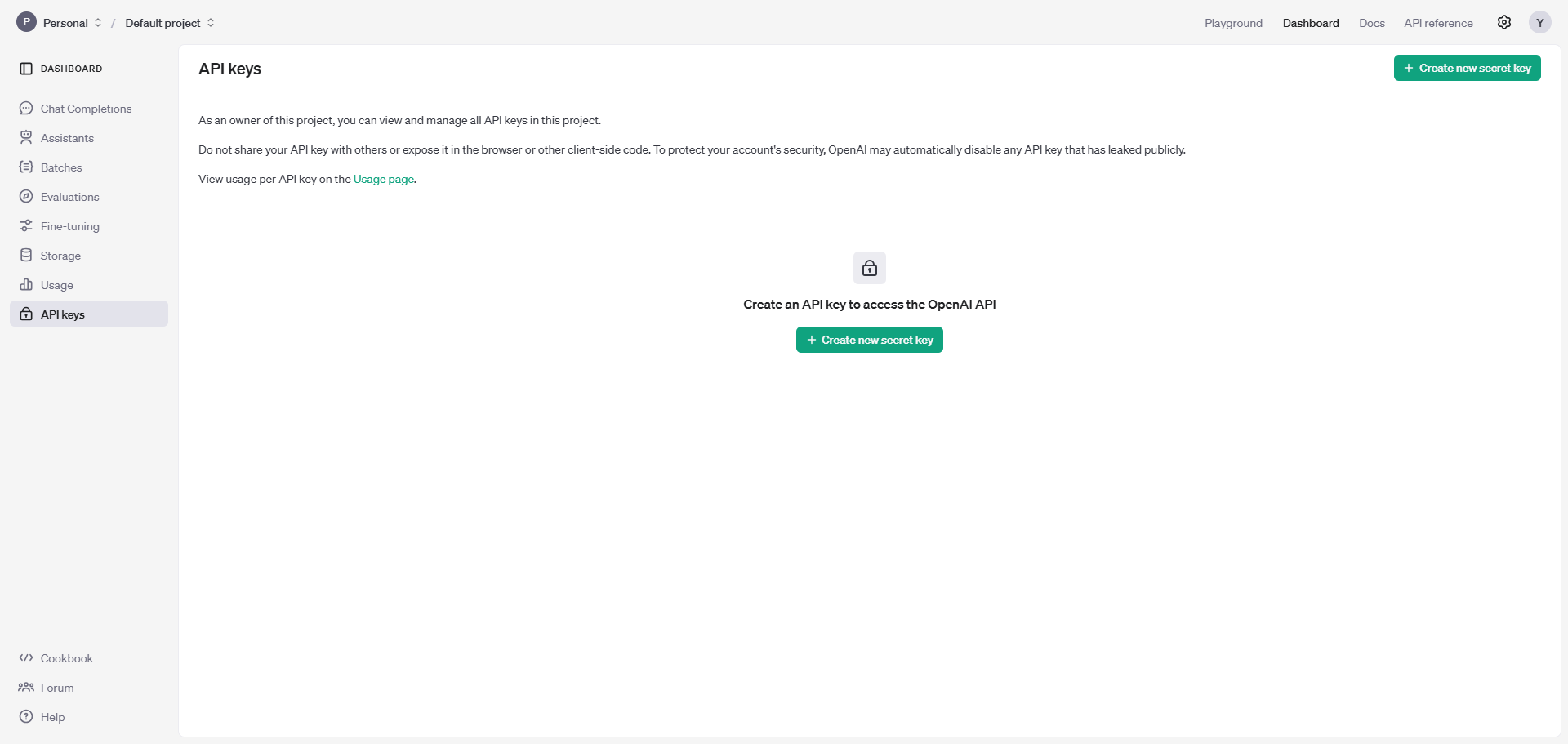
- In Create new secret key dialog, specify each setting as desired and click Create secret key.
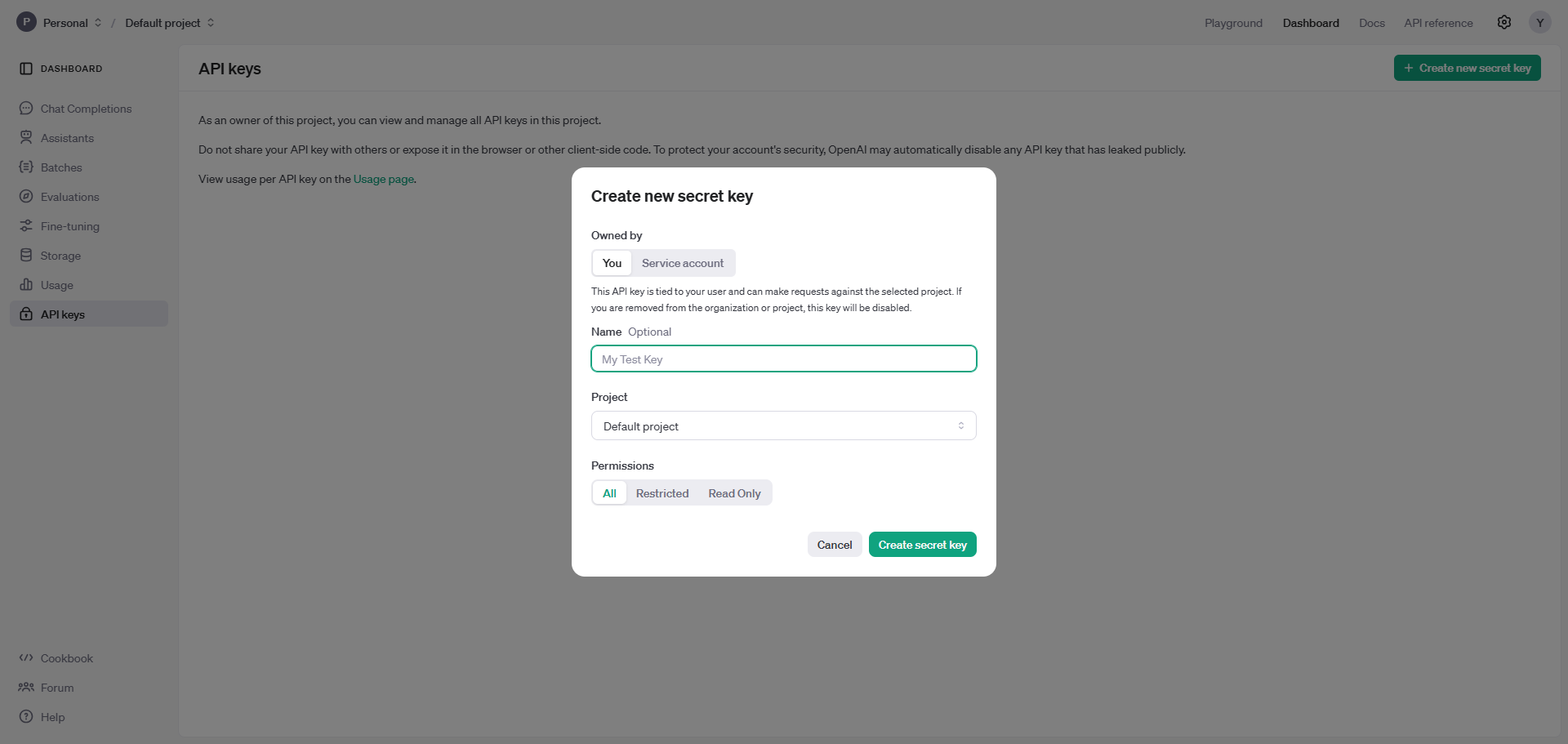
- Click Copy under Save your key and note the created secret key.
*The secret key can only be viewed here.
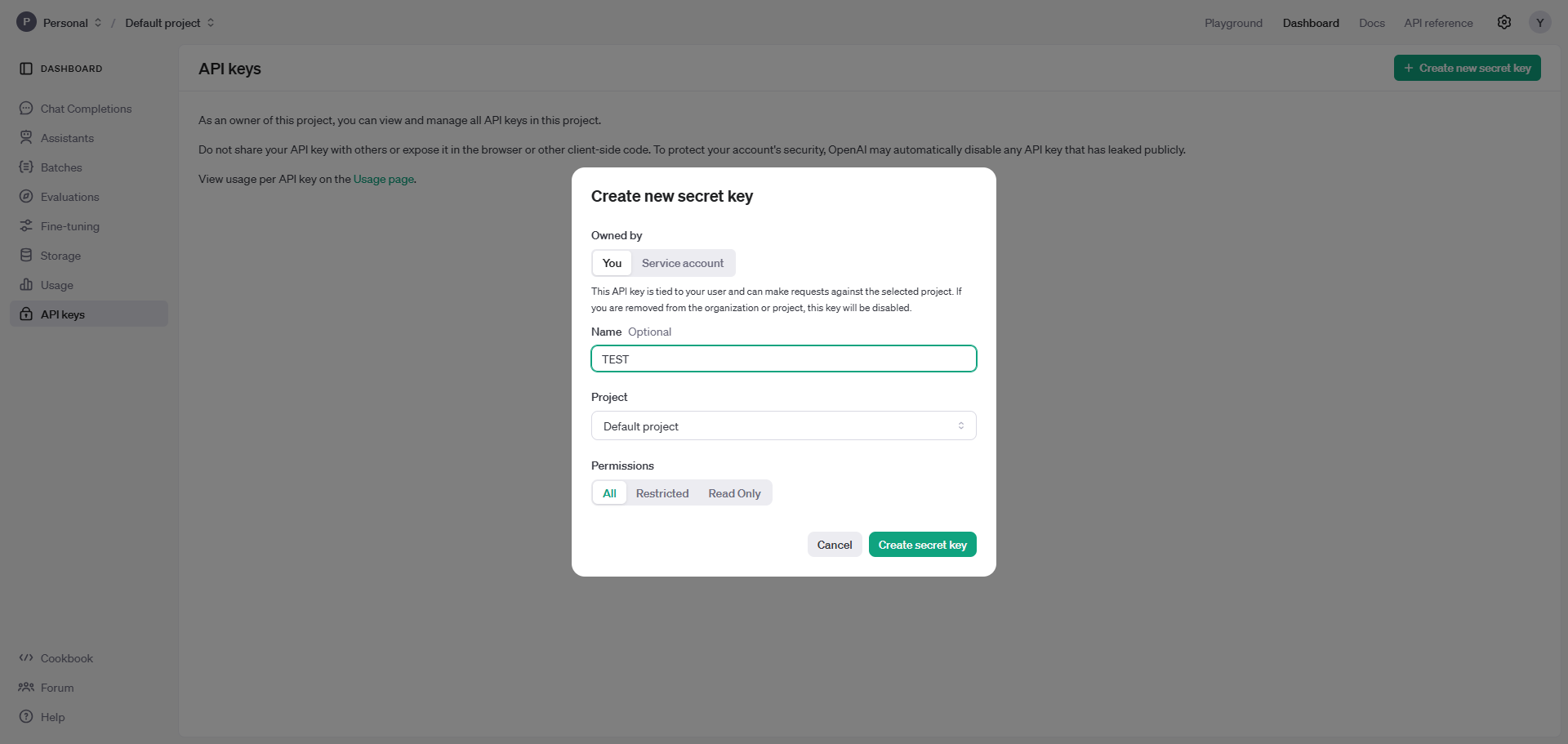
- Click Done to close the dialog.
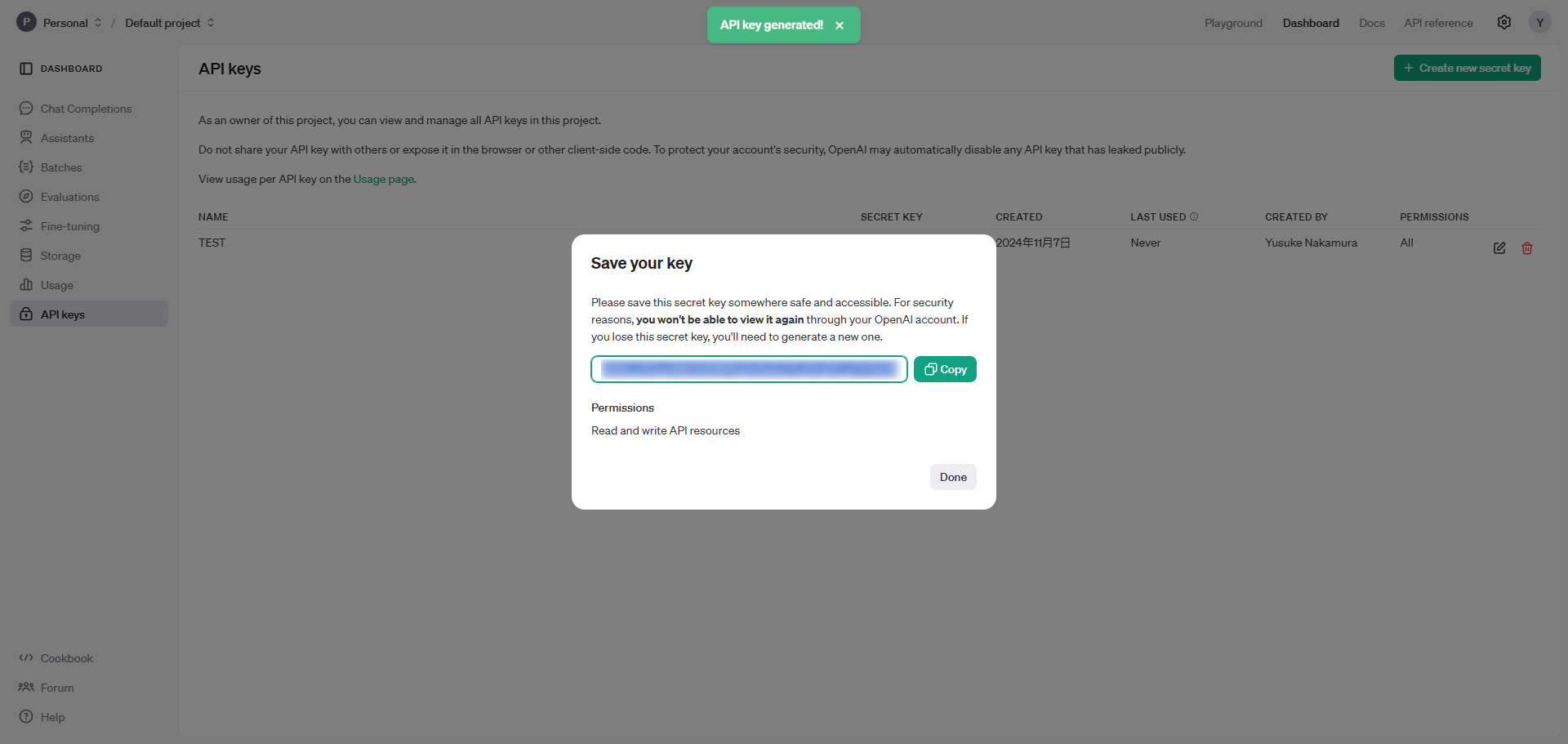
- You can close the OpenAI Platform window.
Step 2. Create a connection setting in dejiren
- Go to the dejiren Virtual Assistant (VA) management screen.
https://www.dejiren.com/va - On the Virtual Assistant (VA) management page, click Connections.
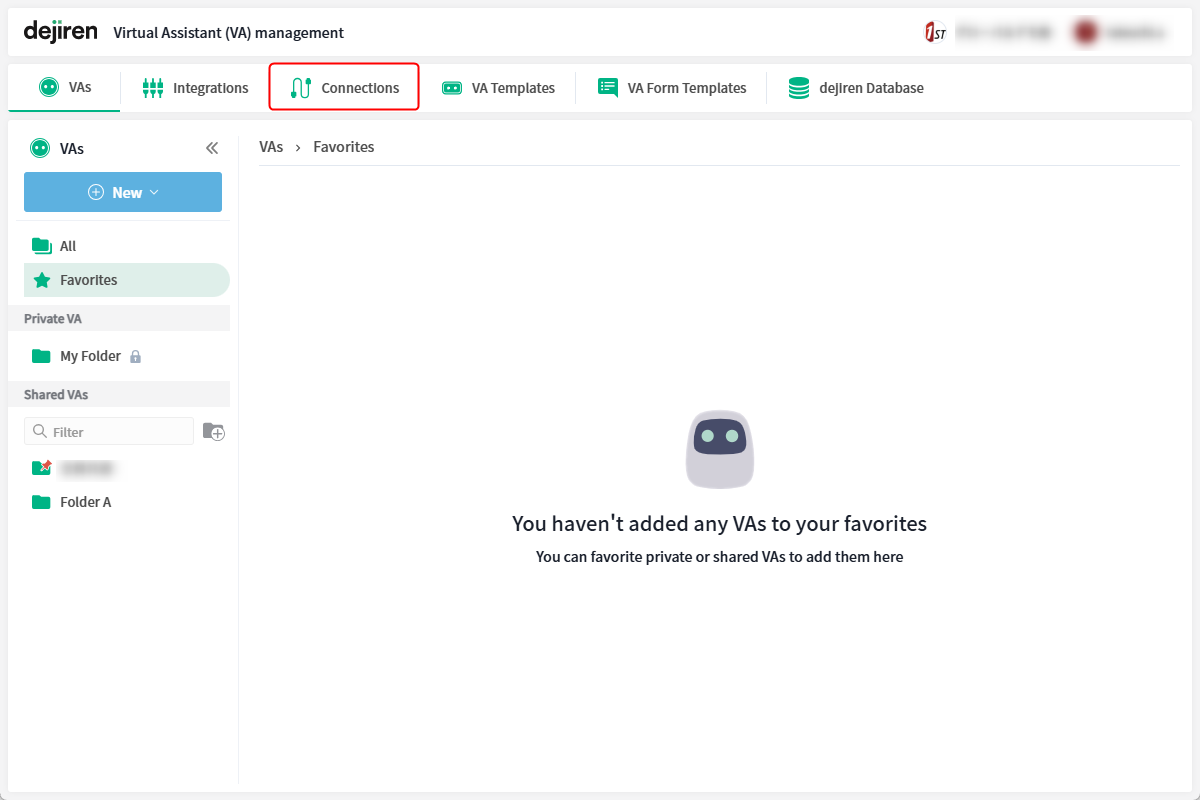
- Under Connections, click New.
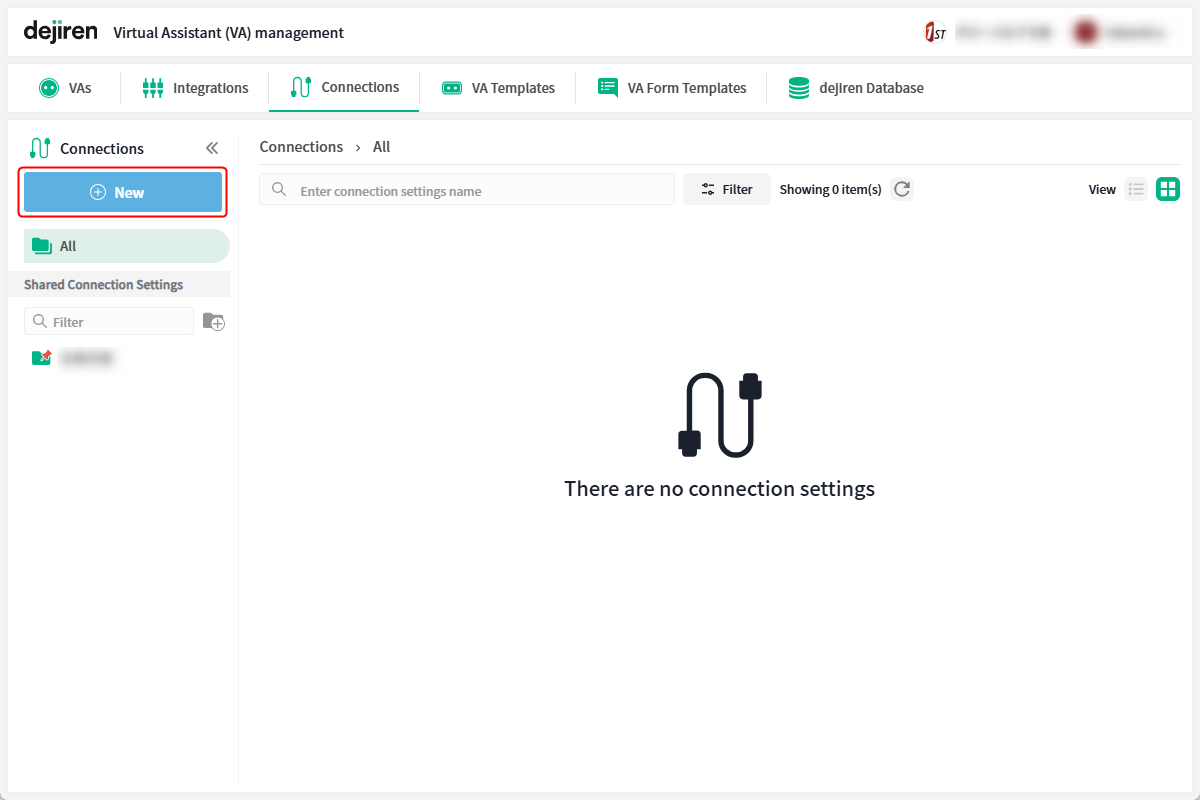
- In Create New Connection Settings dialog, select ChatGPT and click Next.

- In Create New Connection Settings dialog, enter values for each item and click Create.
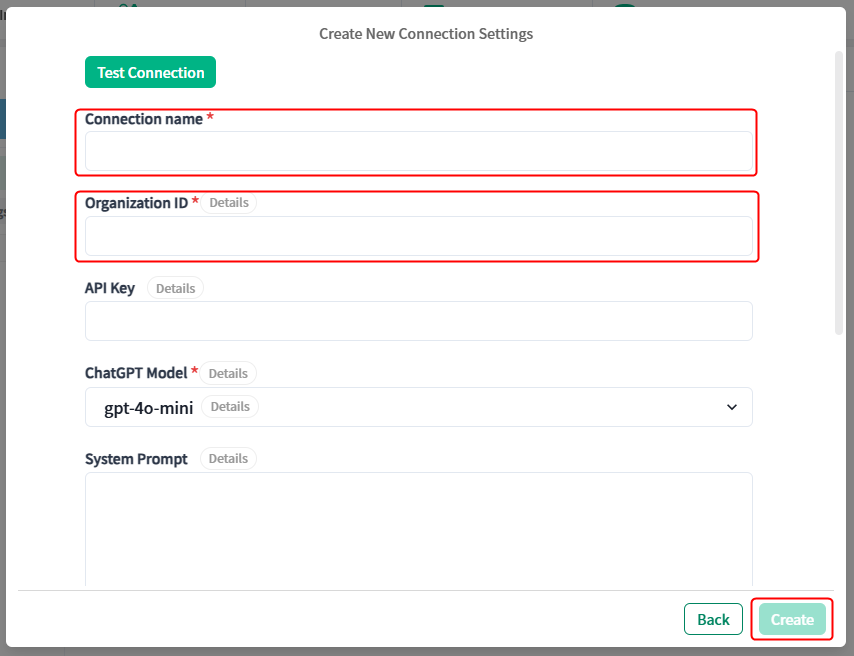
Settings Setting values Required? Connection name Enter any name to identify this connection setting. Required Organization ID Enter the Organization ID you noted in OpenAI Platform. Required API key Copy the secret key created in OpenAI Platform. Required ChatGPT model Select the generative AI model you want to use for the dialogue. Required System prompt Enter any given instructions for the generating AI. Optional Whisper (transcription) model Select the generative AI model you want to use for transcription. Required Vision model Select the generative AI model you want to use for image analysis. Required Personal Authentication Select this check box if you want to perform authentication for each user.
Note: An additional step 3 is required.Optional - Once you have completed entering and setting each item, click Test Connection to check that the connection is successful.
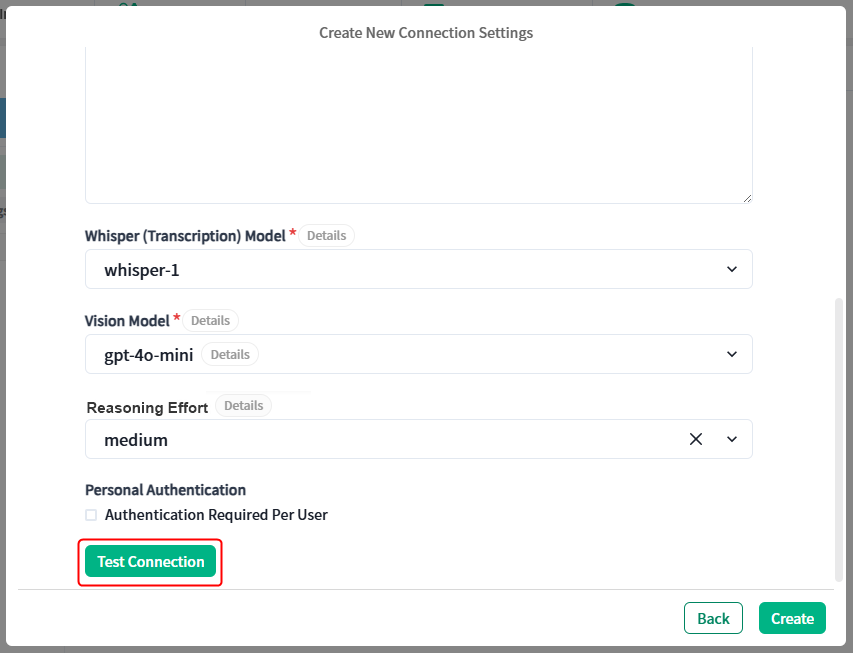
If the connection is successful, the message “Connected successfully” will be displayed. Click Close.
If the message “Connection failed” is displayed, check the settings.
- Click Create to complete the connection settings.
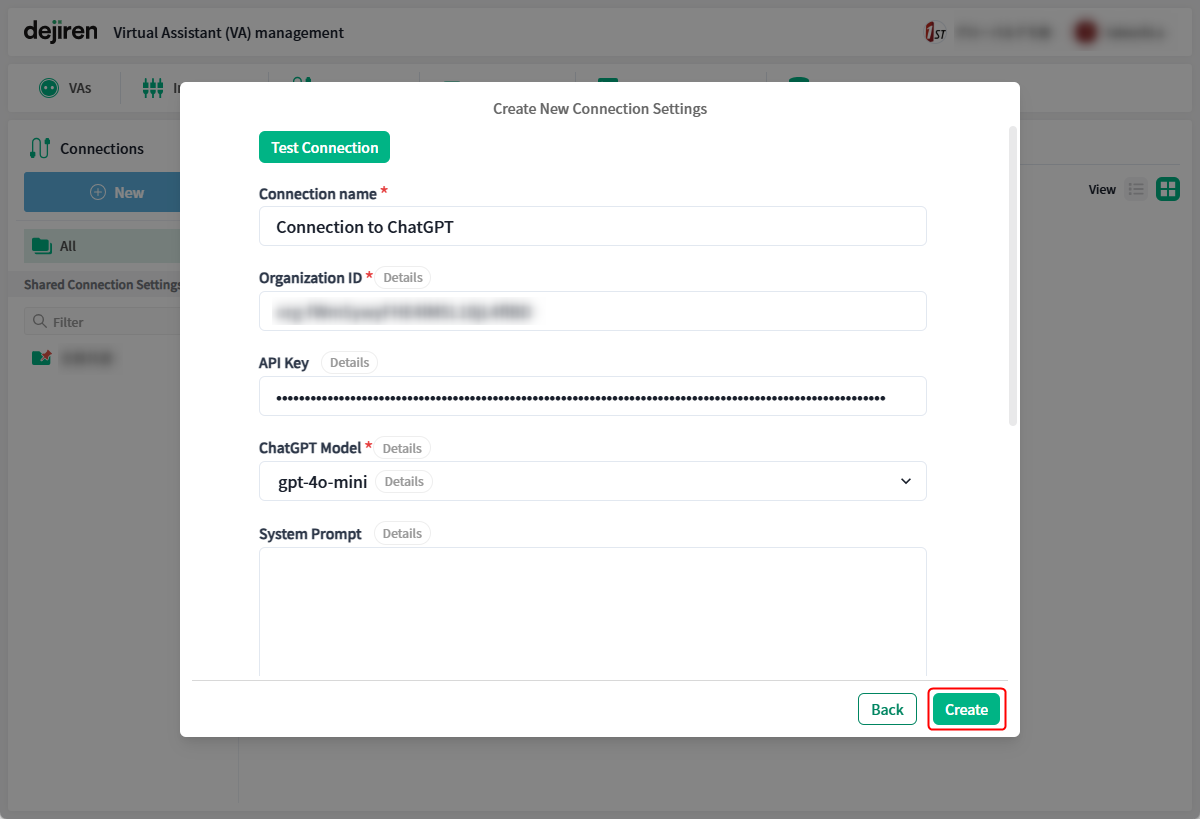
This completes the normal setup.
Please perform the following steps only if you want to enable personal authentication.
Step 3. Configure personal authentication settings (only if you want to authenticate each user)
If you enable personal authentication, you will not be able to connect to ChatGPT with only the settings up to this step.
When you run VA for the first time using the connection settings you created, a personal authentication dialog will be displayed.
Authentication must be performed by user.
- In the dejiren Virtual Assistant (VA) management screen, create a VA using this connection setting.

- You can chat with the VA you created in a direct chat or from a room where you’ve added the VA as a member.
- The VA will respond and provide you with a link to authenticate, click on it.
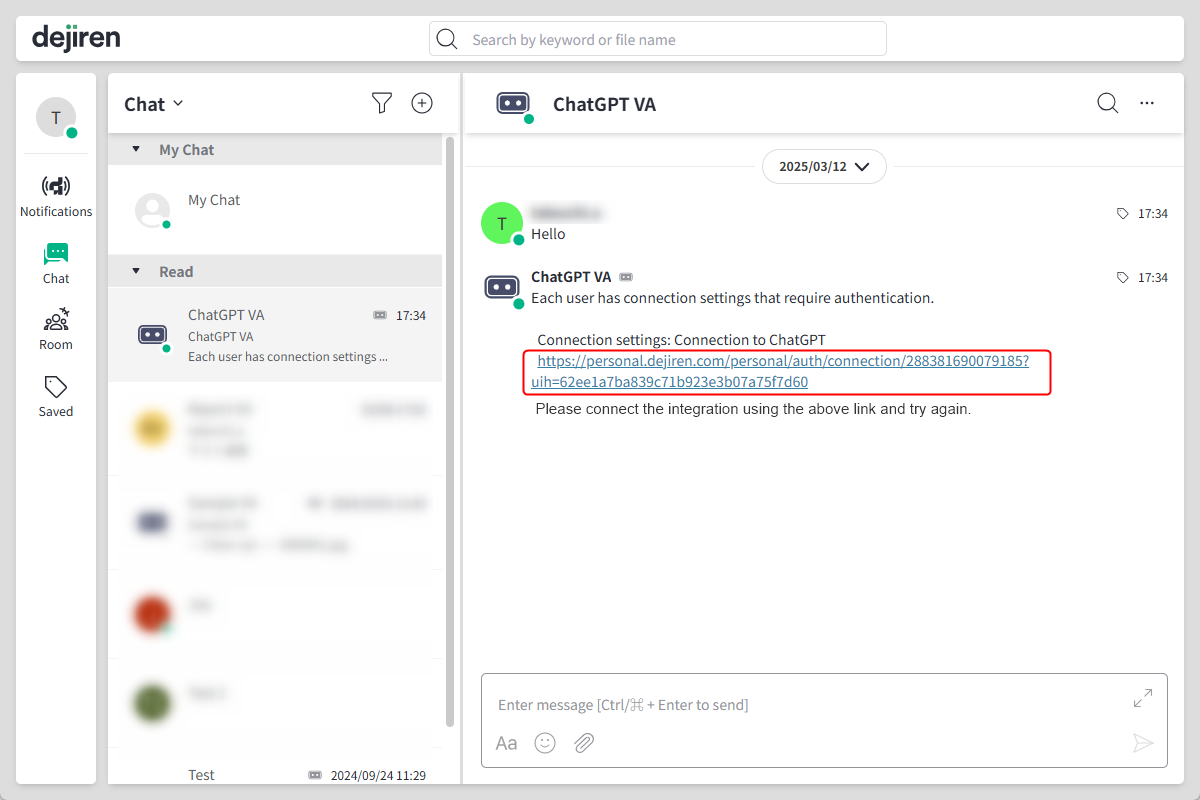
- The authentication screen will be displayed in your Web browser.
Enter the secret key created in OpenAI Platform and click Save.
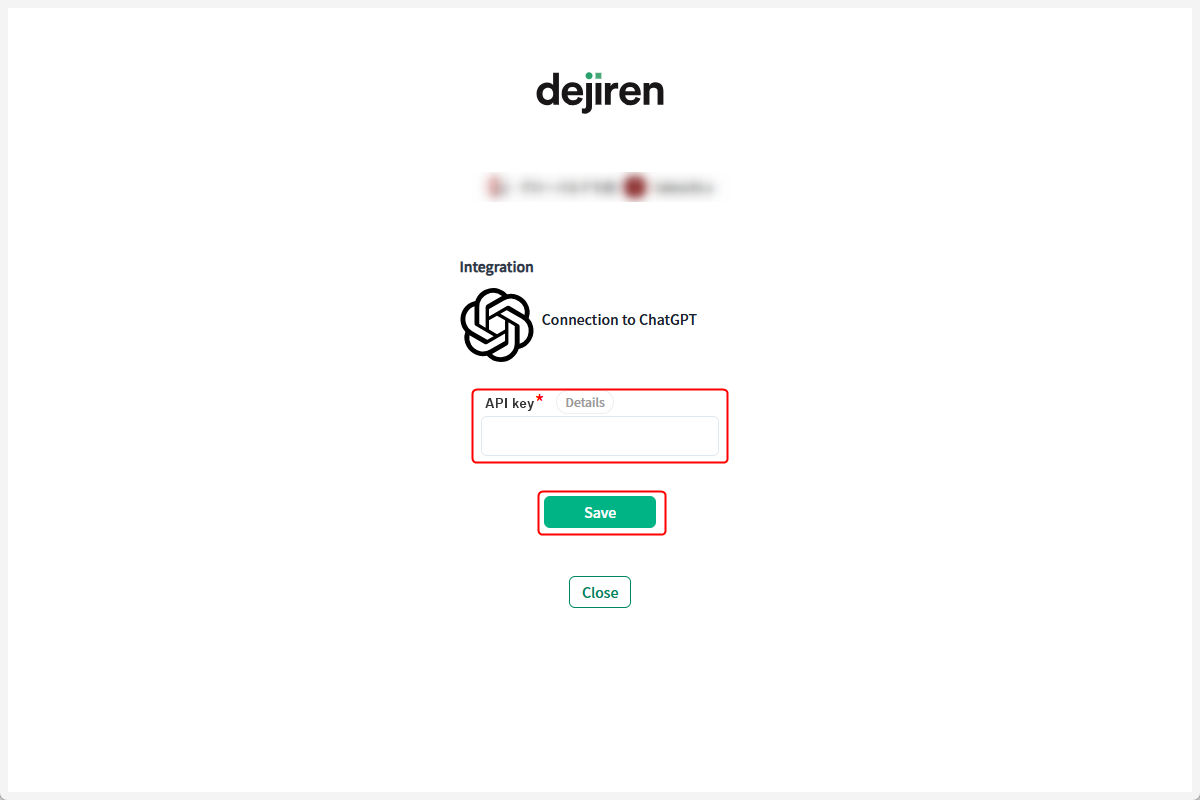
- When the connection is successful, the message “Connected” will be displayed. Click Close.
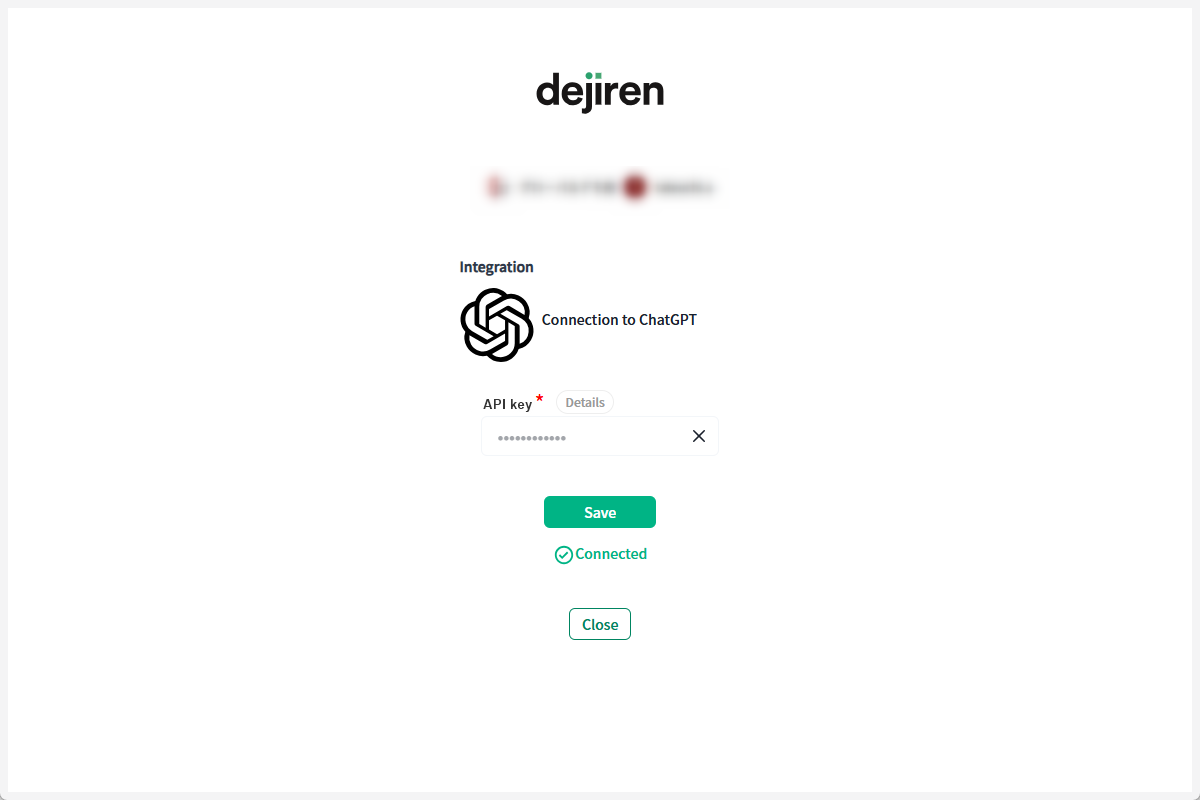
You are now ready to connect to ChatGPT.
Note: Authentication is performed for each user who runs a VA the first time the VA is called.