Create user groups
This article describes how to create user groups.
You can create user groups arbitrarily based on department, titles, etc. Users can belong to multiple groups. (Creating user groups is optional.)
User groups can be assigned default roles, and users who belong to the user groups are assigned default roles.
For more information about roles, see below.
When setting mentions of message or permissions for a large number of users, instead of setting them for individual users, you can set permissions for a user group to which the users belongs, thereby setting them for multiple users at once.
Prerequisites
An account with the “System Admin” is required to create user groups.
Procedure
1. Go to Admin page.
2. Click User Groups.
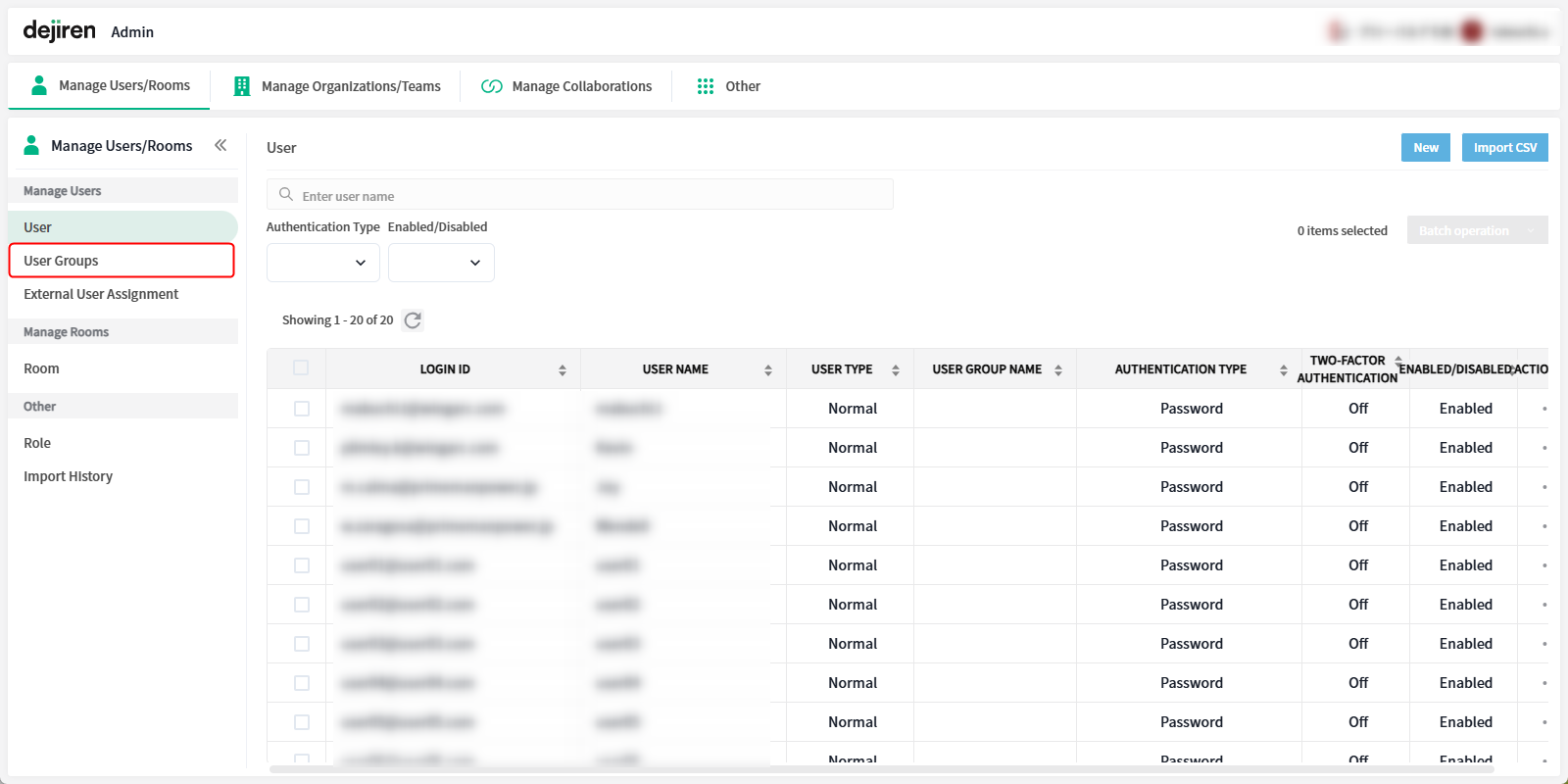
3. Click New.
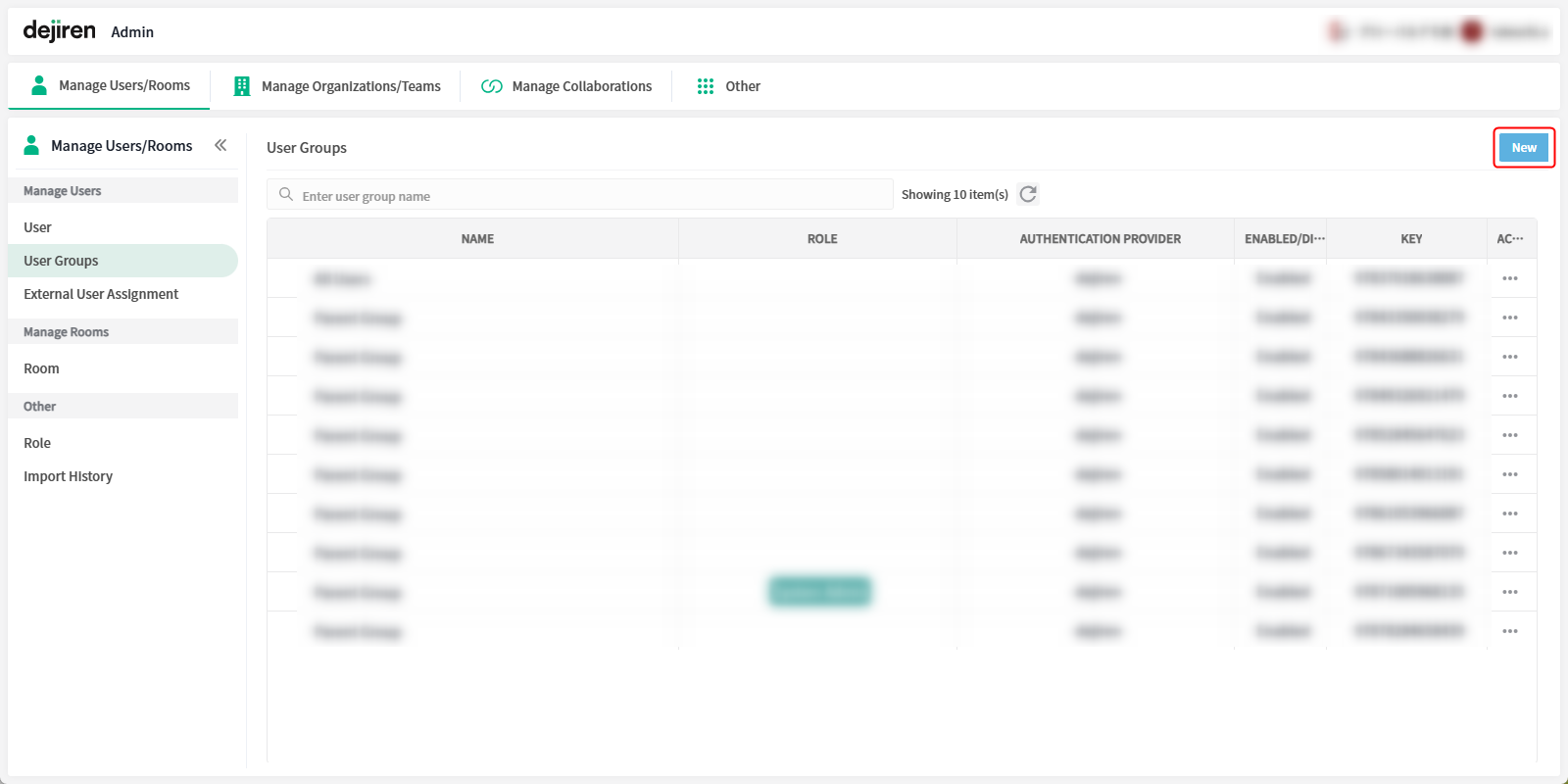
4. Enter a name in User group name and click Create.
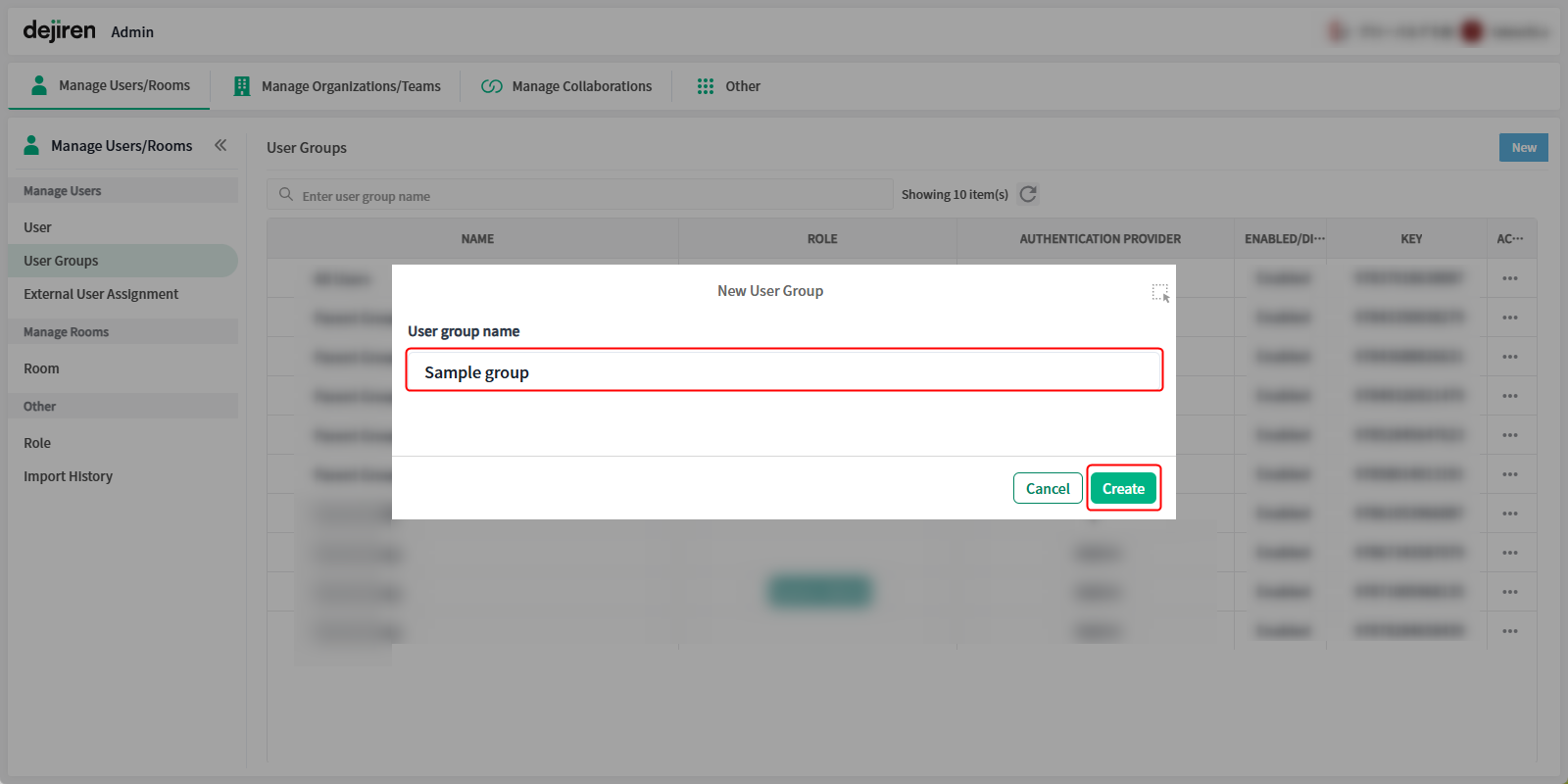
5. The created group will be added to the list of user groups.
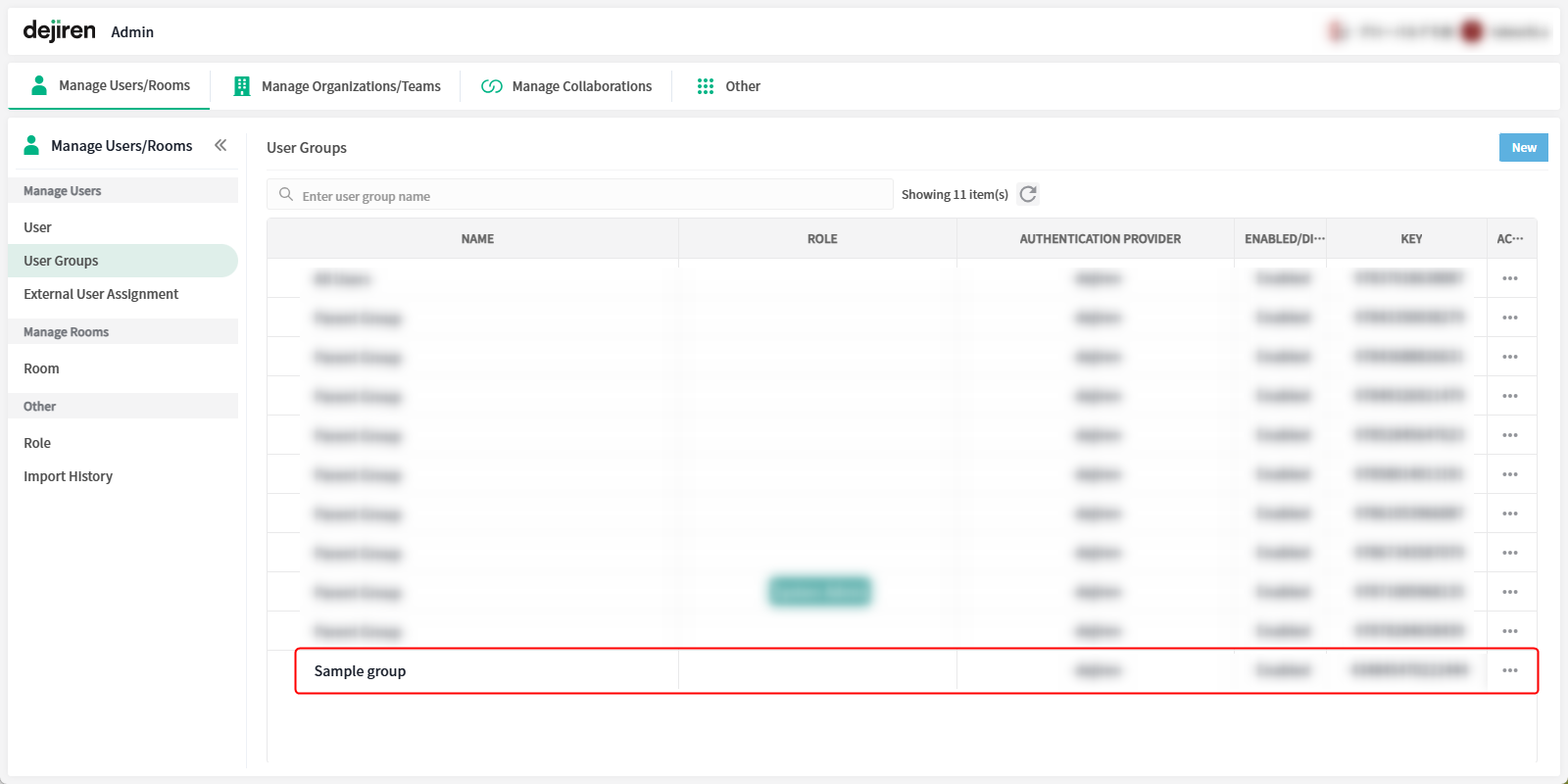
6. Click ACTIONS (…) > Role Settings of the created user group.
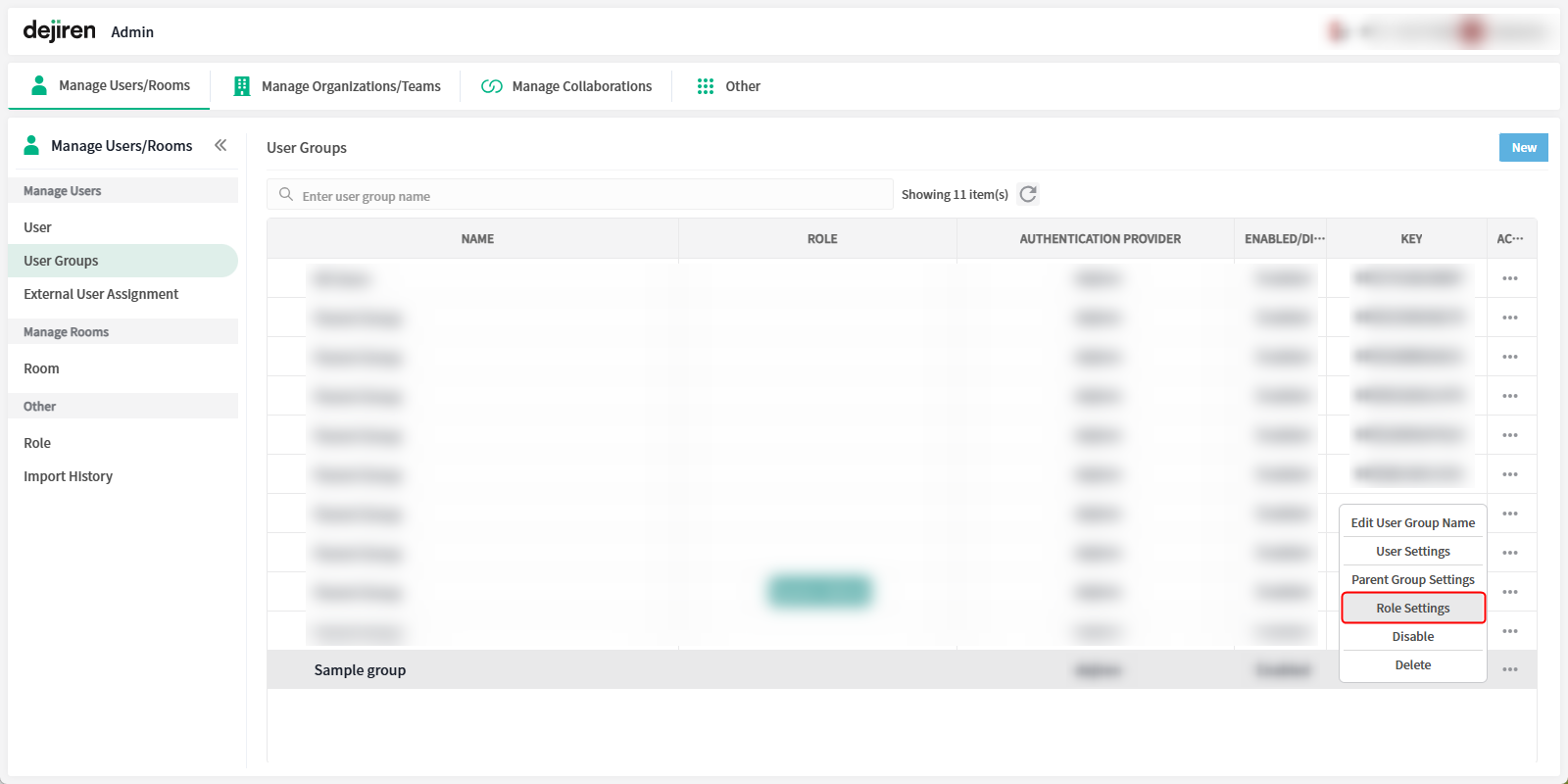
7. Select the role that will be set as default for users belonging to this group, and click Save.
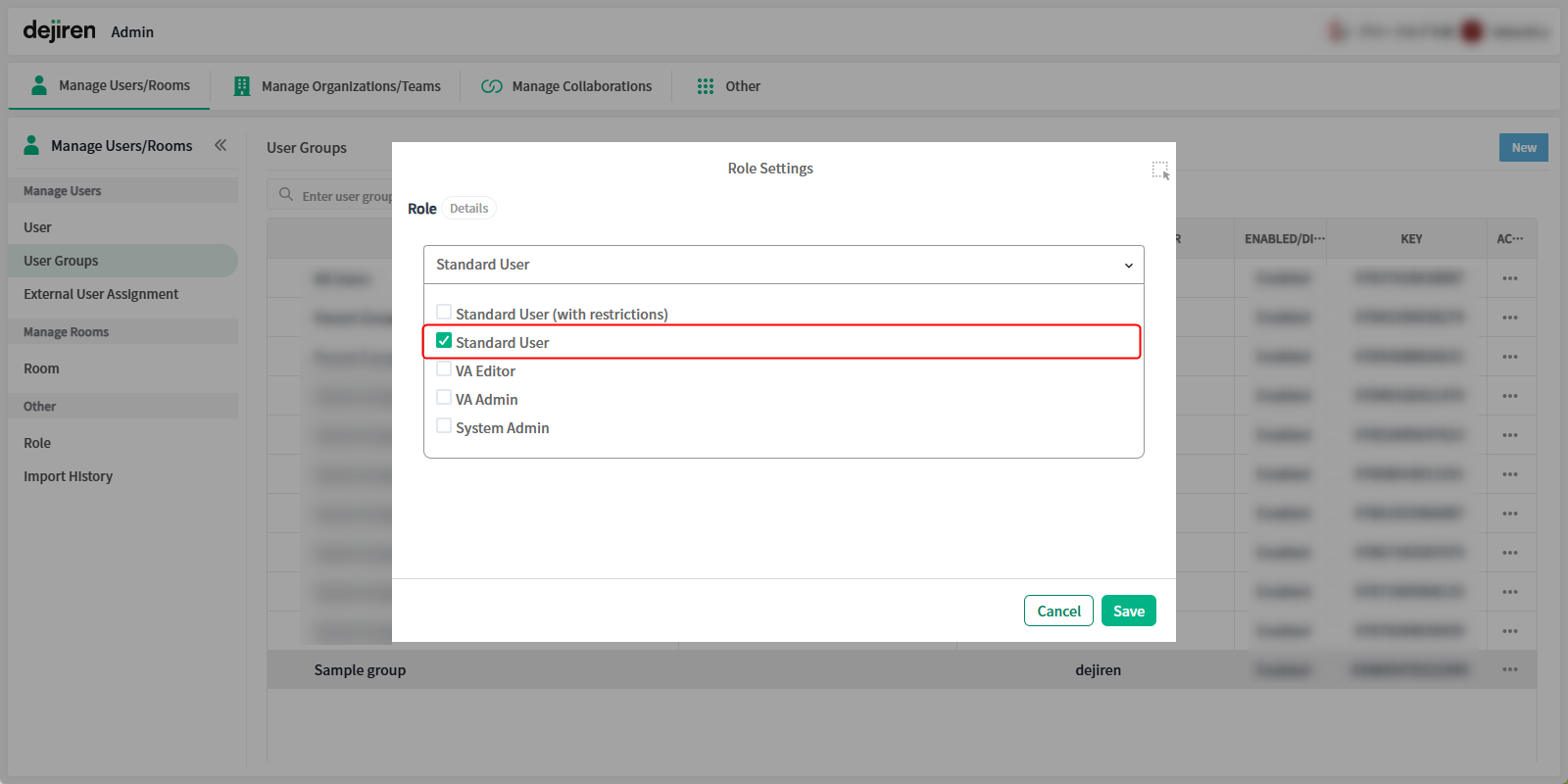
The role has been assigned to the created group.


