How to set up a connection between MotionBoard Cloud Entry Edition or Datalizer and dejiren
This article describes how to set up a connection between MotionBoard Cloud Entry Edition or Dr.Sum Datalizer and dejiren.
Required permissions and prerequisites
| Environment | Permissions | Operations that require permissions |
|---|---|---|
| MotionBoard Cloud Entry Edition | – Login permissions | Create new connection setting |
| Dr.Sum Datalizer, packaged version (on-premises) | – Login permissions – Use the bridge installer downloaded from the dejiren admin page to install the bridge service on a device within your local network that can access the Dr.Sum Datalizer Server. | Create new connection setting |
| Dr.Sum Datalizer, cloud version | – Login permissions | Create new connection setting |
| dejiren | Users who belong to the VA Editor role or the VA Admin role | Set up VAs |
Setup procedure
Create a connection setting in dejiren
1. Go to the dejiren Virtual Assistant (VA) management page.
https://www.dejiren.com/va
2. On the Virtual Assistant (VA) management page, click Connections from the function selection menu.
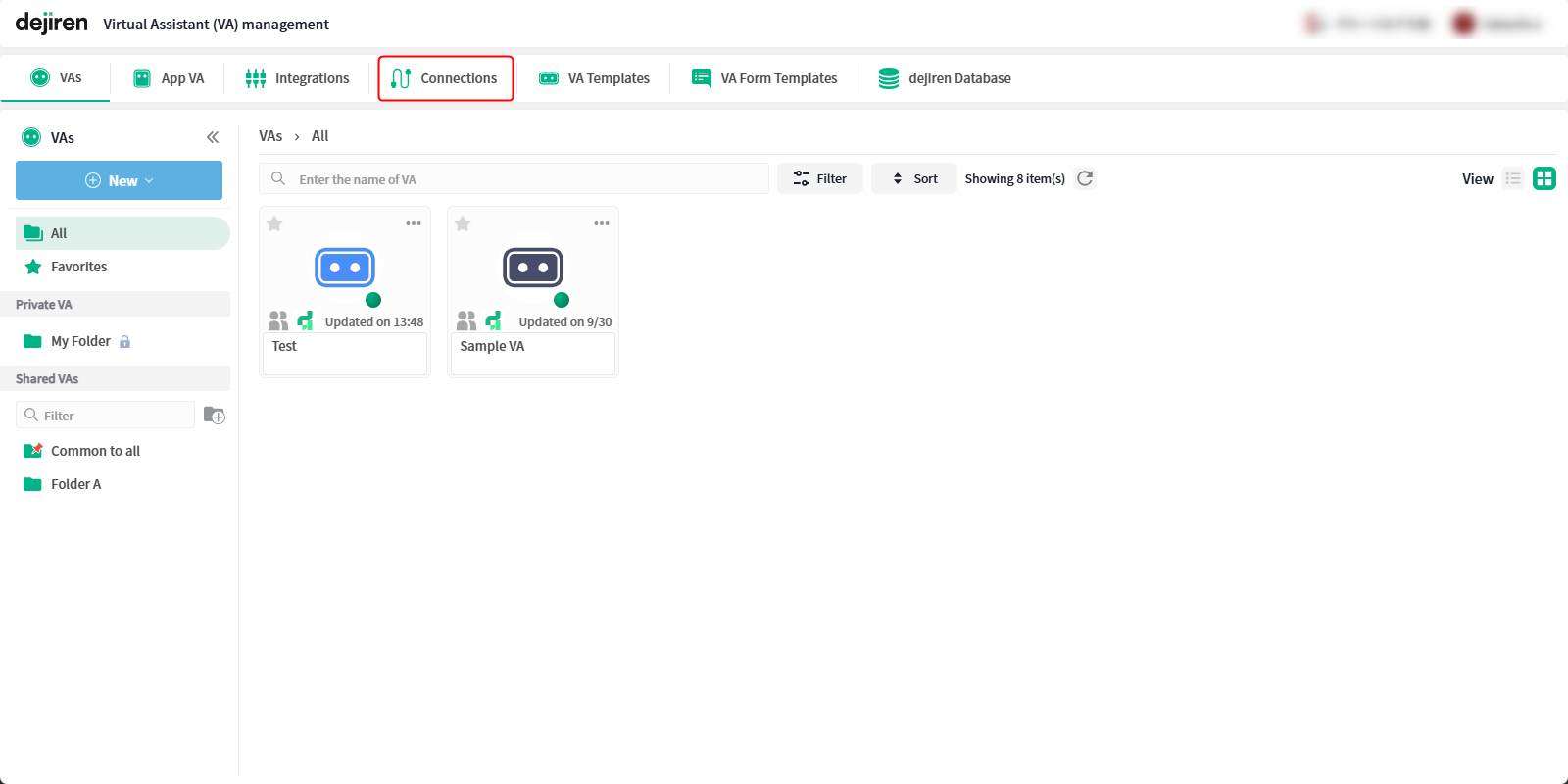
3. Under Connections, click New.
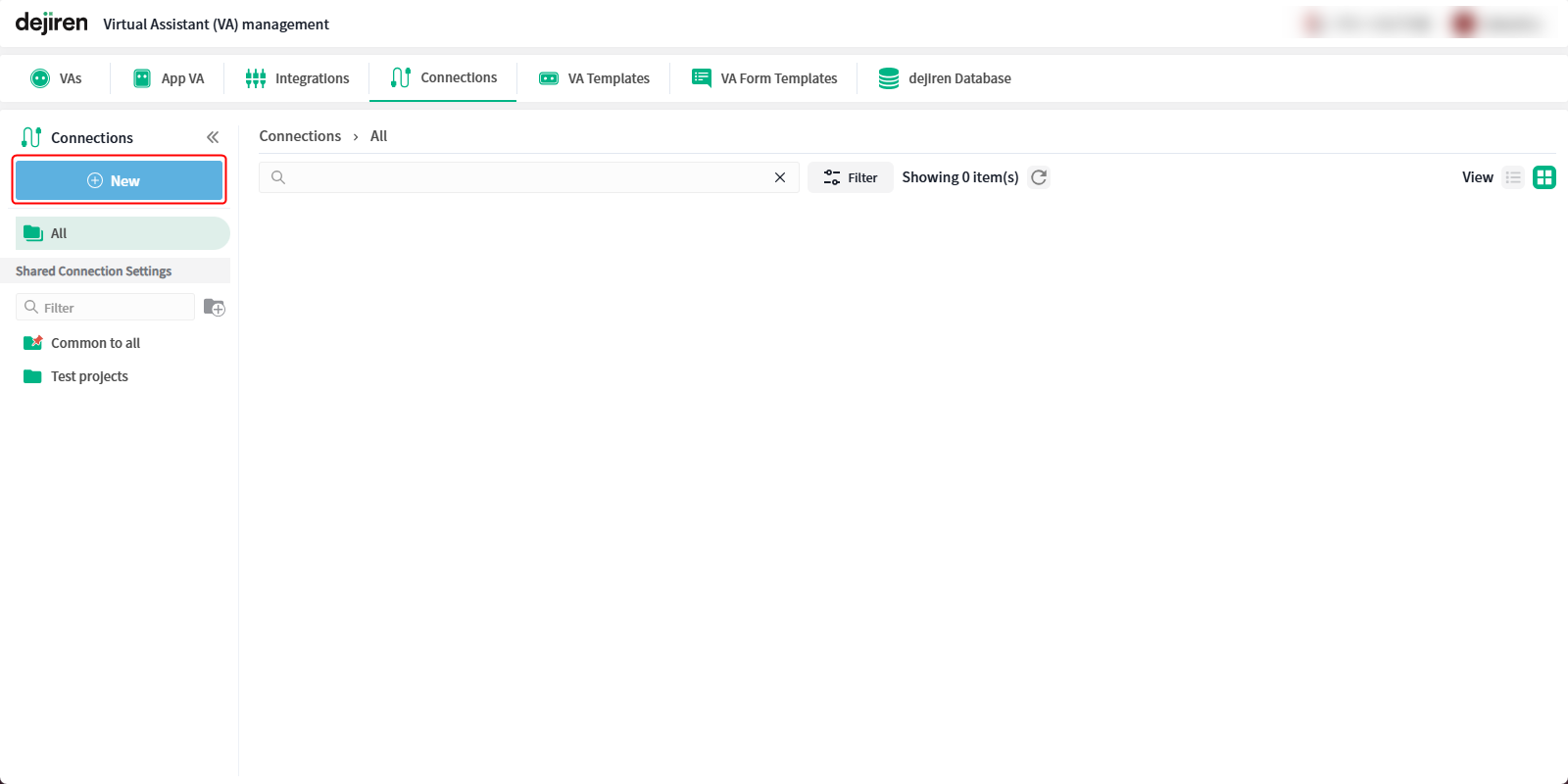
4. In the Create New Connection Settings dialog, Click MotionBoard Cloud Entry Edition and click Next.
Note: Even if you want to use Dr.Sum Datalizer, select MotionBoard Cloud Entry Edition.
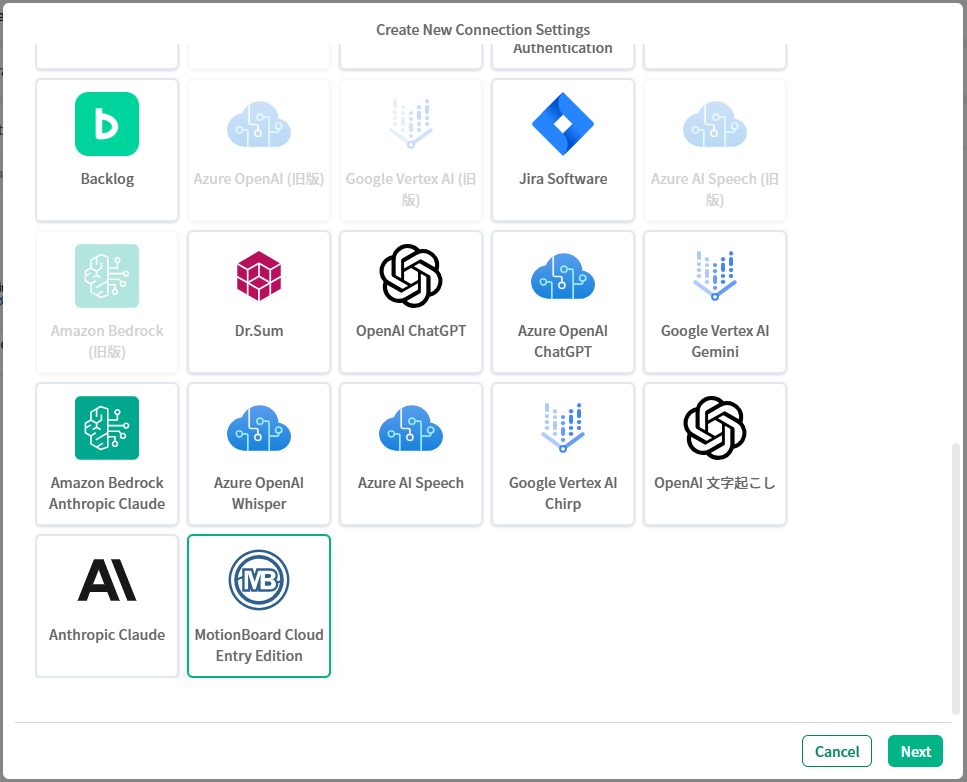
5. Enter or select values for each setting item.
| Settings | MotionBoard Cloud Entry Edition setting value | Datalizer setting value |
|---|---|---|
| Connection name | Enter any name to identify this connection setting. | Enter any name to identify this connection setting. |
| Tenant | Enter the tenant ID noted on the MotionBoard Cloud Entry Edition login screen. | Enter the tenant ID noted on the Datalizer login screen. |
| User ID | Enter the user ID that the VA will use to connect to MotionBoard Cloud Entry Edition. | Enter the user ID that the VA will use to connect to Datalizer. |
| Password | Enter the login password for the above user ID. | Enter the login password for the above user ID. |
| URL | https://entry.motionboard.jp/datalizer (*Fixed value) | Enter the following URL listed in the Getting started guide: Note: <xxxxx> indicates value unique to the customer. https://xxxxx.datalizer.jp/datalizer |
6. Click Create in the lower right corner of the page to complete the connection settings.
This completes the settings.


