Register users
This article describes how to register users.
There are two ways to register users: register one user at a time, or import a CSV file and register multiple users in batches. For more information on each of ways, please see below.
Prerequisites
An account with the “System Admin” is required to register users.
If you want to set up user groups for users to be registered (optional), you need to create the user groups in advance.
When registering multiple users in batches by importing a CSV file, you need to check the role keys to be specified in the CSV file in advance.
Procedure
Register one user at a time
1. Go to Admin page.
2. On the Manage Users/Rooms, click New.
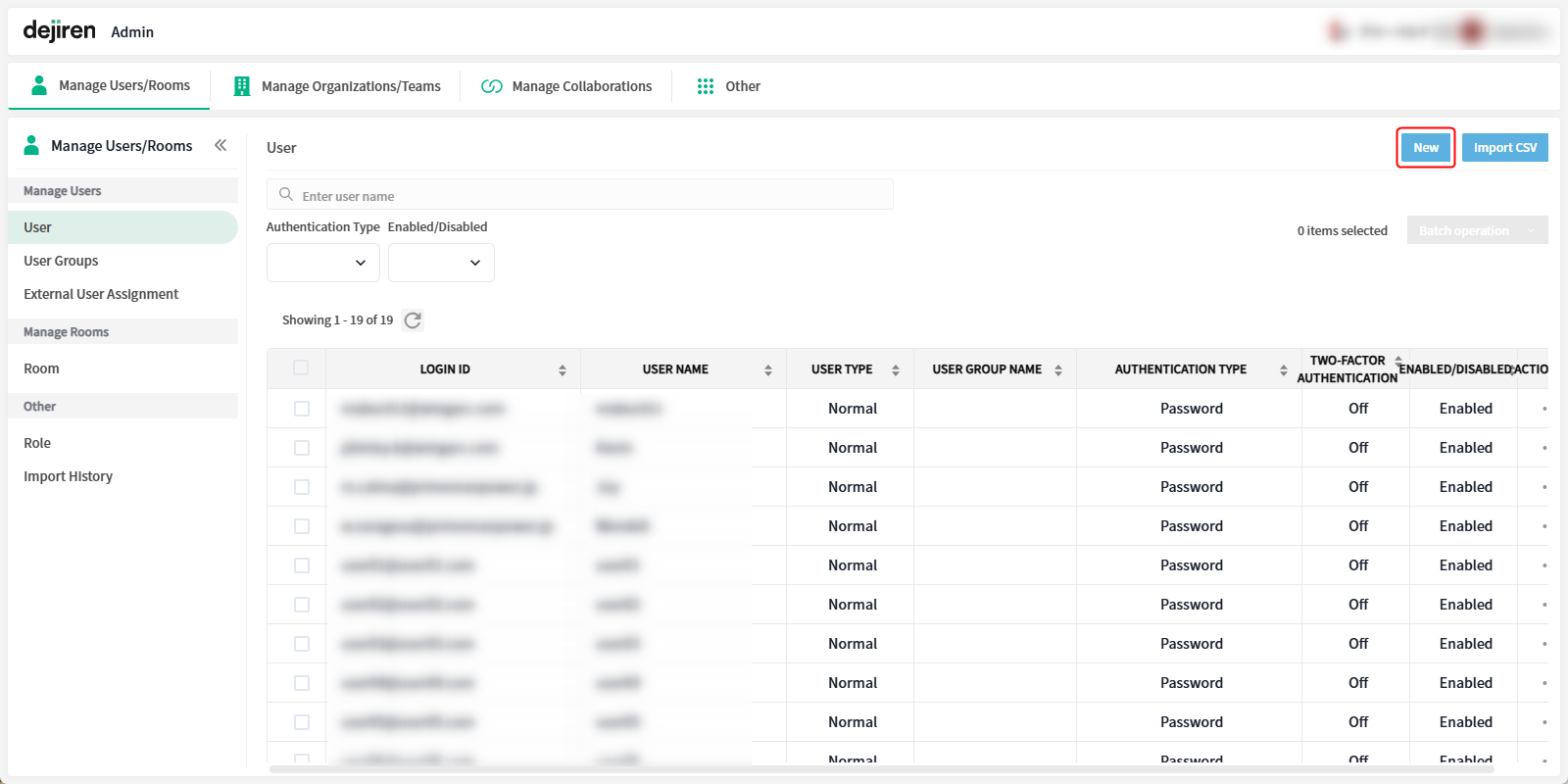
3. Specify Email address, User Name, and Role.
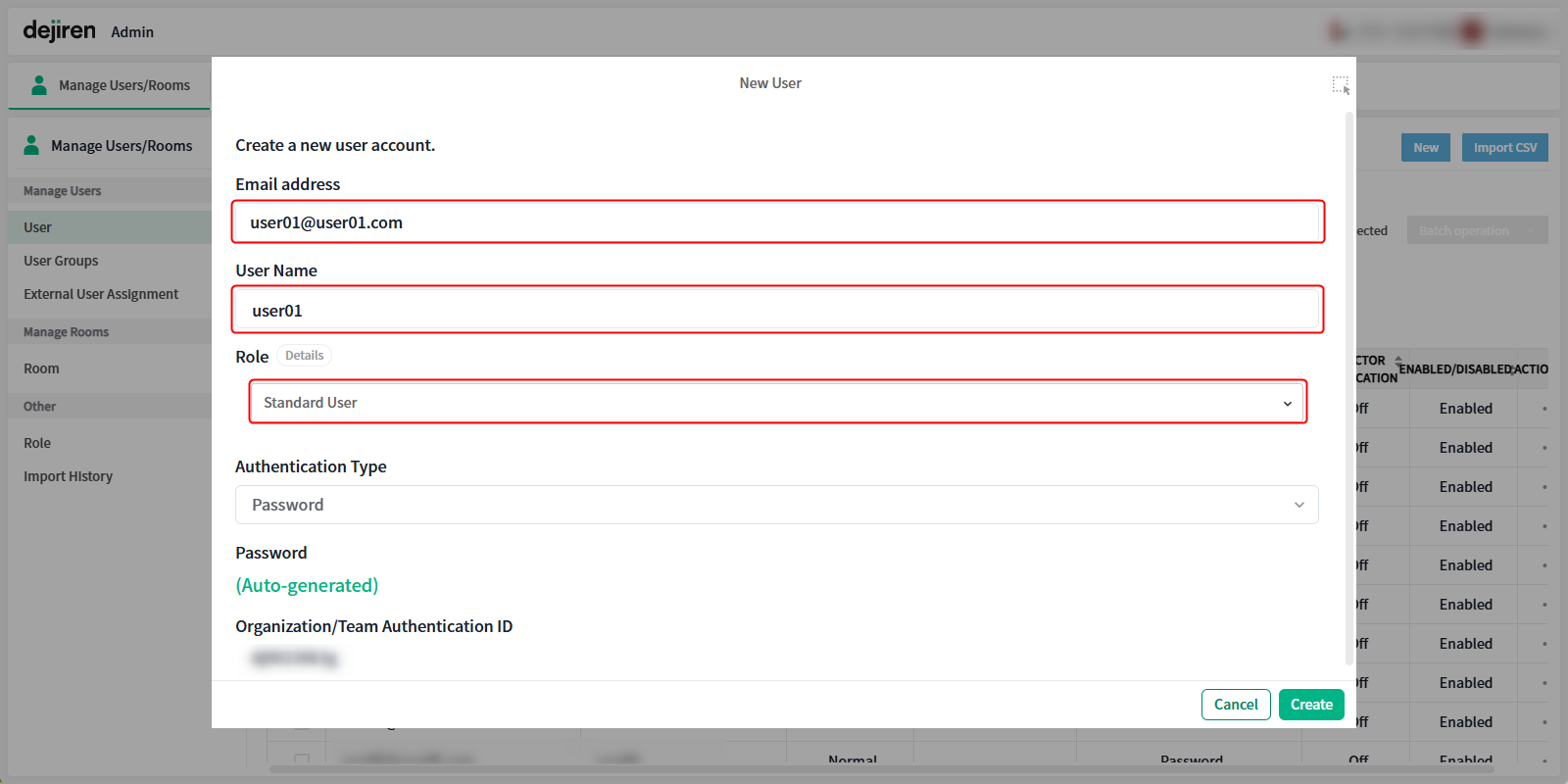
4. Clicking Create will register the user and send the initial password to the email address entered.
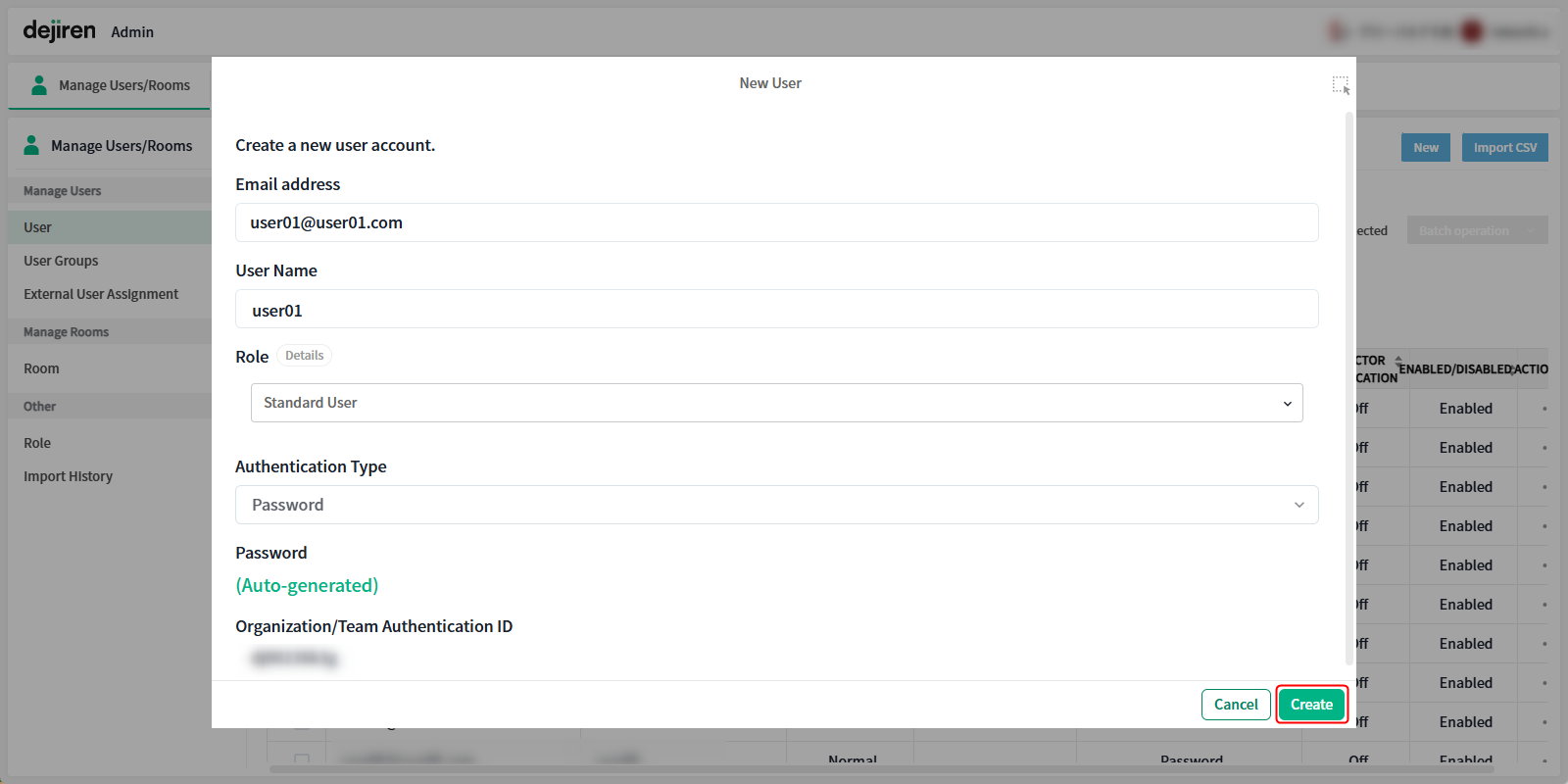
5. Click ACTIONS > … of the registered user to edit the user, including setting user groups and roles, and deleting users.
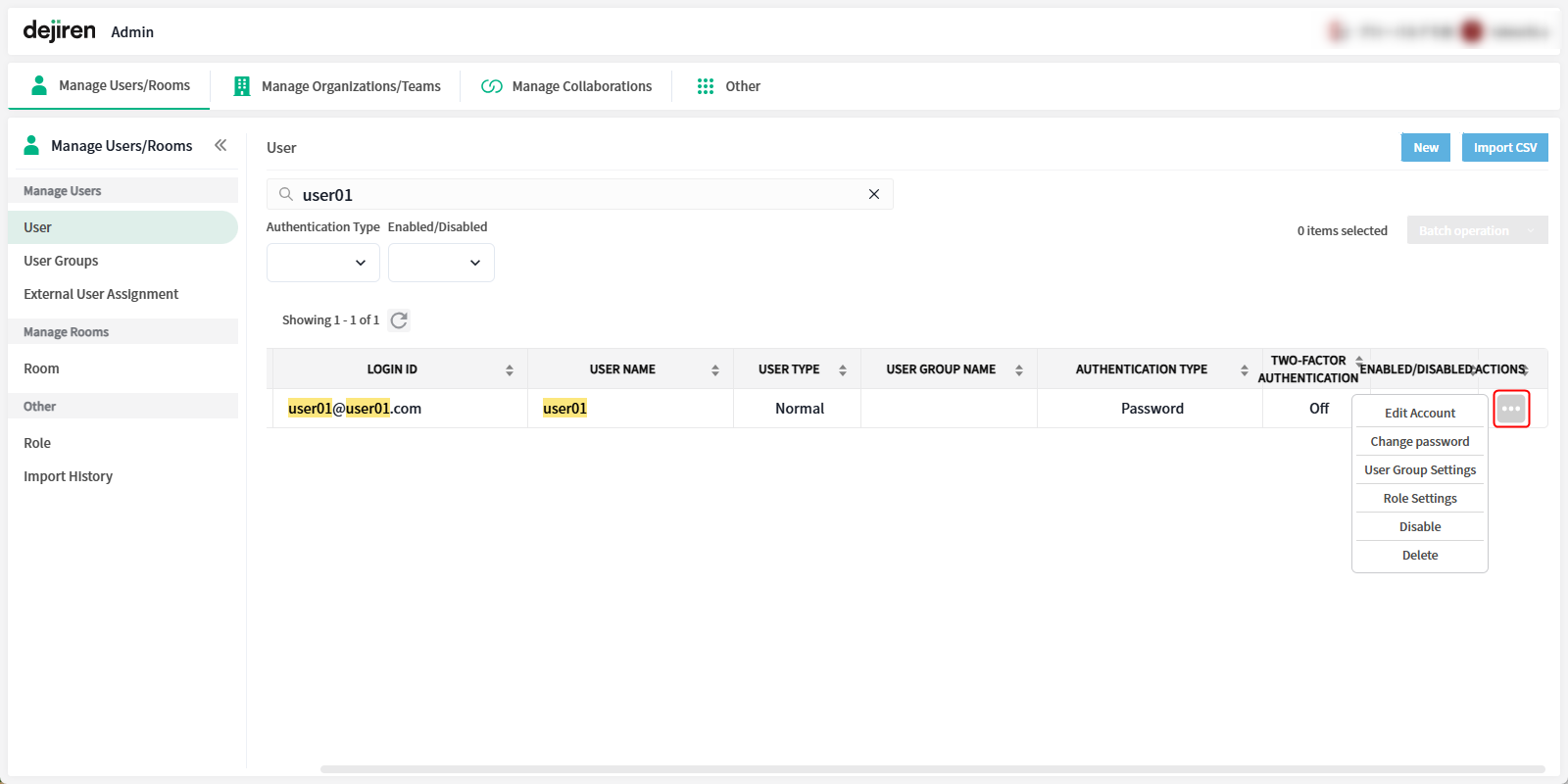
Register multiple users in batches by importing a CSV file
1. Download the template for import.
2. Enter user information in the template file using the table below as a reference.
| Item | Required | Default value if omitted | Description |
| ✔ | – | Enter the email address to be used as the login ID. | |
| display_name | ✔ | – | Enter a user name. |
| password | Generates an initial password automatically | Enter the login password. If omitted, the initial password automatically generated by the system will be sent. | |
| groups* | Does not belong to any user group | Enter the key of the user group to which the user will belong. | |
| roles* | Standard User | Enter the role key for the role (permission) to be assigned to the user. |
(*) To assign multiple groups or multiple roles to a user, separate multiple keys (1111111111 and 22222222) with a semicolon (;) as shown below.
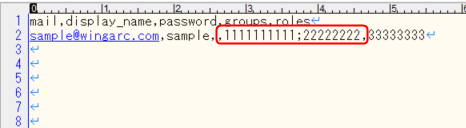
3. Go to Admin page.
4. On the Manage Users/Rooms, click Import CSV.
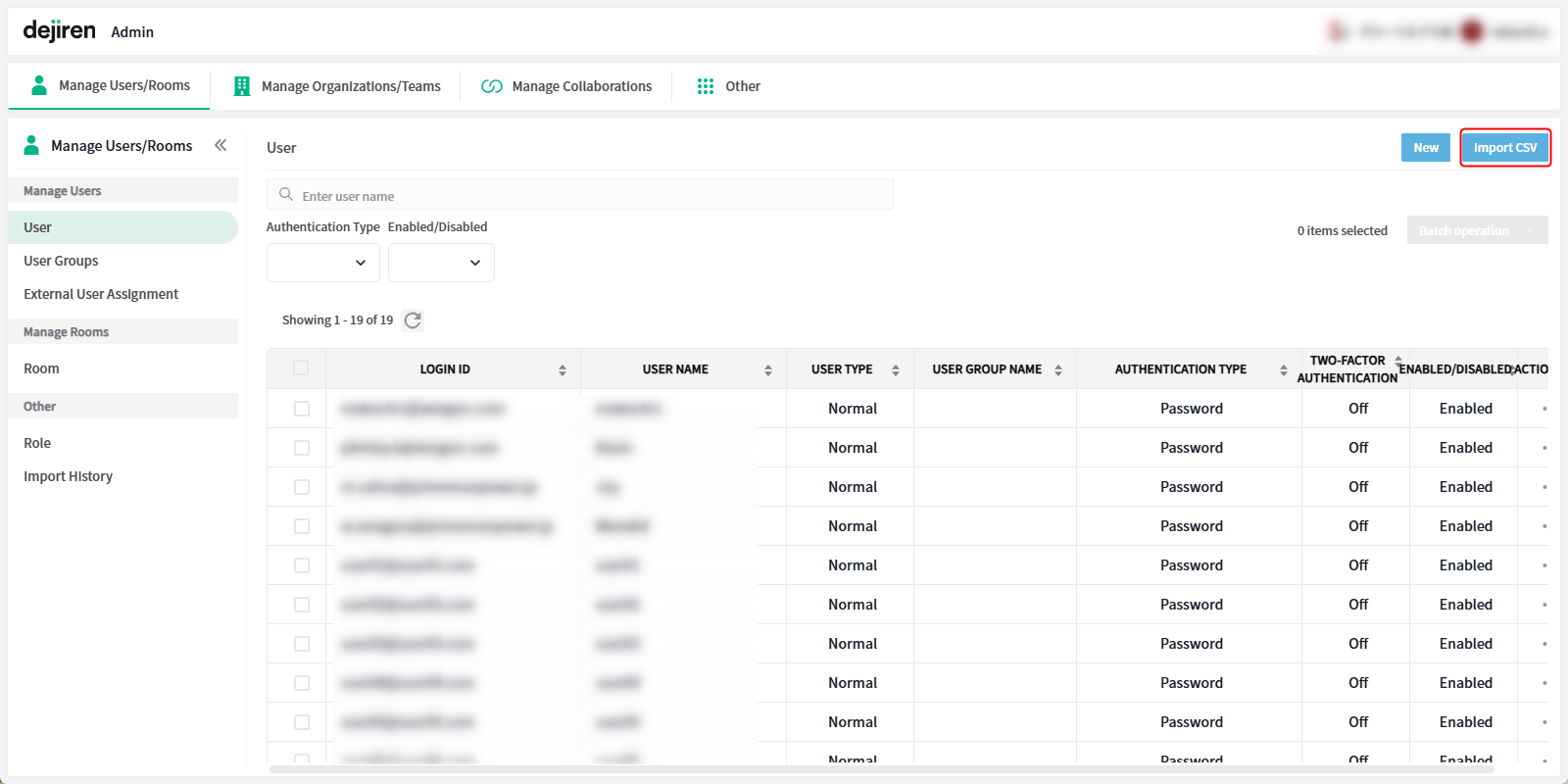
5. Select the template file with the user information and click Import.
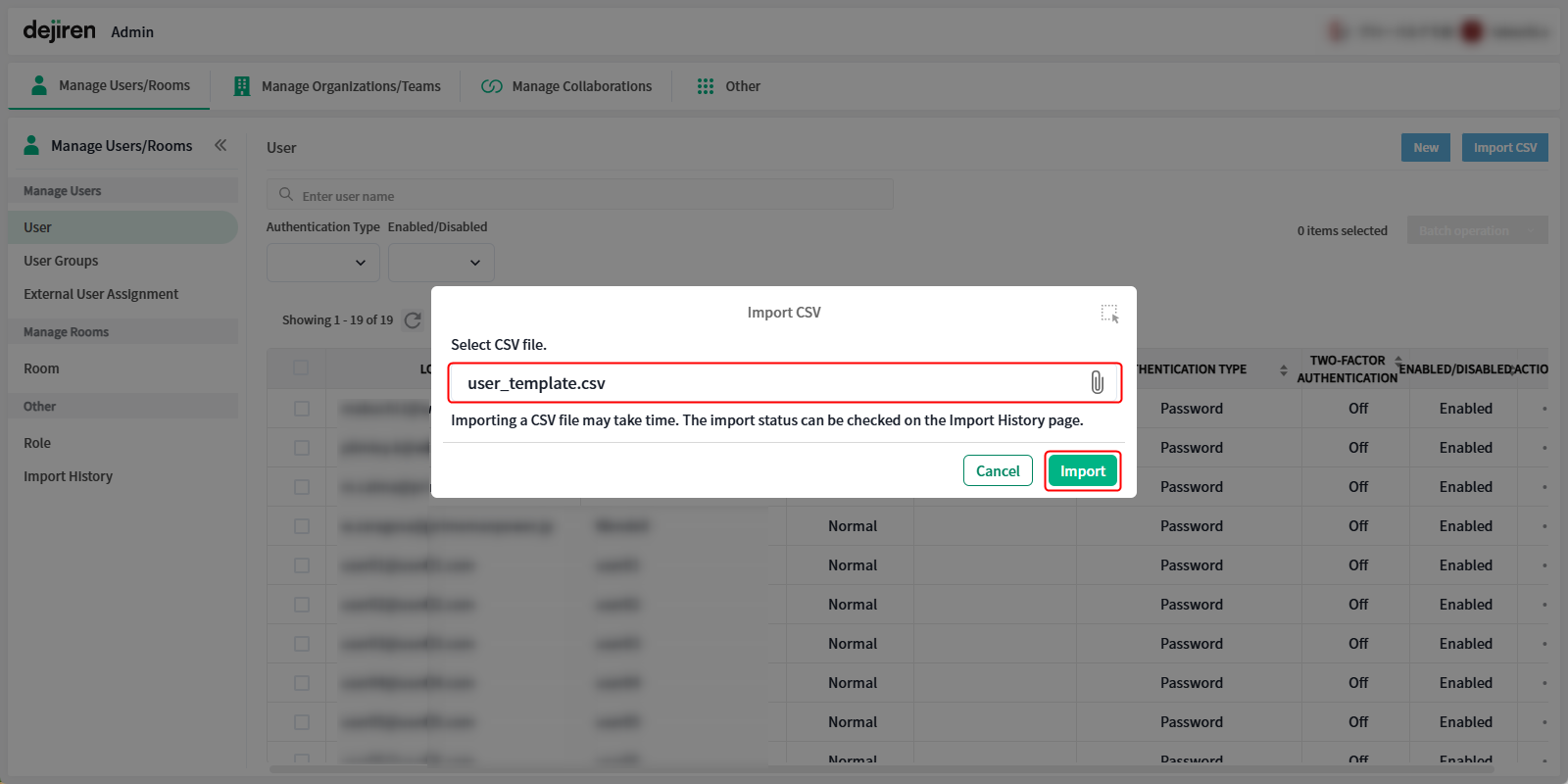
6. Open the Import History to view Status in import results.
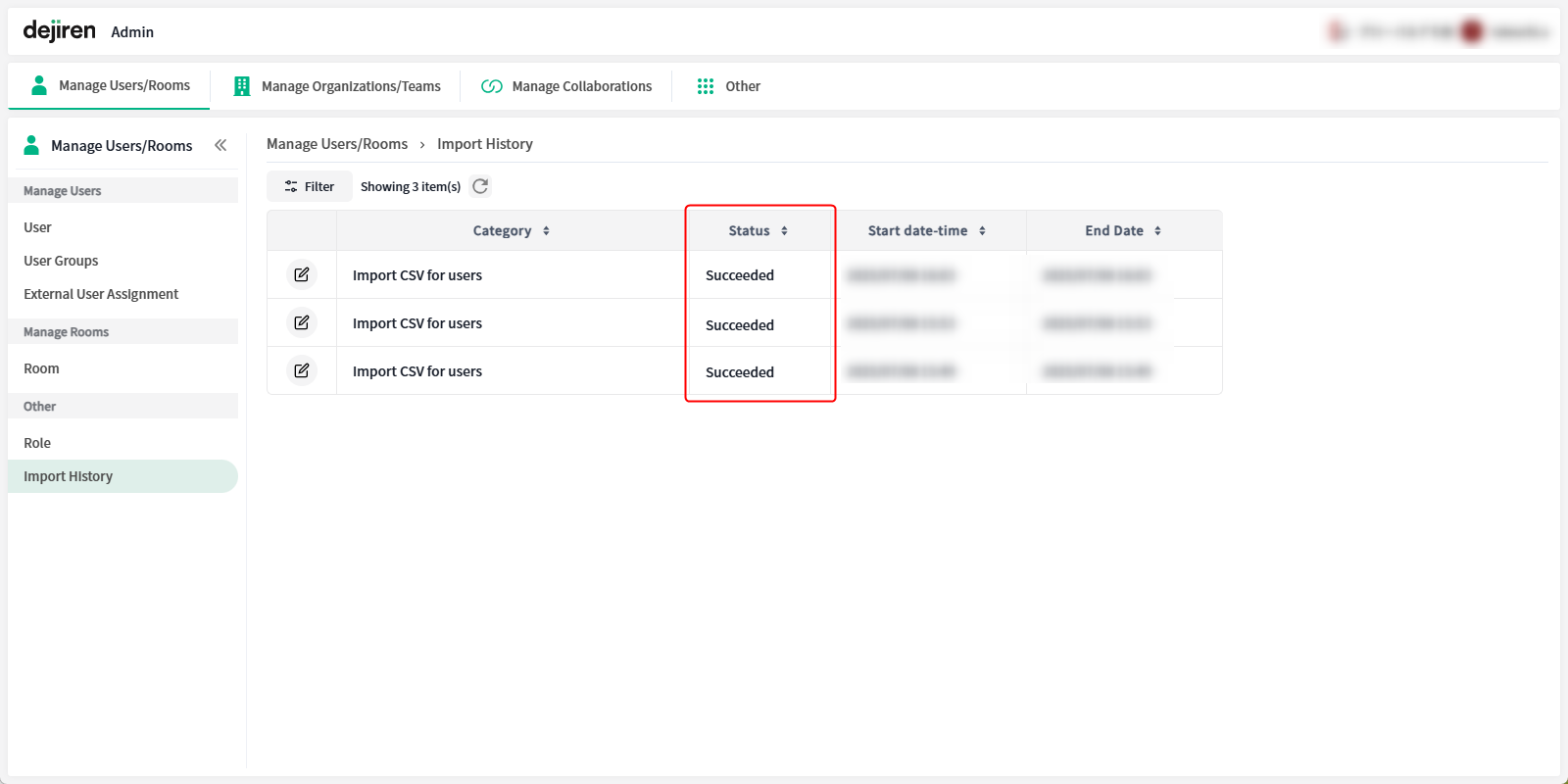
For more information on import history, please see below.


