Use Bridge service
This article provides an overview of the Bridge service, an optional feature of dejiren.
The Bridge service is a paid optional service. For details on pricing, please contact our sales representatives.
Overview
- Bridge is a mechanism that connects dejiren to a server (on-premises server) within the intranet (LAN) of a contracted company or organization, enabling secure data exchange.
- There is no need to prepare a dedicated line or VPN, and you can access data in your local environment even if a firewall is set up on your intranet.
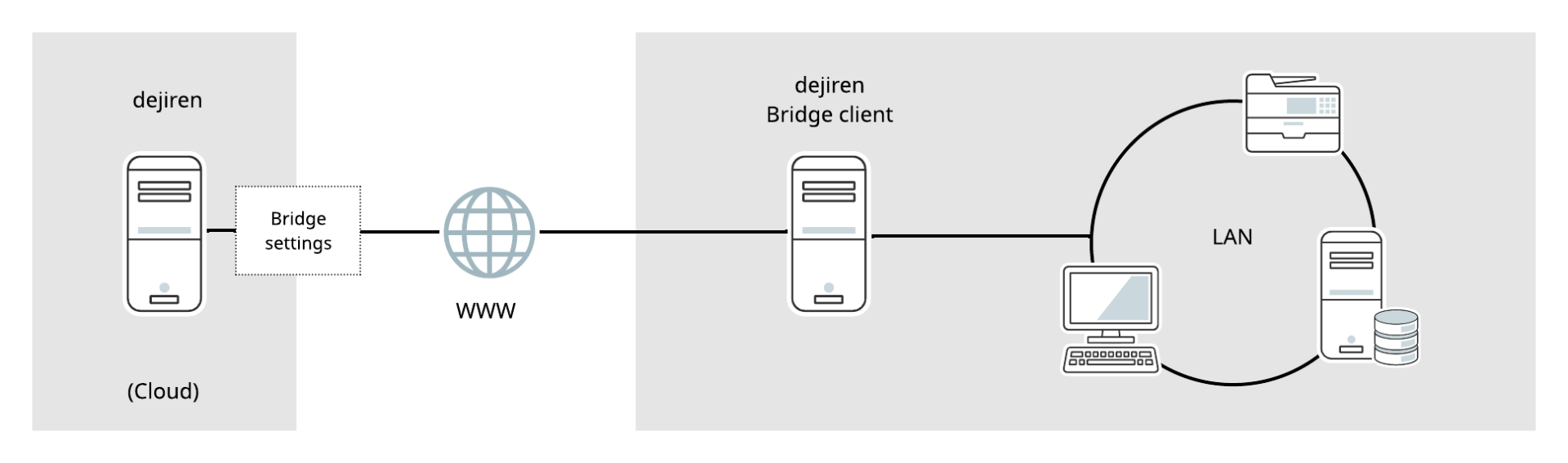
- The server/terminal that exchanges data with dejiren is called the “dejiren Bridge client”.
By using it as a relay point, you will be able to handle data within the intranet.
Usage examples
1. Access the on-premise file server from dejiren and get files
From dejiren, you can access a file server located in the intranet via Bridge and get files stored in it.
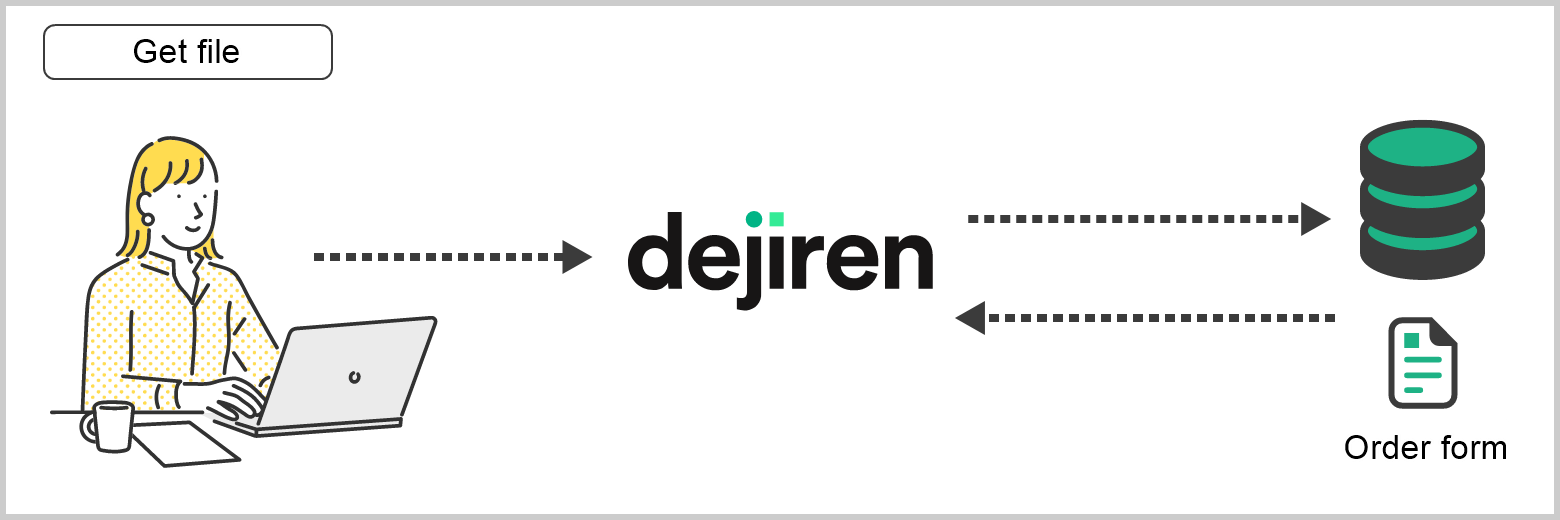
2. Store a file sent to dejiren into an on-premise file server
When you send a file to dejiren, the file will be stored in the appropriate folder on the on-premise server based on the file name, attribute information, etc.
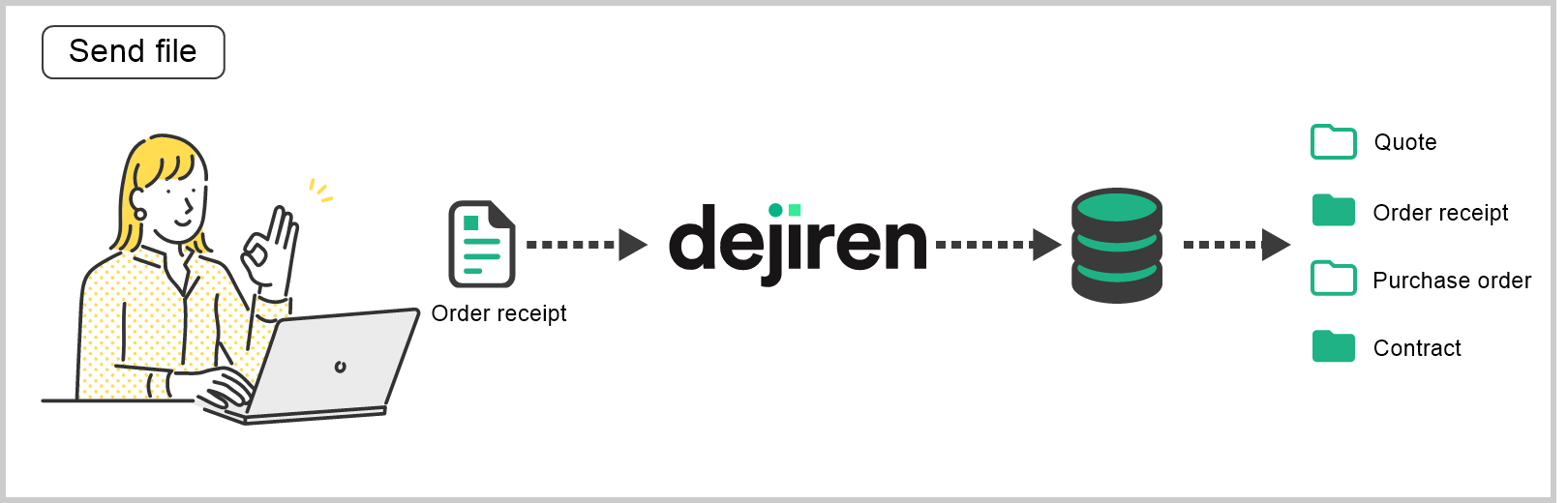
3. Run a program on an on-premise server from dejiren
You can run exe/bat files on a server installed on your intranet from dejiren.
For example, a program on an on-premise server can be run when the value sent from MotionBoard to dejiren falls below a set lower limit.

Installation procedure
Please confirm in advance that you have subscribed to dejiren’s Bridge option and that the Bridge is available.
Create a Bridge installer in the dejiren Admin page, place the installer to the server where the Bridge will be installed, and run it to install the Bridge.
1. Log in to the dejiren Admin page as an account with System Admin role.
https://www.dejiren.com/admin/
2. Click Other at the top of the page.
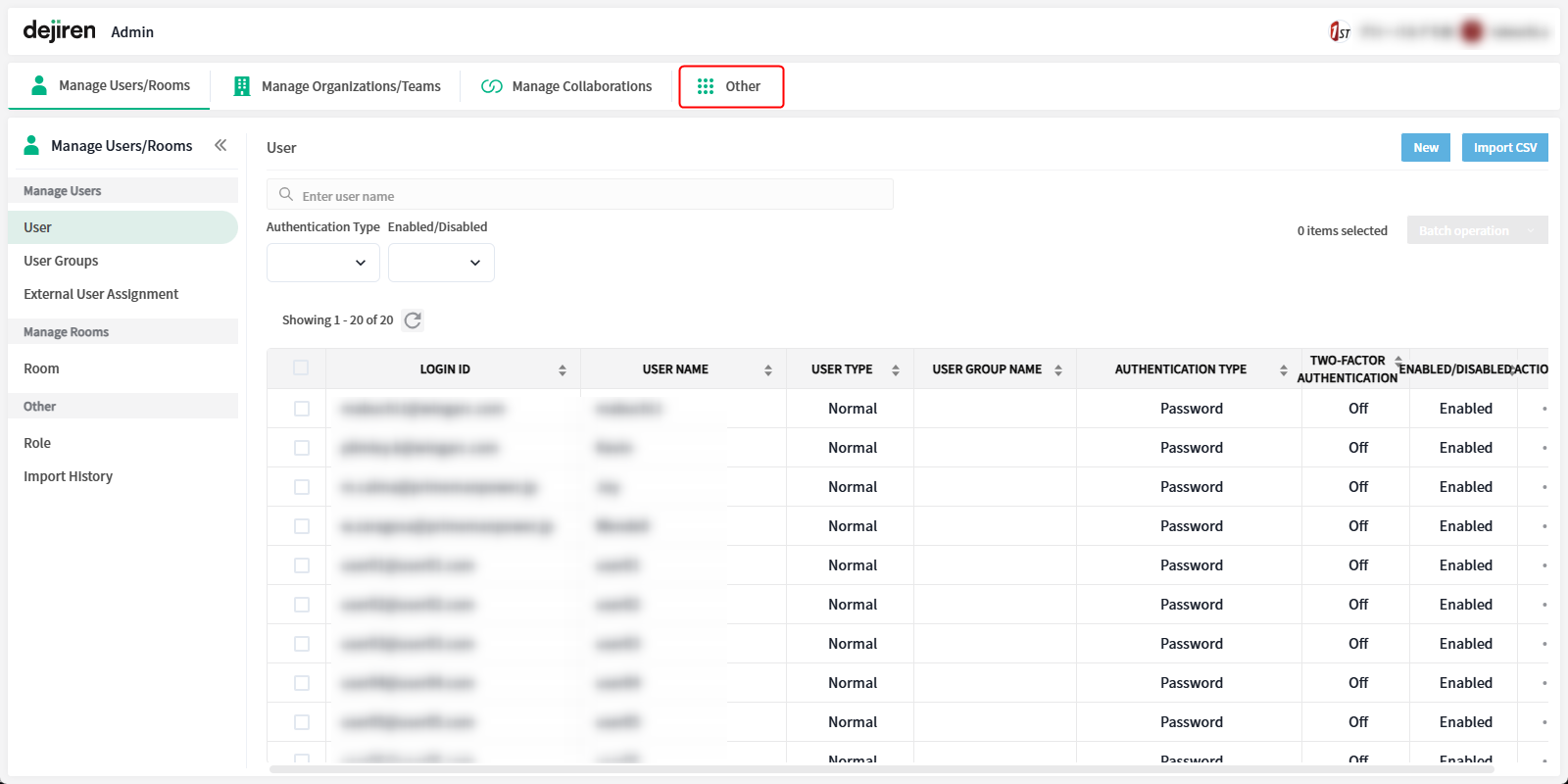
3. In Bridge page, click New.
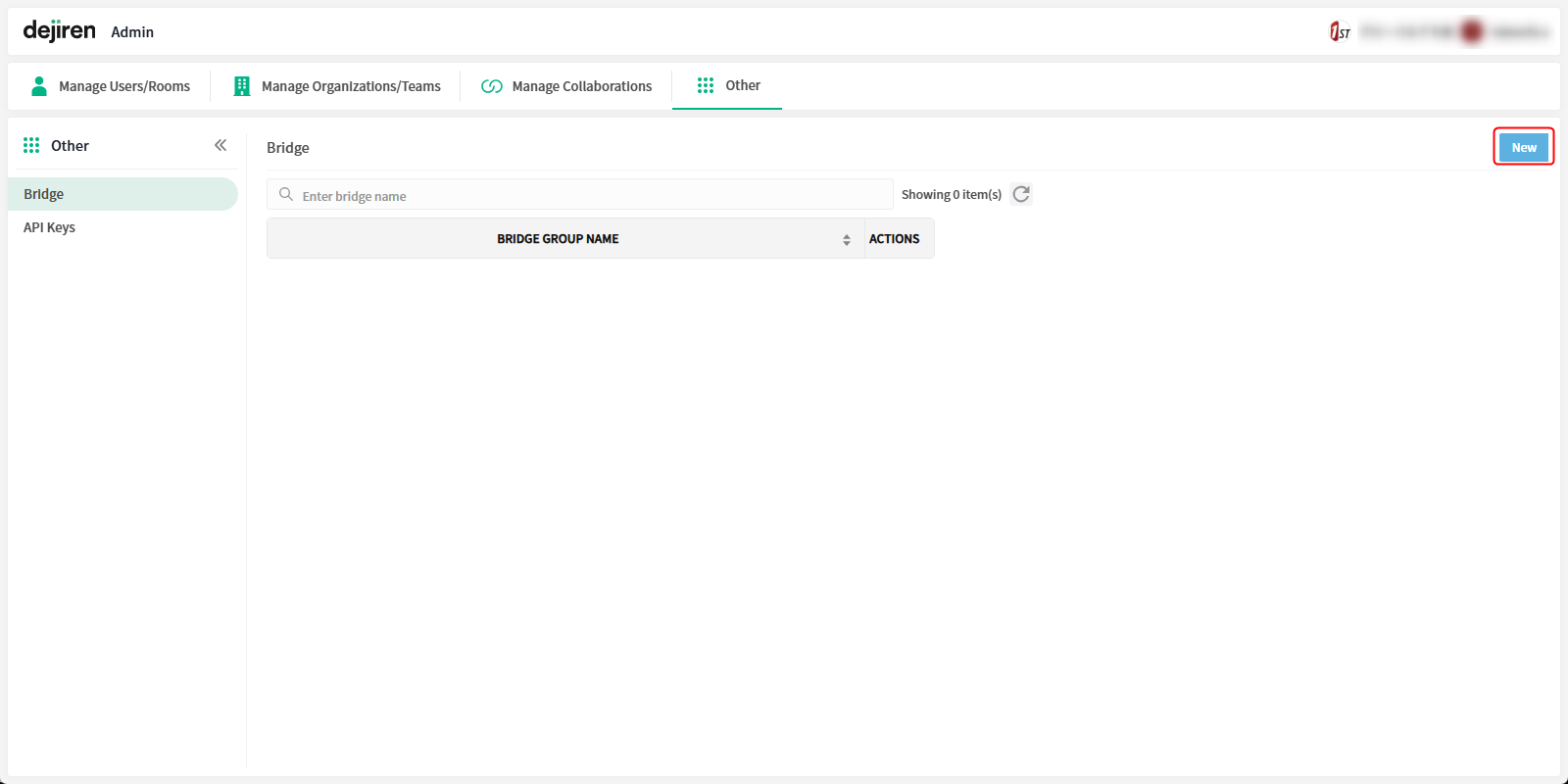
4. Enter a name in Bridge Group Name and click Create.
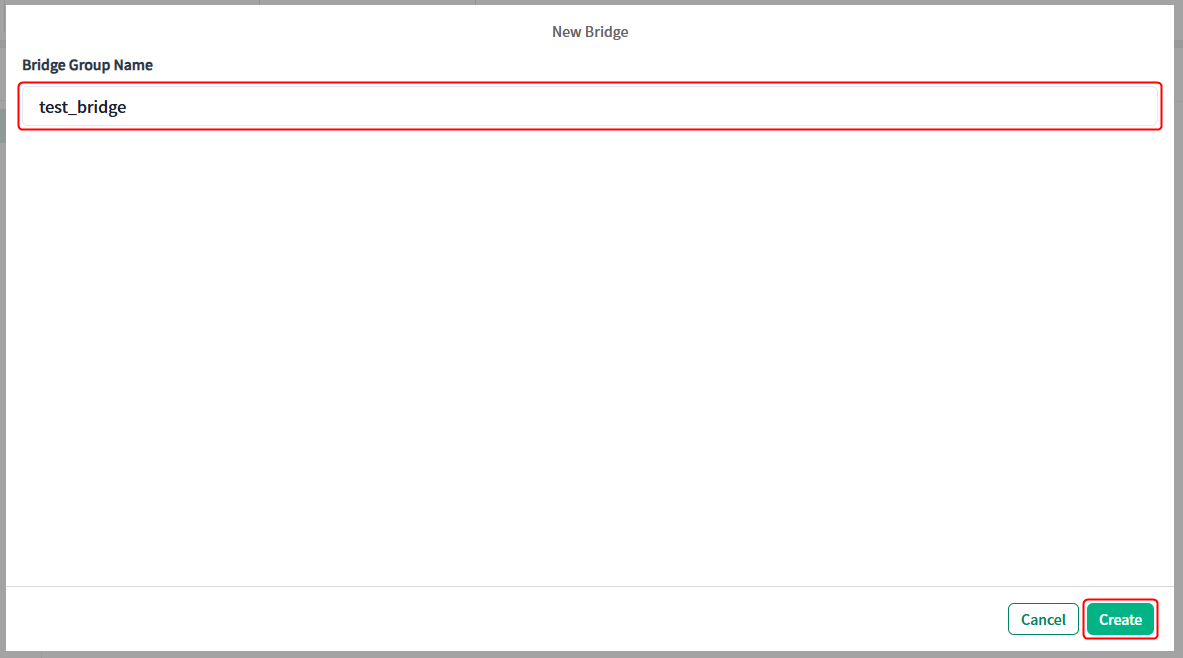
5. In Bridge page, click the bridge group you created.
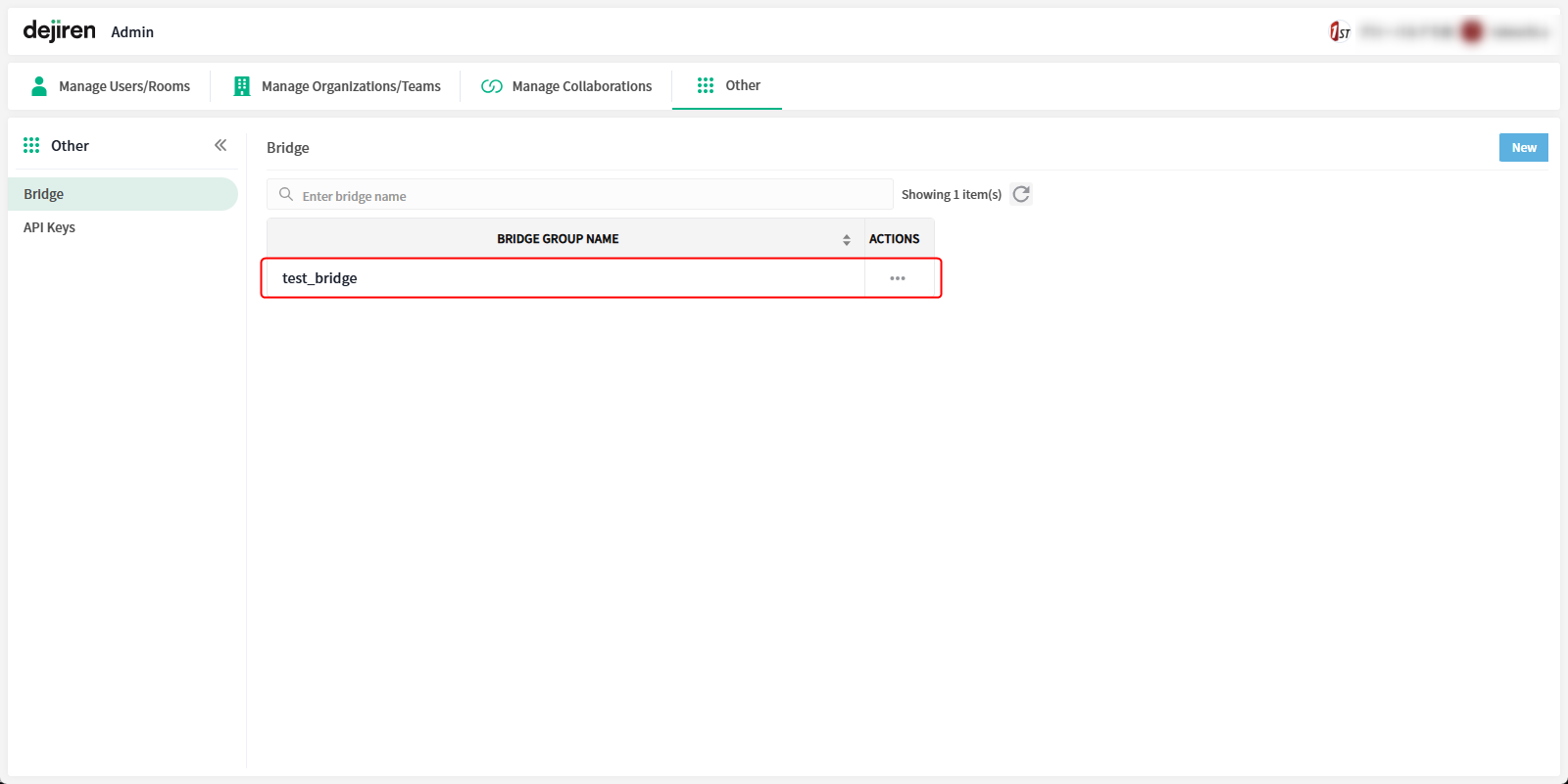
6. Click the Down arrow displayed on the far right of Bridge client to expand.
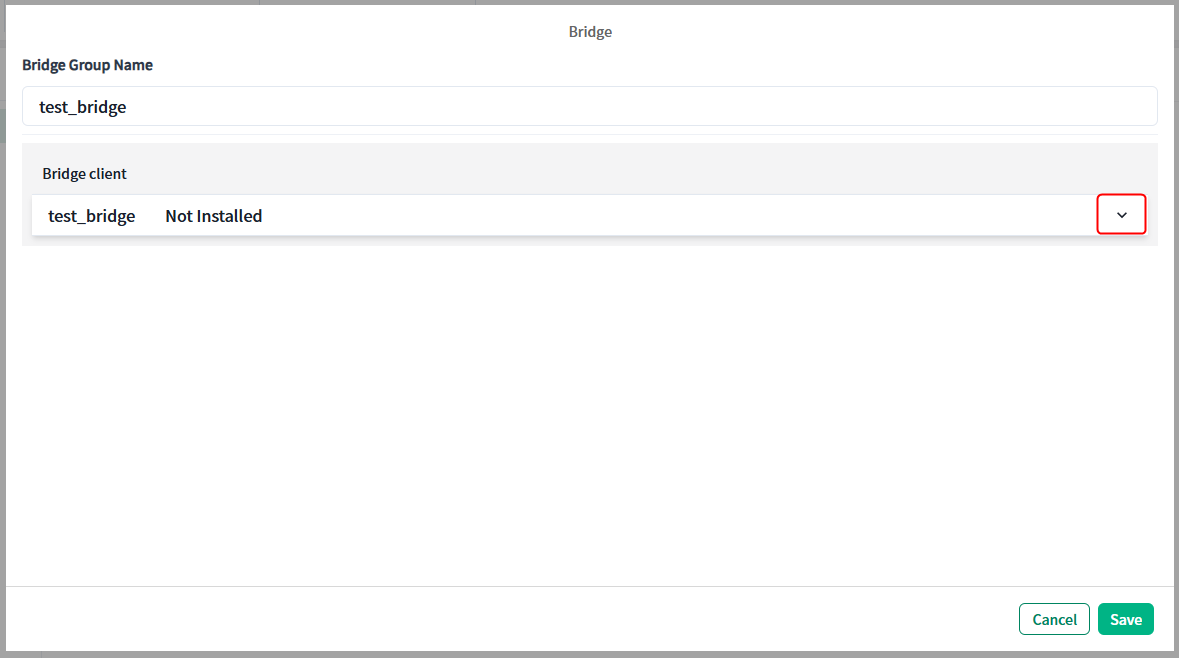
7. Download the Bridge installer for the OS of the server on which you will install the Bridge.
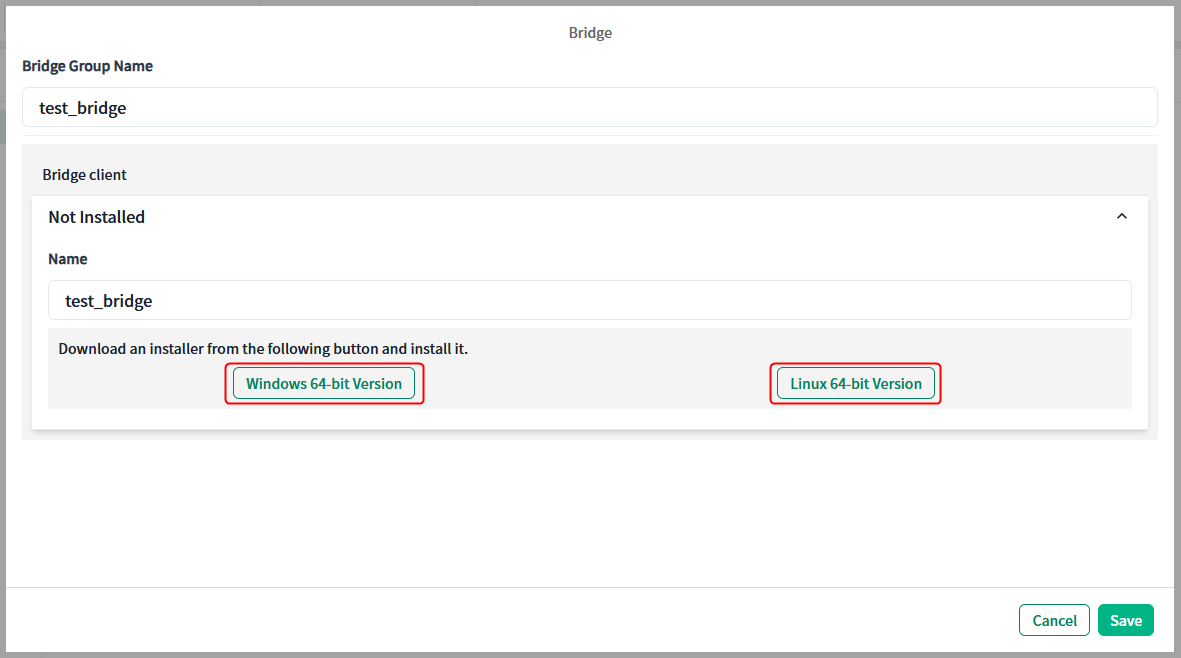
Note: The downloaded bridge installer can only be used once.
If you want to install the Bridge on multiple servers, you need to download an installer for each one.
Note: The Bridge installer is only valid for 72 hours after download. The Bridge client cannot be installed with an installer for which 72 hours have elapsed. If for some reason you are unable to install the client, please download the installer again.
8. Place the Bridge installer on the server where you want to install the Bridge service, and run the installer.
Note: Server administrator privileges are required.
9. Once the installation is complete, the Bridge service will start automatically.
You can view the status of the bridge under Bridge on the dejiren Admin page.
Also, on the server where the client is installed, you can view the status of the service started on the Services page (services.msc).
This completes the installation of the Bridge service.
In the dejiren VA management screen, use this connection setting to create a VA to connect to an on-premises file server, etc.
Others
- The Bridge supports Windows and Linux.
Please see here for the latest system requirements. - The Bridge is installed as a system service and starts automatically after installation.
- If there are servers with the Bridge installed in the same subnet, it is possible to access resources on other servers by configuring the servers. However, if the server on which you installed the Bridge is not running, you will not be able to access other servers in the same subnet.
- The bridge connects via SSL. Port number 443 must be open on your firewall or proxy server.
- Depending on your environment, you may need to register allowed IP addresses for both sending and receiving to communicate with dejiren.
For more information, please refer to the dejiren support page.
Domain and IP address information used by dejiren - The Bridge client can use proxies. The authentication method that can be used with proxies is Digest authentication.
- Installing the Bridge requires administrator privileges on the target device.
If you are using a file server, please note that you may not be able to access resources on the server unless you properly configure the access permissions/security settings for the area you are using. - The number of bridges available varies by contract/tenant.
For more information, please contact our sales representative. - Bridge service logs are stored in the following location:
– Windows: C:\WingArc\djr-bridge\bridge.dejiren.com\[folder whose name begins with dj (your tenant ID]\logs
– Linux: /var/lib/WingArc/djr-bridge/bridge.dejiren.com/[folder whose name begins with dj (your tenant ID]/logs


