Use VA templates
This article describes how to reuse an existing virtual assistant (VA) as a template.
If you have a frequently used pattern of VA procedures, saving the basic form as a template makes it easier to create a VA by using the template instead of creating the VA from scratch.
Required permissions and prerequisites
| Permissions | Operations that require permissions |
|---|---|
| dejiren VA admin or VA editor | Save a VA as a template |
| Create a new VA from a VA template |
- Assume that the VA to be saved as a template has already been created.
Table of Contents
- Save VA as template
- Create new VA from template
- Download VA template as file
- Upload VA template file
Save VA as template
Save an existing VA as a template.
1. Go to Virtual Assistant (VA) management.
https://www.dejiren.com/va
2. Click any VA in the VA list on the VA management page to display the VA Edit page.
3. Click Other at the top of the Edit Procedure page, and click Save as VA template.
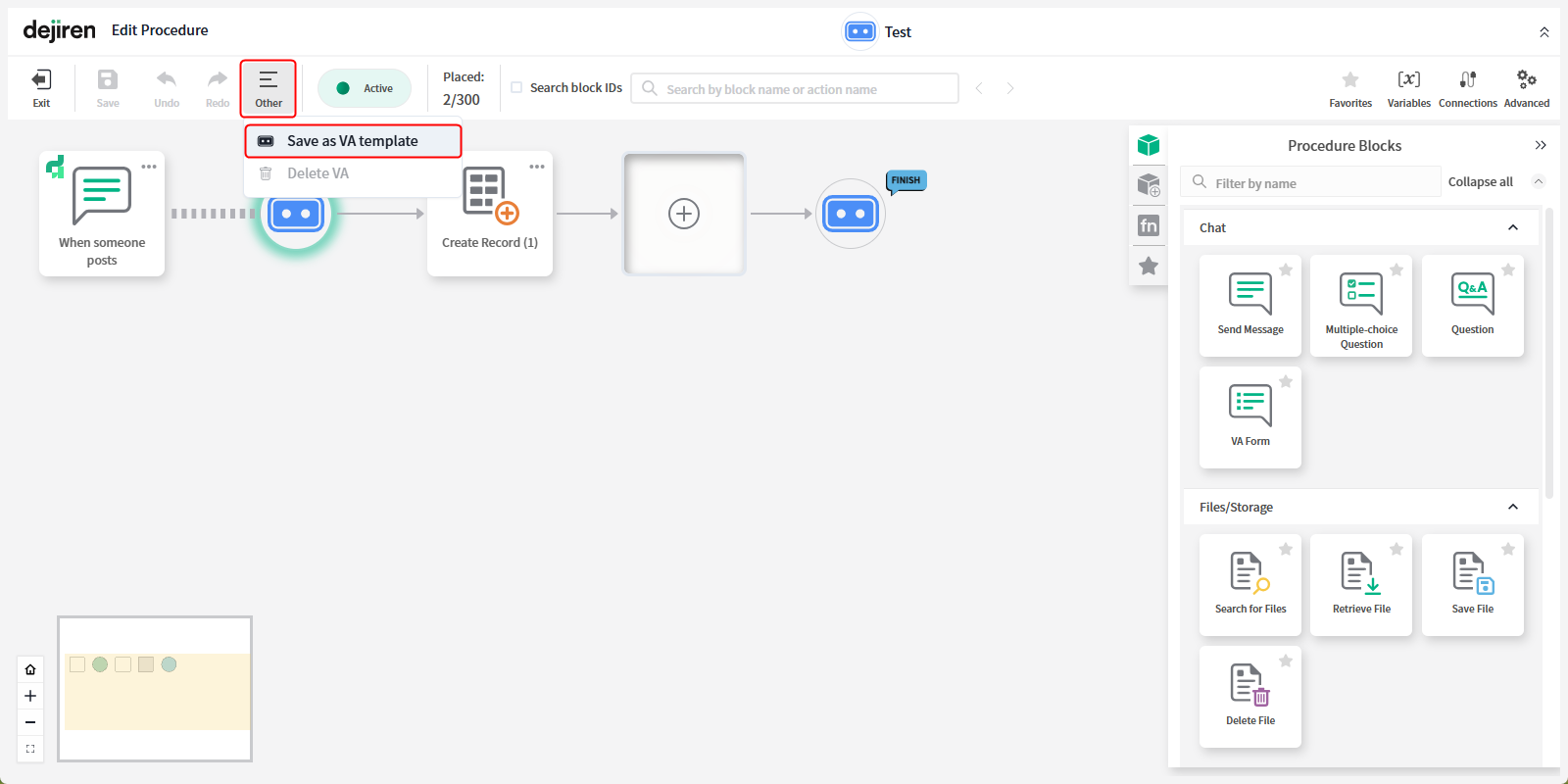
4. The Save as VA template dialog will appear.
Enter a name and description for the VA template and click Save.
The VA template has been saved.
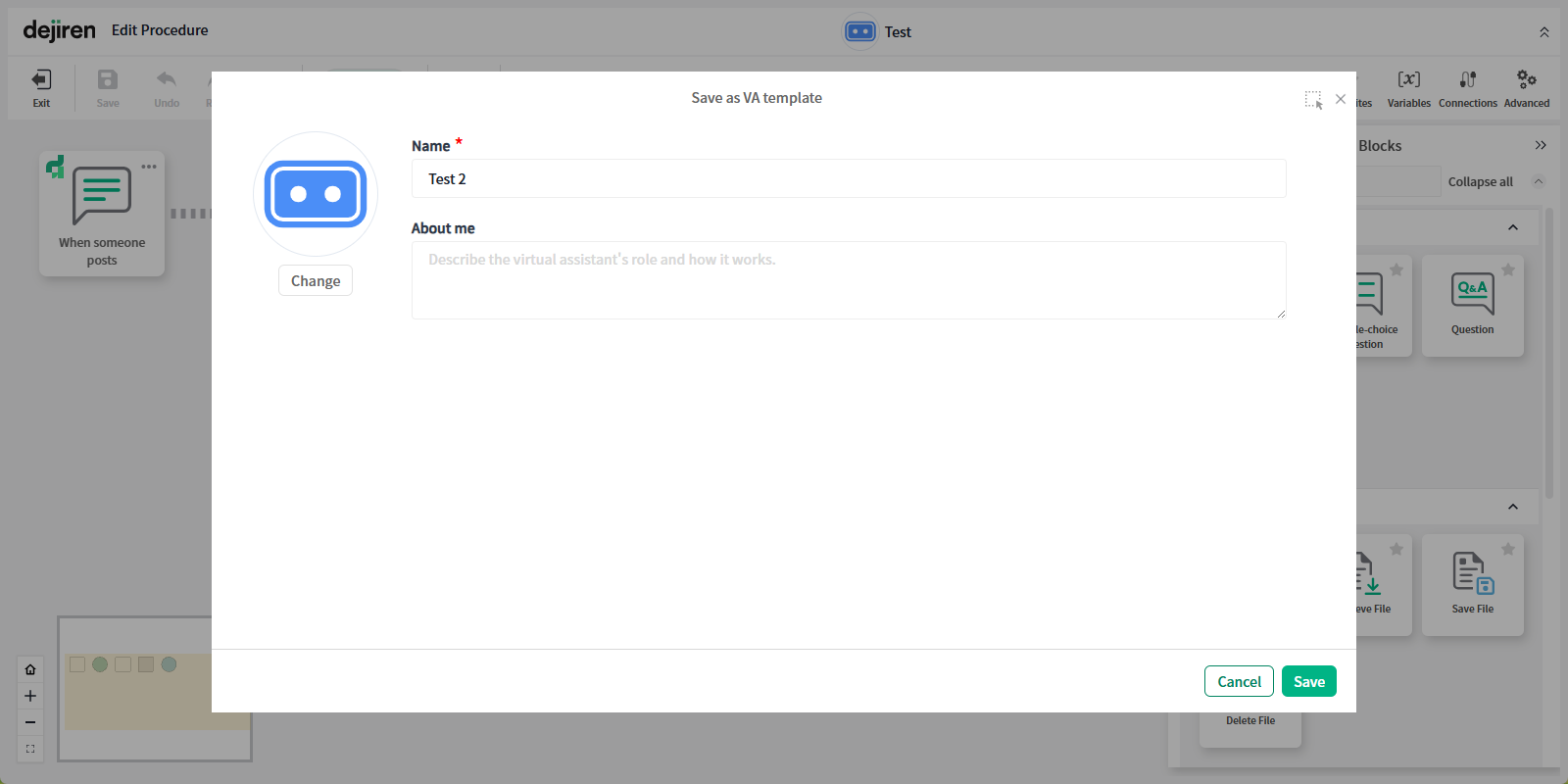
5. Click Exit at the top of the Edit Procedure page to return to the VA List page.
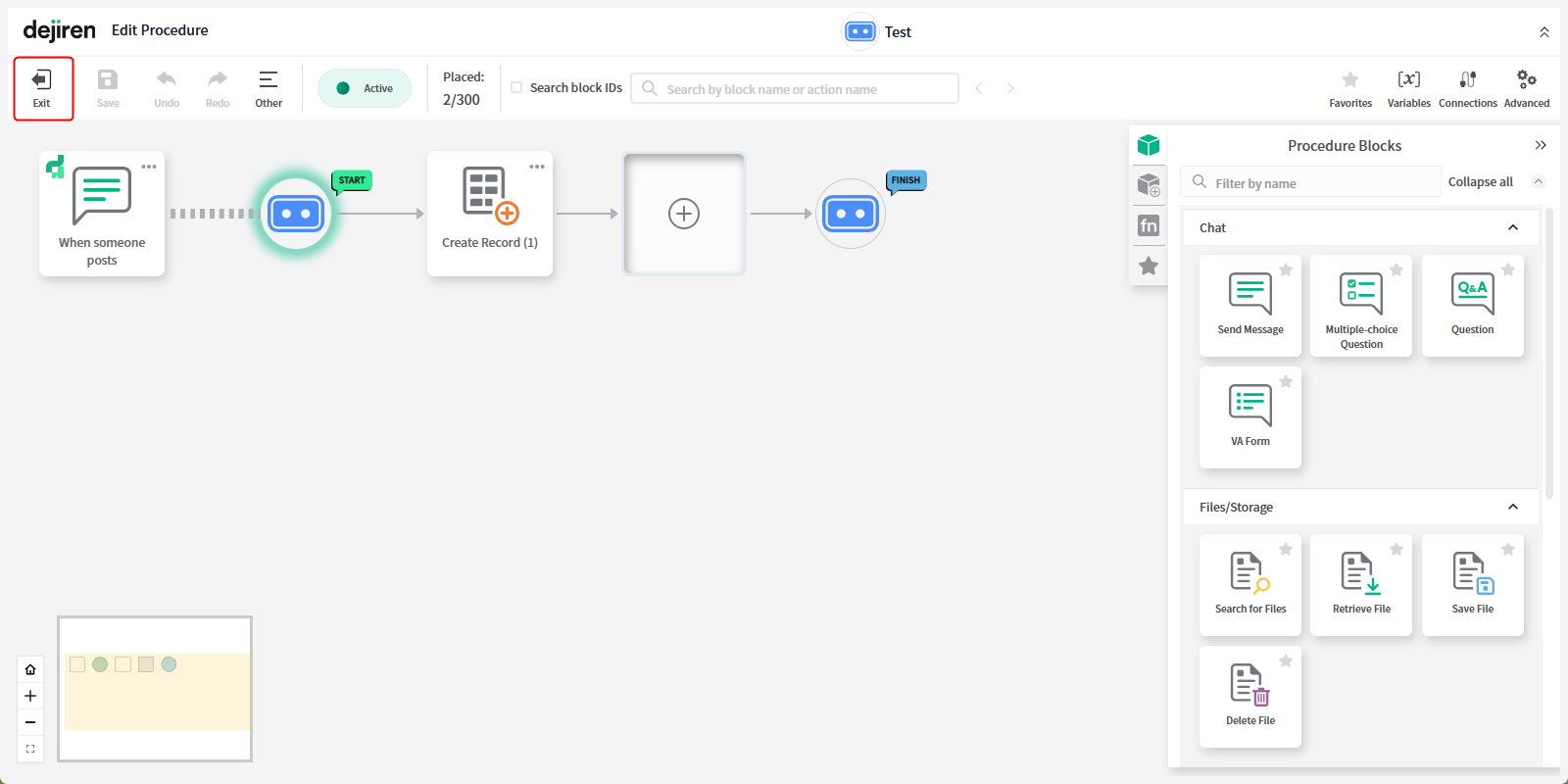
6. Click VA Templates displayed at the top of the VA management page.
The VA template you just saved is shown.
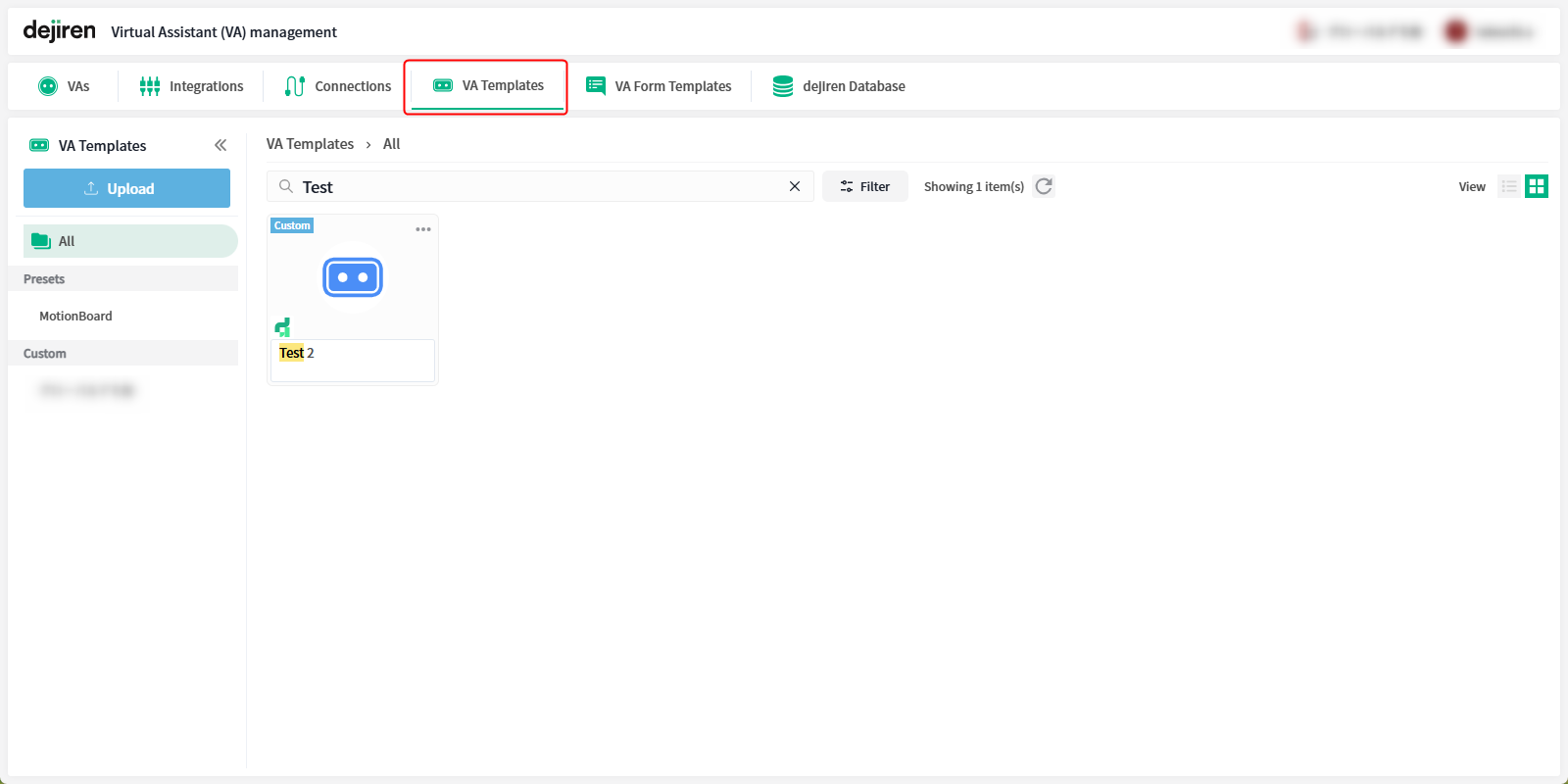
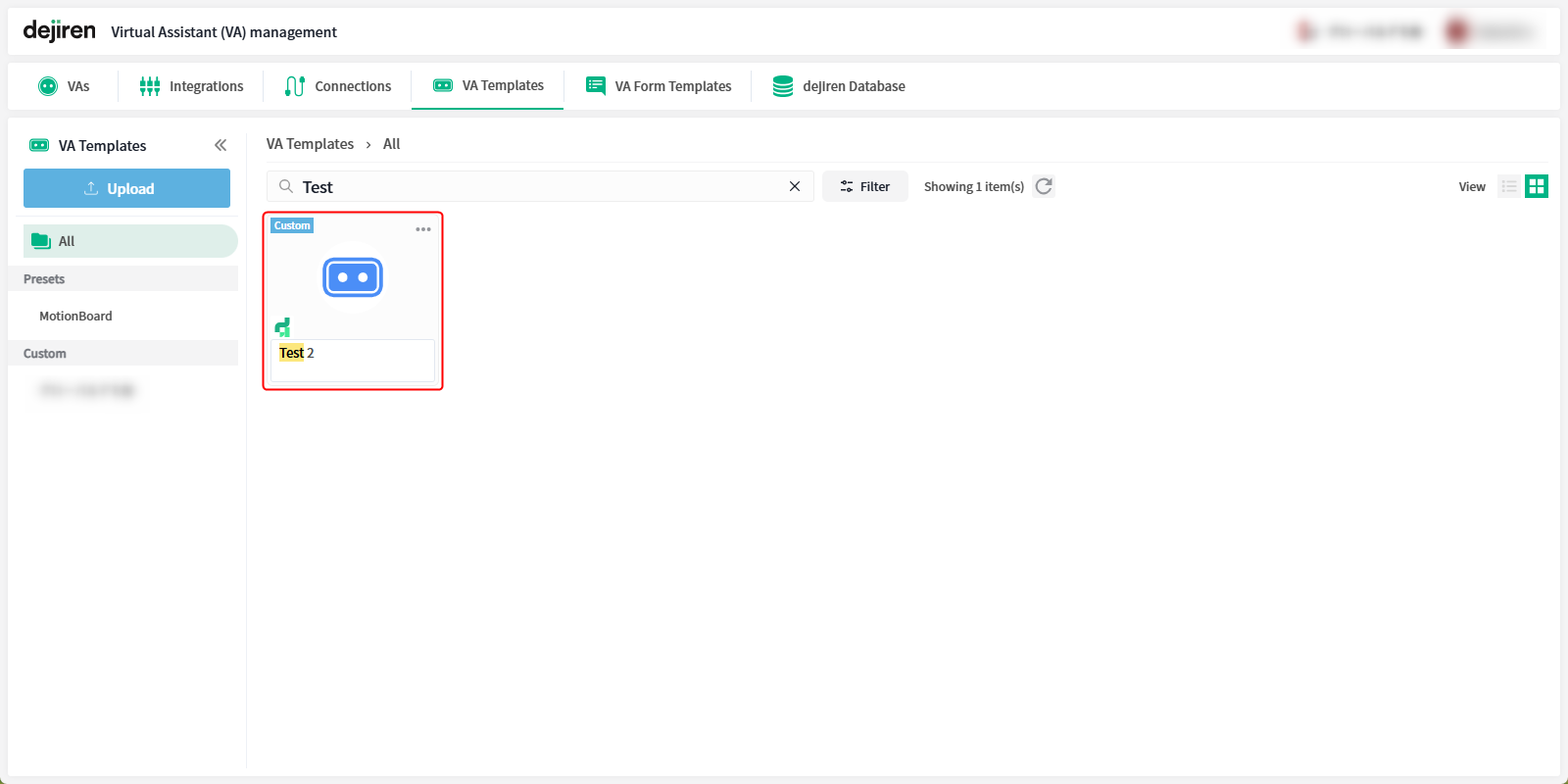
- Click the template to view the procedure settings.
Note: You cannot edit the template settings from the VA Templates page.
Once you create a new VA from the template, edit it, and then
save it as a template again.
Create a new VA from a VA template
Create a new VA from a saved VA template.
1. Go to Virtual Assistant (VA) management.
https://www.dejiren.com/va
2. Click VA Templates displayed at the top of the VA management page
to view VA template list page.
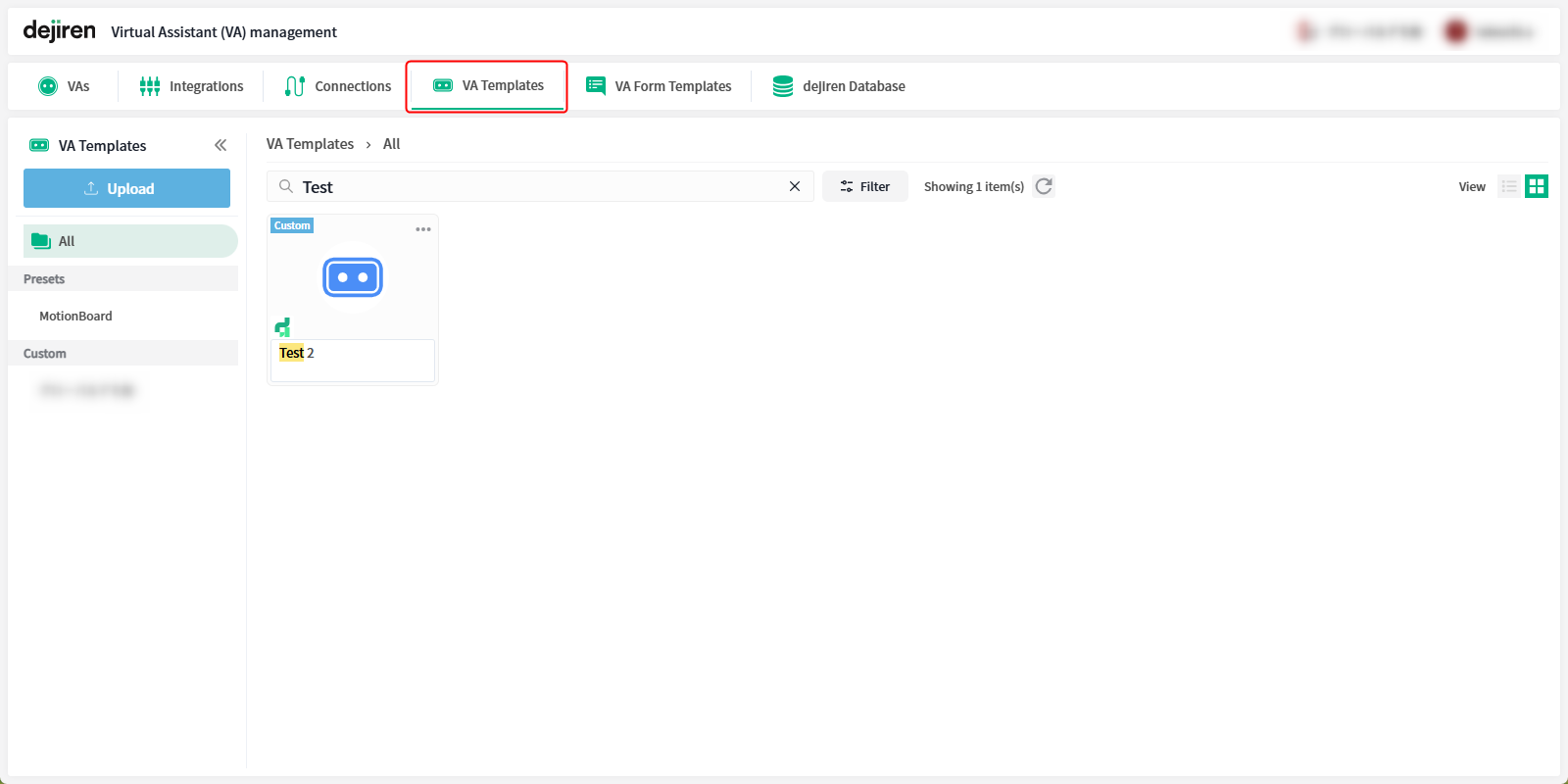
3. Click “…” for the template from which you want to create a new VA.
From the expanded menu, click Create VA from template.
Normal view
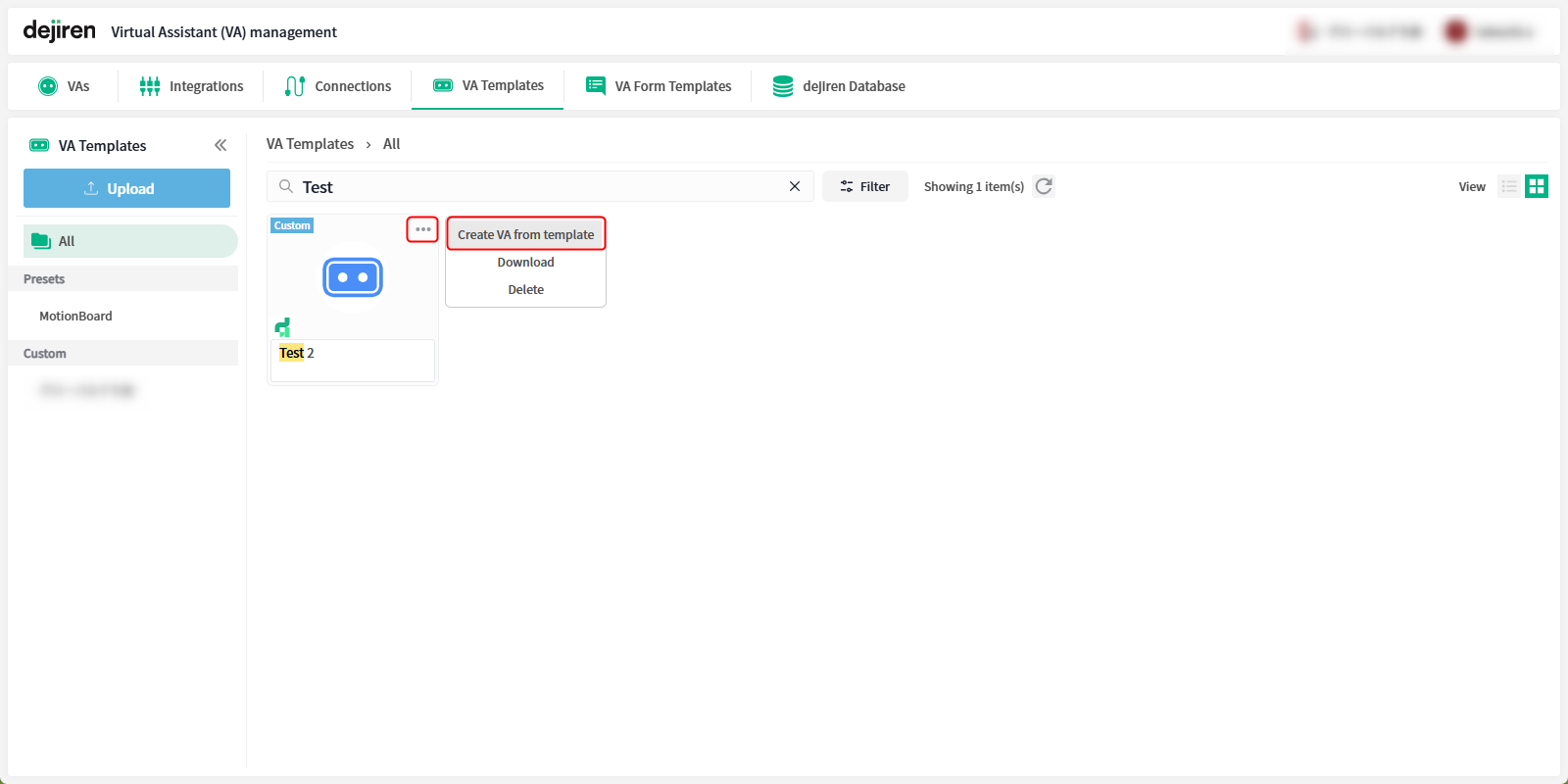
List view
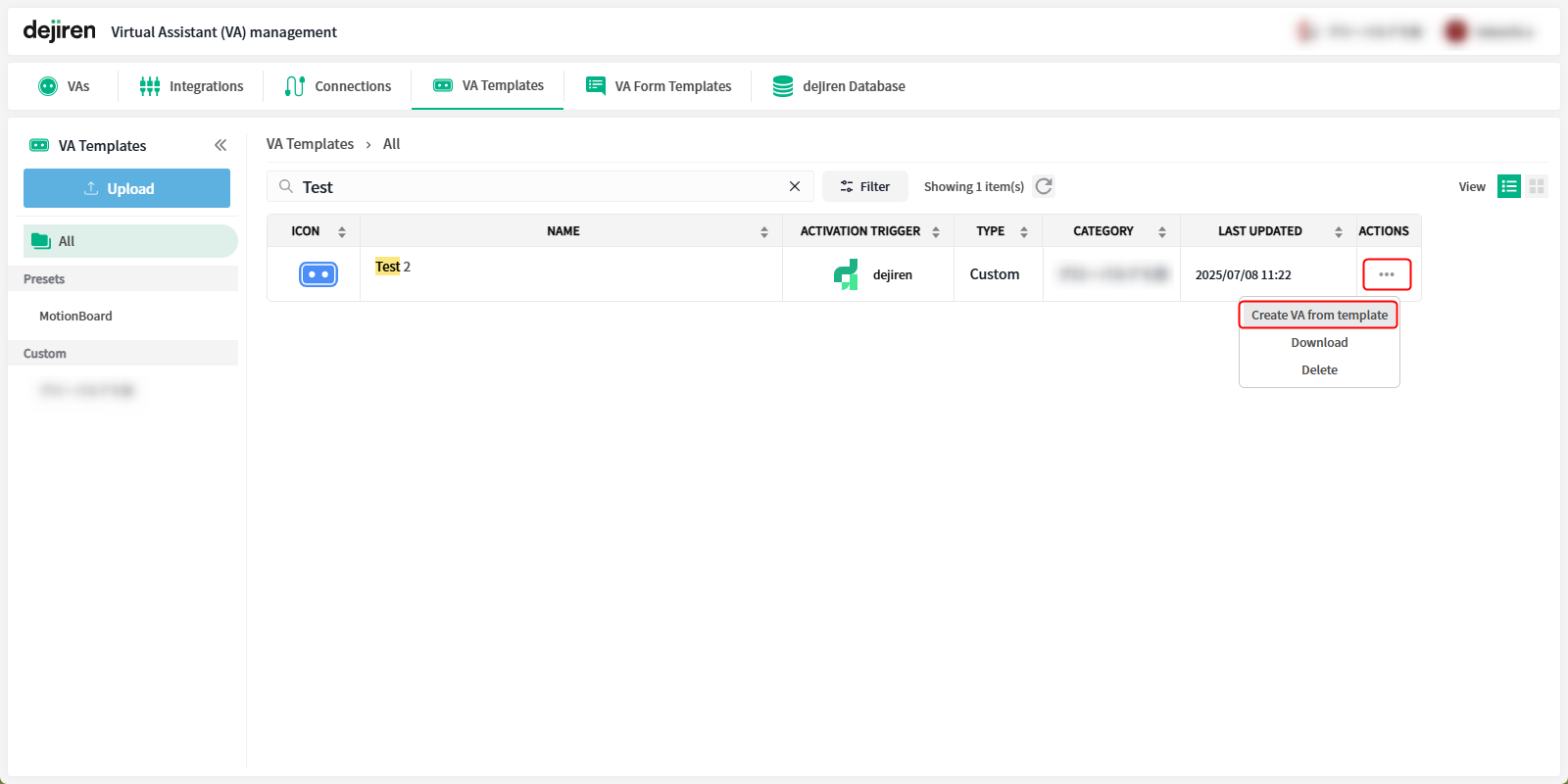
- You can also create a new VA from a template by clicking on the template,
confirming the procedure settings, and then clicking on Create from Template.

4. The VA basic information dialog appears.
Subsequent steps are the same as when creating a new VA.
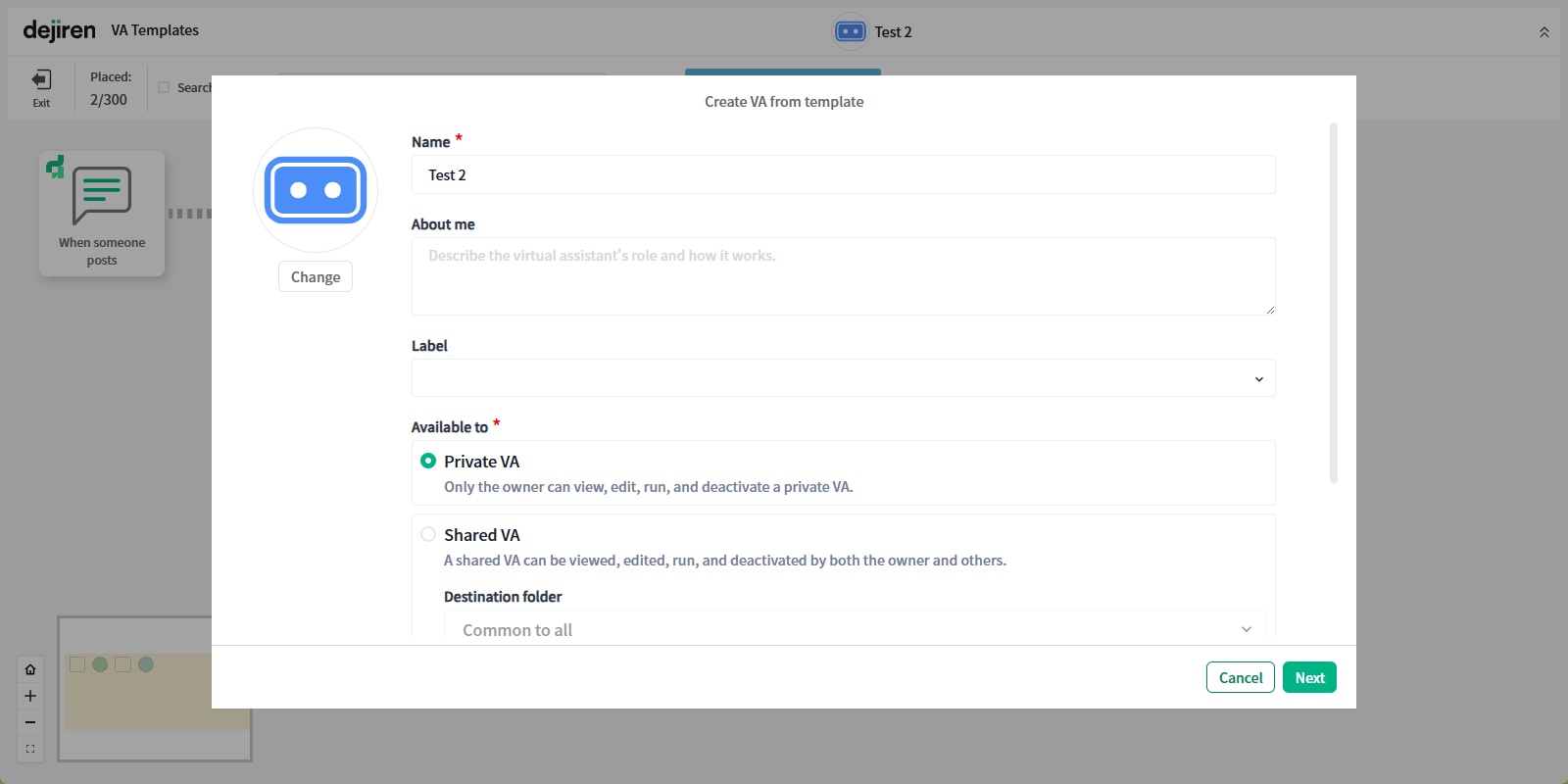
Download VA template as file
You can save a VA template as a file (<VA name>.va-templete).
1. Go to Virtual Assistant (VA) management.
https://www.dejiren.com/va
2. Click VA Templates displayed at the top of the VA management page to view VA template list page.
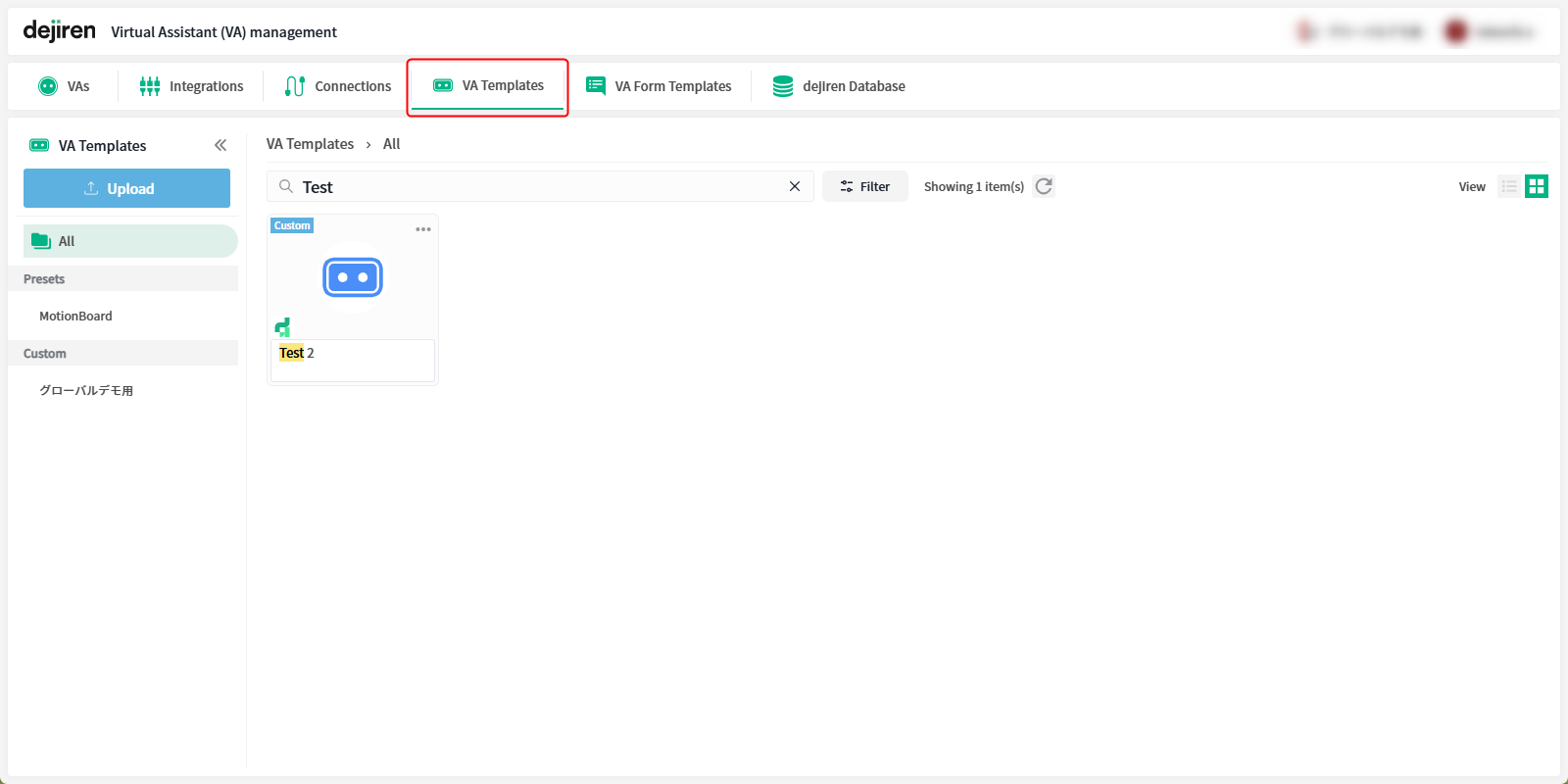
3. Click “…” for the template you want to download.
From the expanded menu, click Download.
Normal view
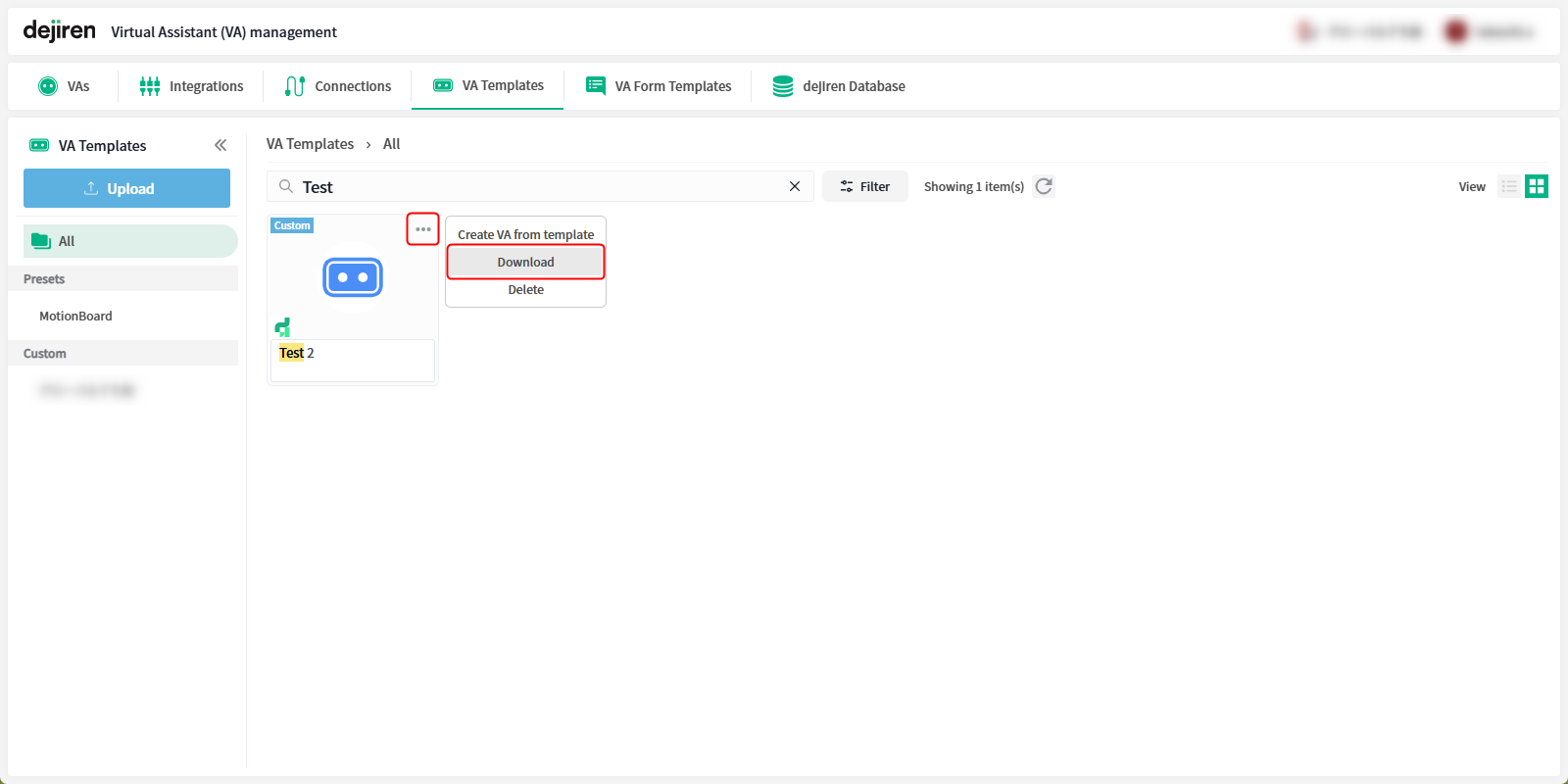
List view
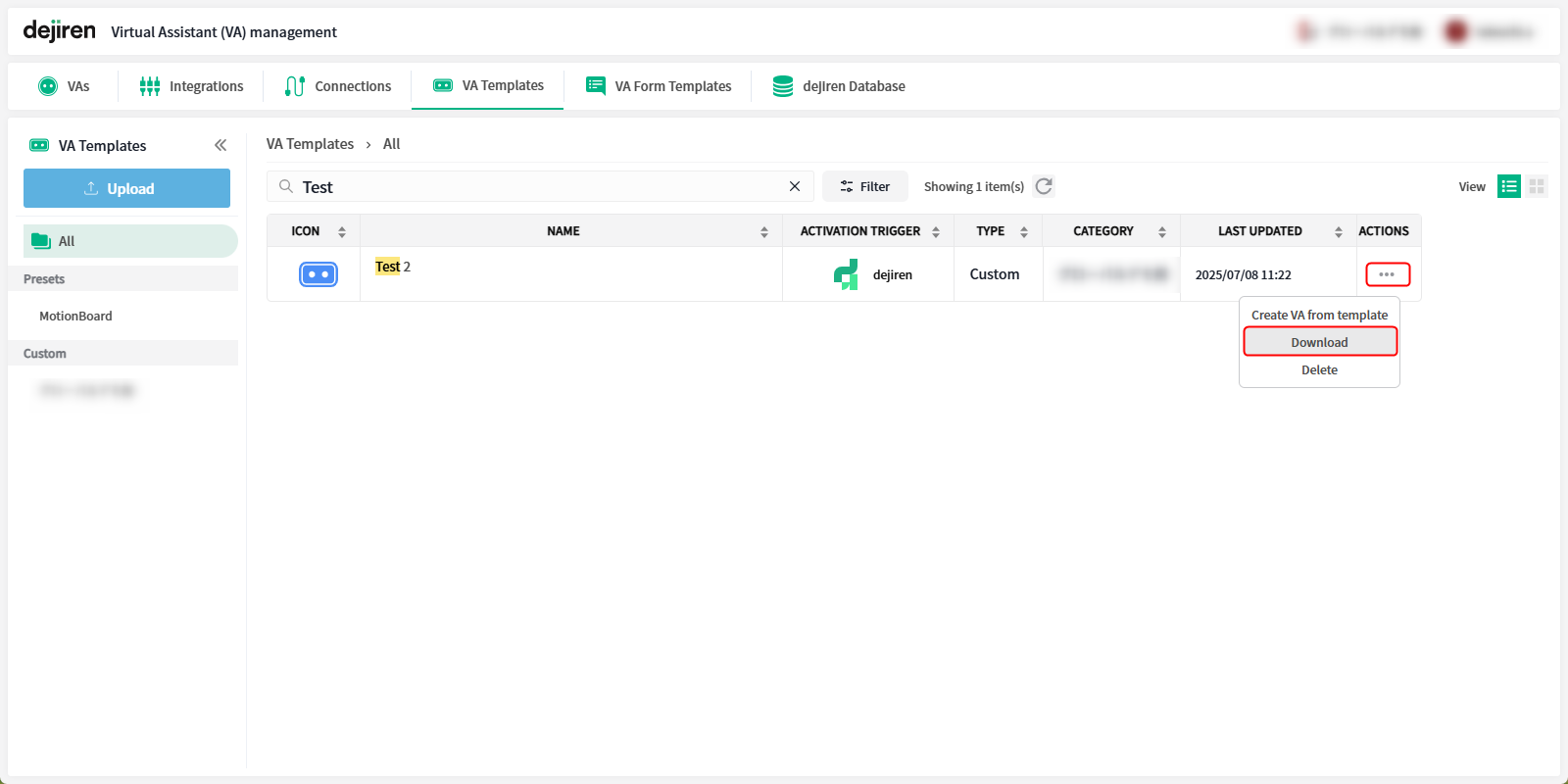
4. The VA template is downloaded as a file.
Upload VA template file
You can upload the “<VA name>.va-templete” file to dejiren, save it to the VA template list, and create a new VA from it.
1. Go to Virtual Assistant (VA) management.
https://www.dejiren.com/va
2. Click VA Templates displayed at the top of the VA management page to view VA template list page.
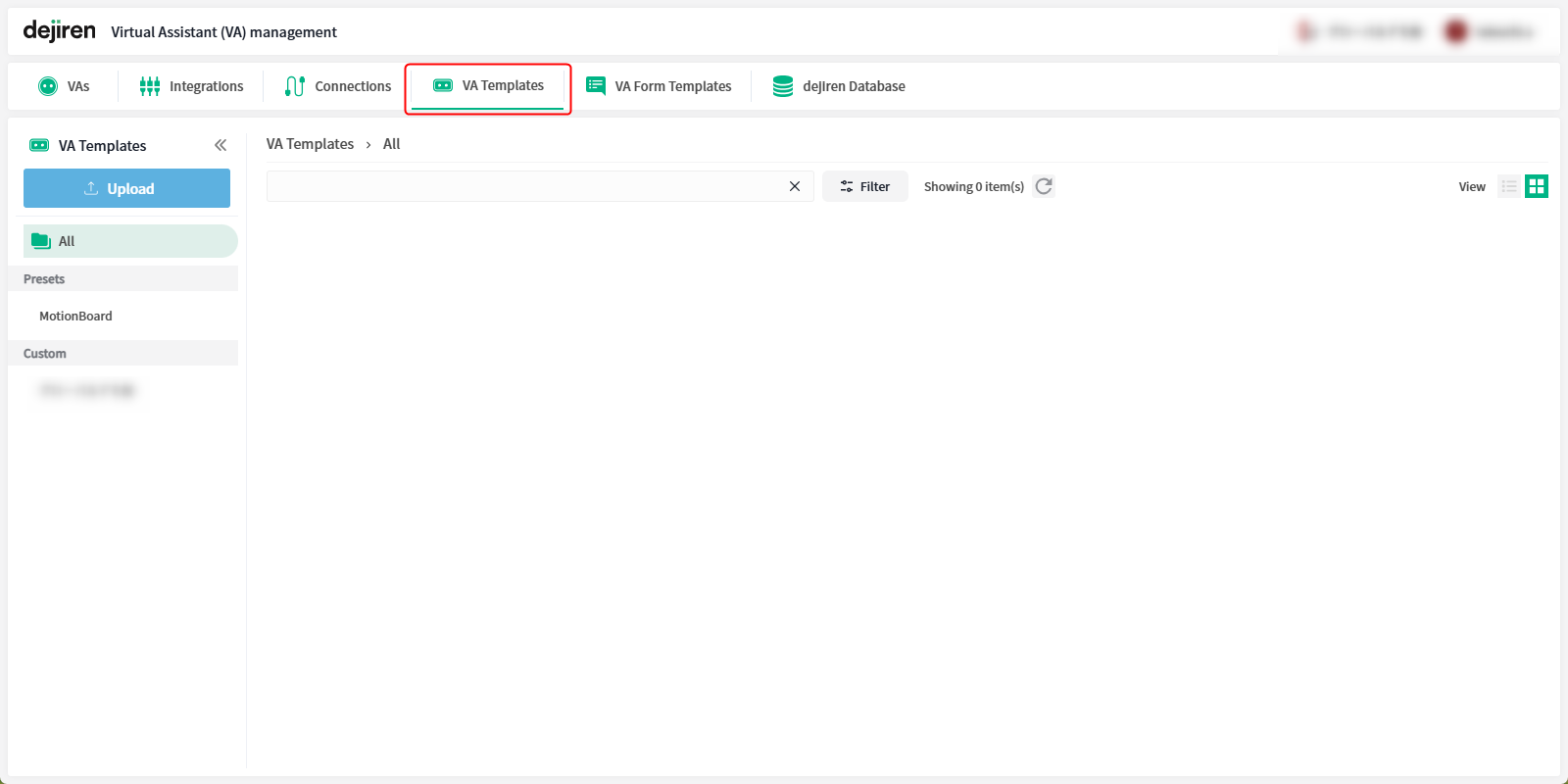
3. Click Upload displayed on the left side of the VA template list page.
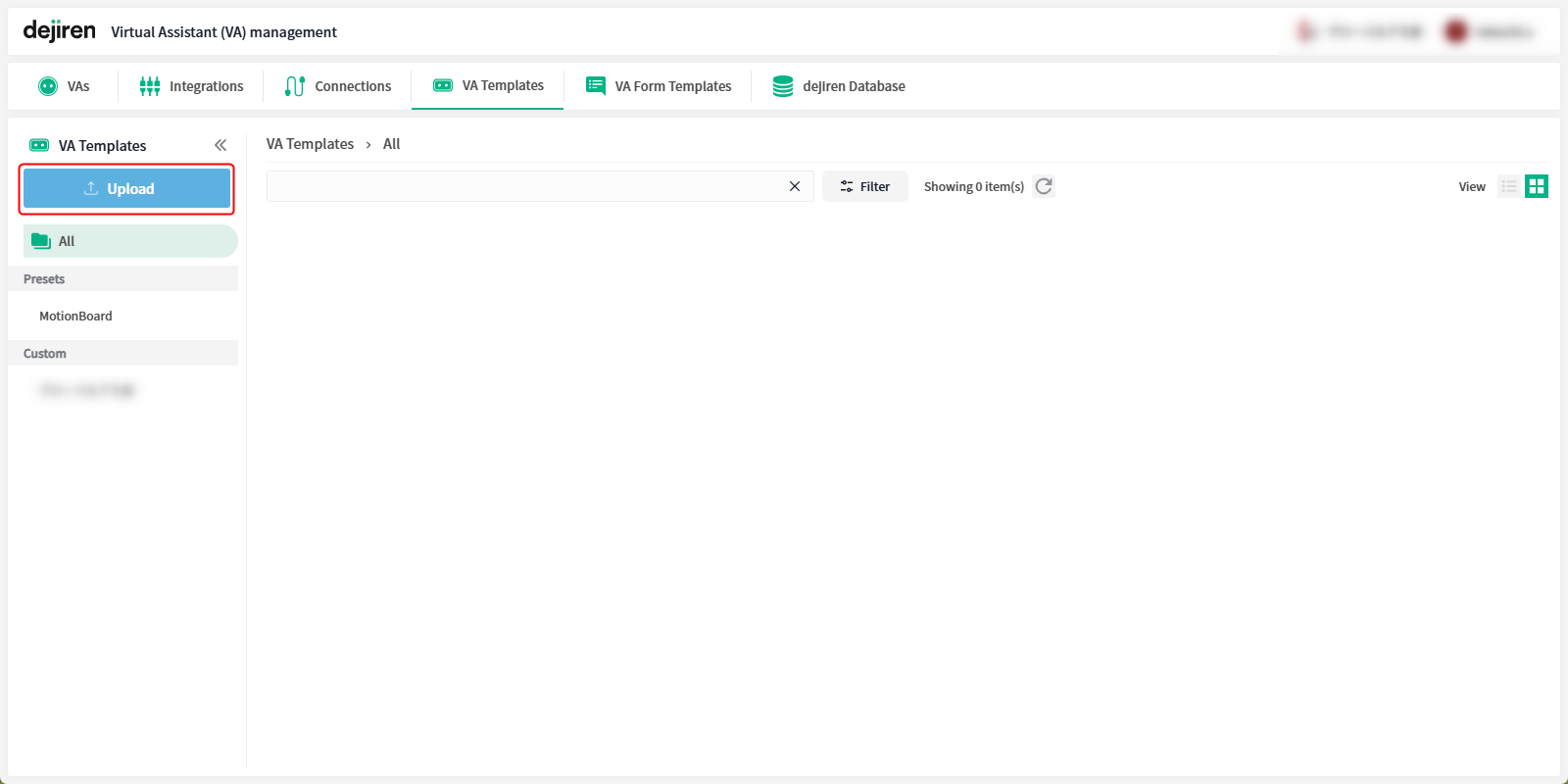
4. The Select file dialog appears.
Click the clip icon, and select the VA template file.
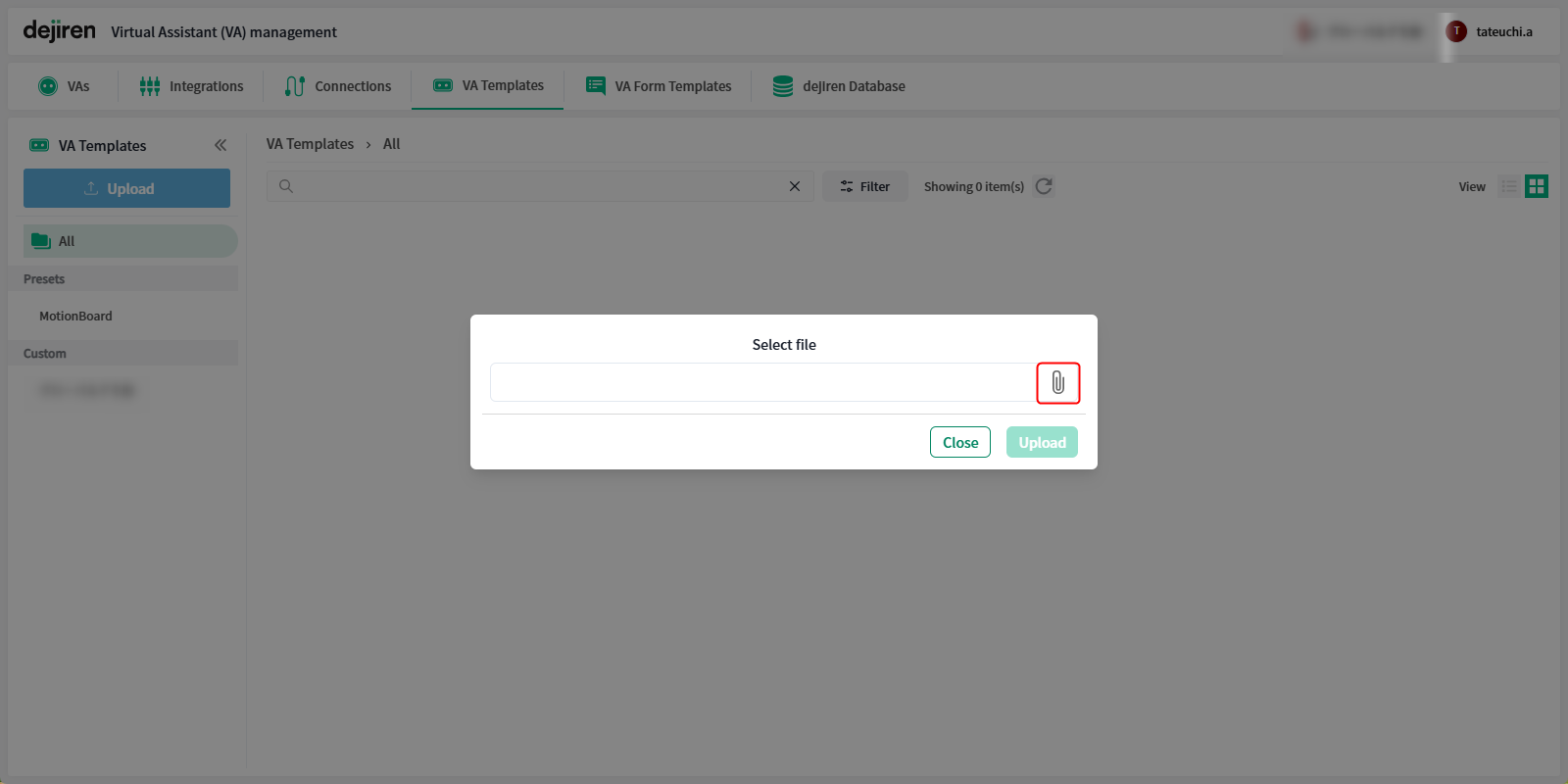
5. Confirm the file is correct and, click Upload.
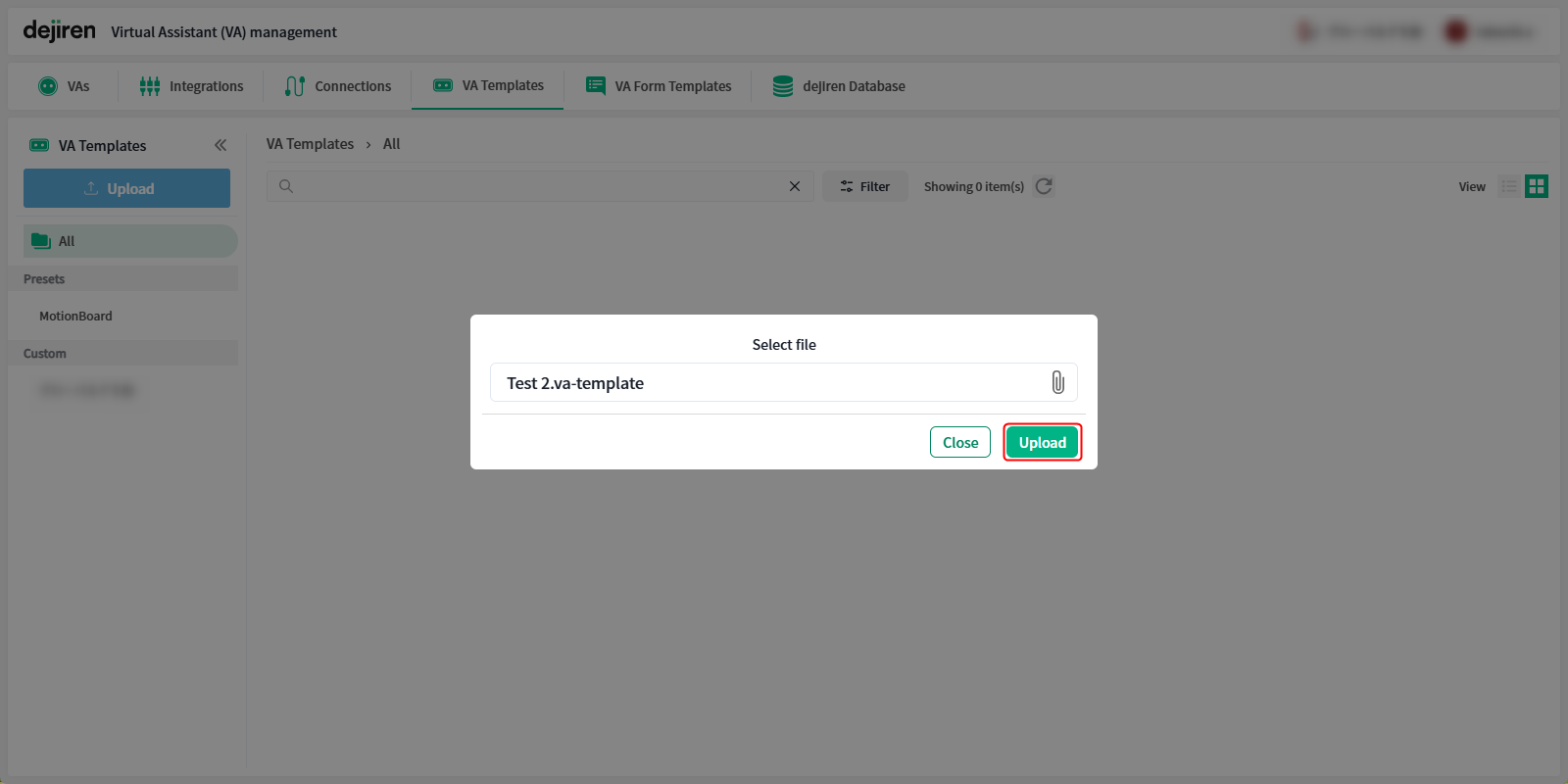
6. The template is uploaded.
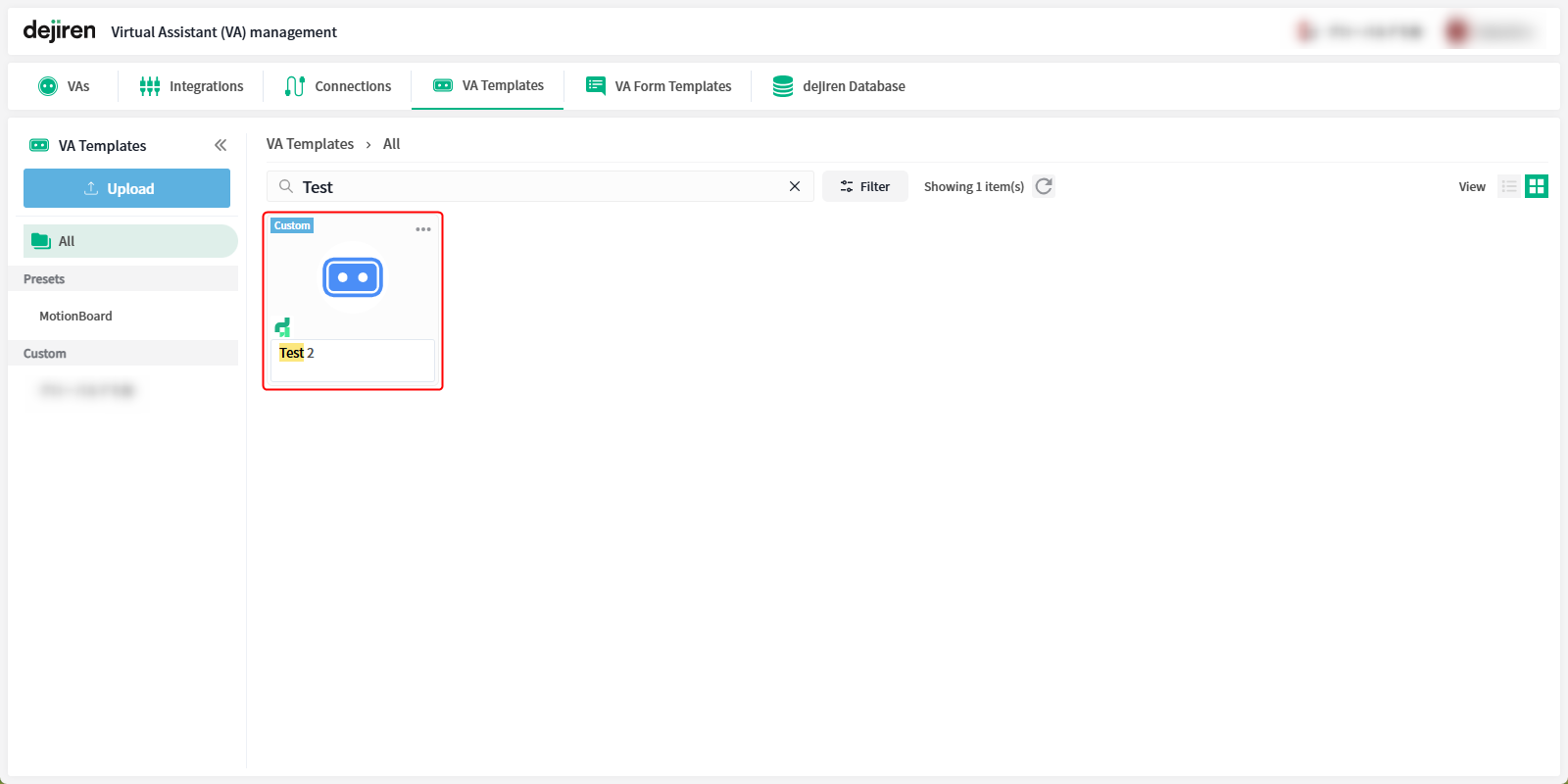
You can now create a new VA from the template by following the procedure described in “Create a new VA from a VA template“.


